
iOS 13 includes long-awaited support for Dark Mode on iPhone. Apple offered a demo of the new design on stage, and now that iOS 13 is available in beta form, we’ve gotten a chance to try it out. Here’s everything you need to know.
Dark Mode in iOS 13 is accessible in several different ways. You can head into Settings, then Display and Brightness to find the toggle. You can also swipe down into Control Center, long-press on the brightness slider, and toggle it from the bottom-left icon.
There’s also support for automatic Dark Mode. You can choose to have Dark Mode automatically enabled from Sunset to Sunrise, or set a custom schedule and pick certain times to enable the light and dark appearances.
As we detailed earlier, the wallpaper picker in iOS 13 has also added new options for Dark Mode. You can choose to automatically dim your wallpaper when Dark Mode is enabled, which means Apple will automatically darken your wallpaper to match the Dark Mode interface.
Wondering how Dark Mode looks throughout iOS 13? Let’s walk through some screenshots. Most of the stock iOS apps are themed with with some sort of dark interface, but some, such as Weather, remain unchanged. It is possible Apple tweaks the dark designs as the iOS 13 beta testing process continues.
Phone

Calendar

Reminders
Books

Maps

App Store
Podcasts

Apple News

Messages

Music

Notes

Have any questions about iOS 13’s implementation of Dark Mode? Let us know down in the comments.
FTC: We use income earning auto affiliate links. More.
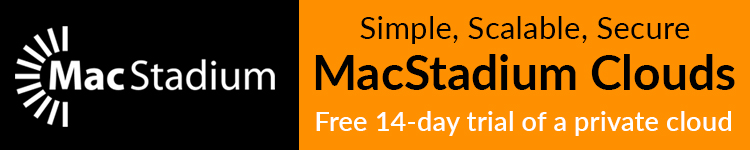


Comments