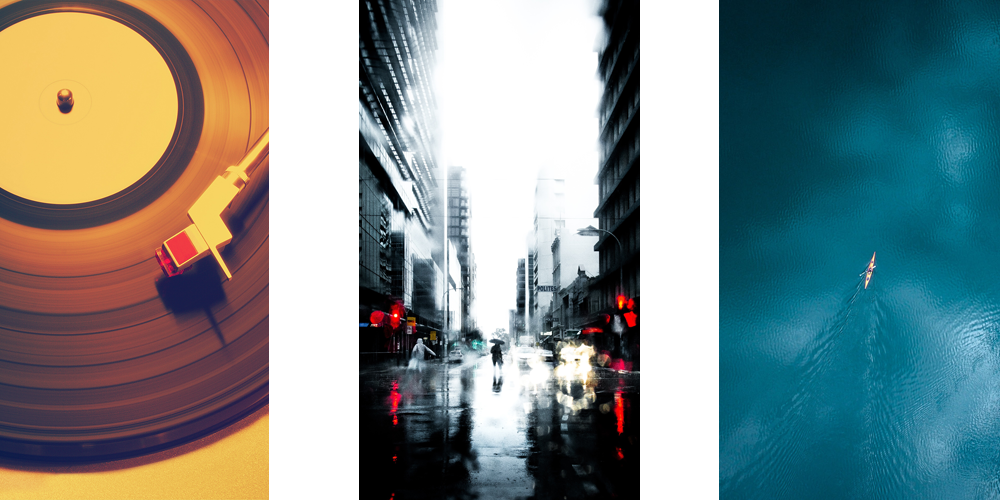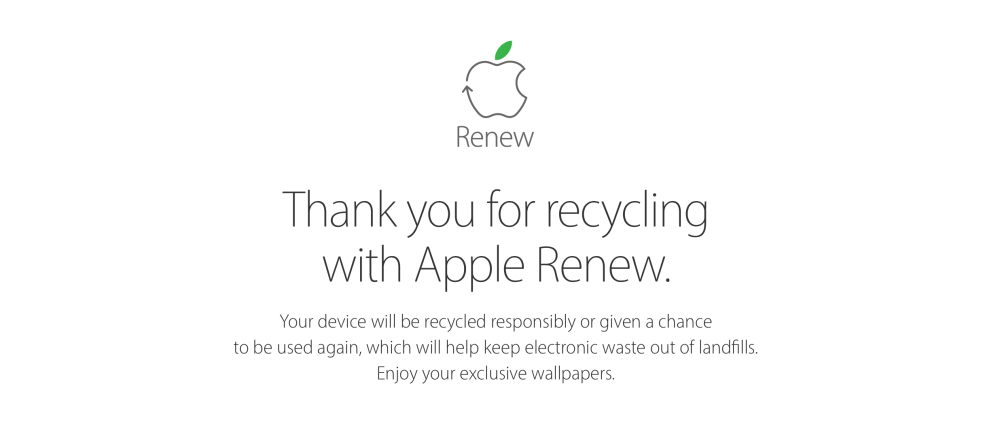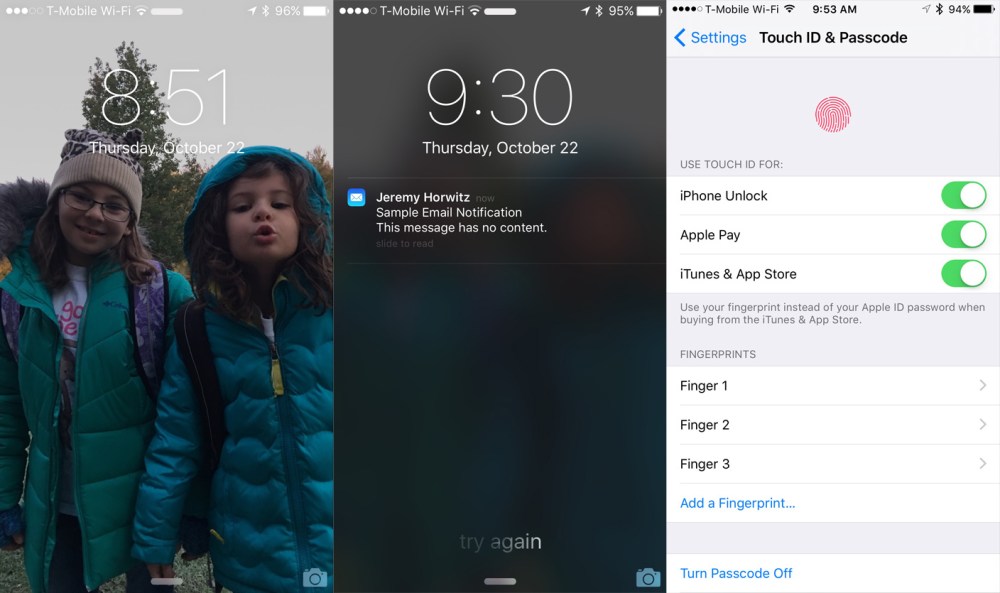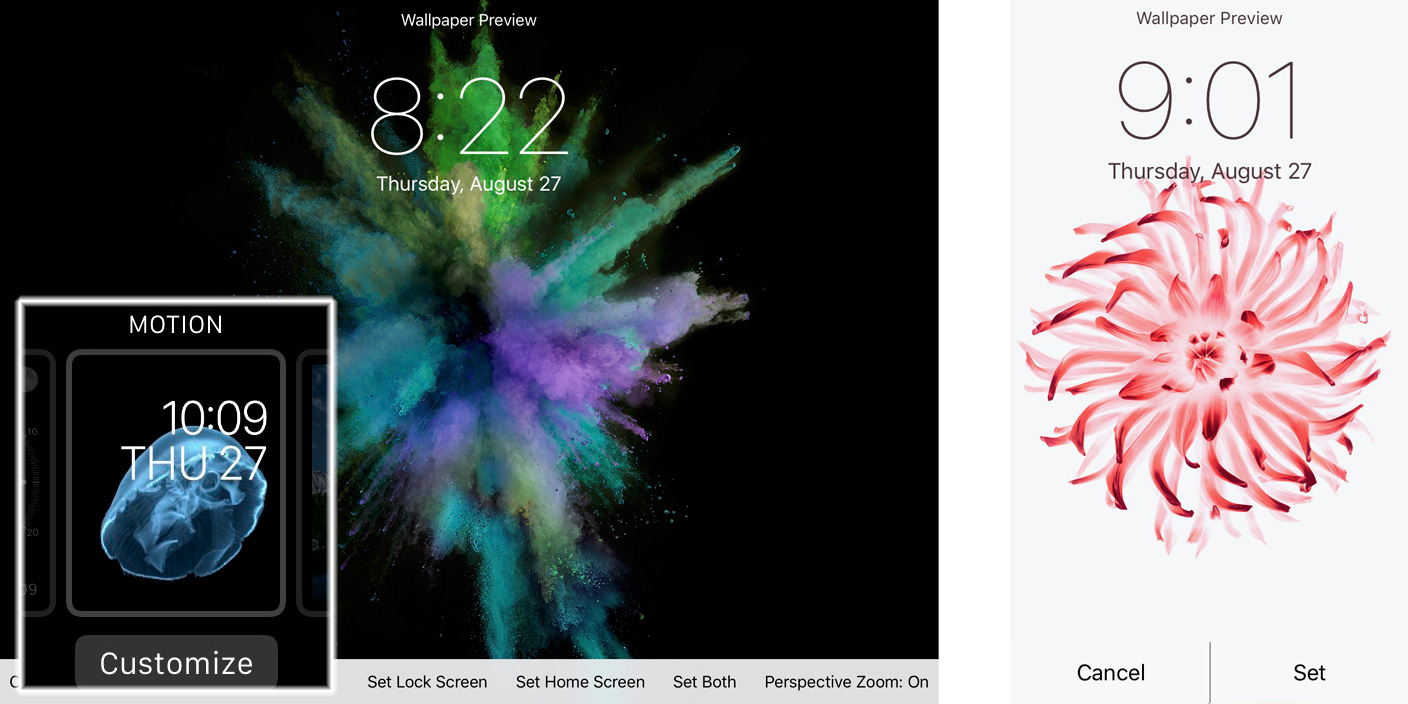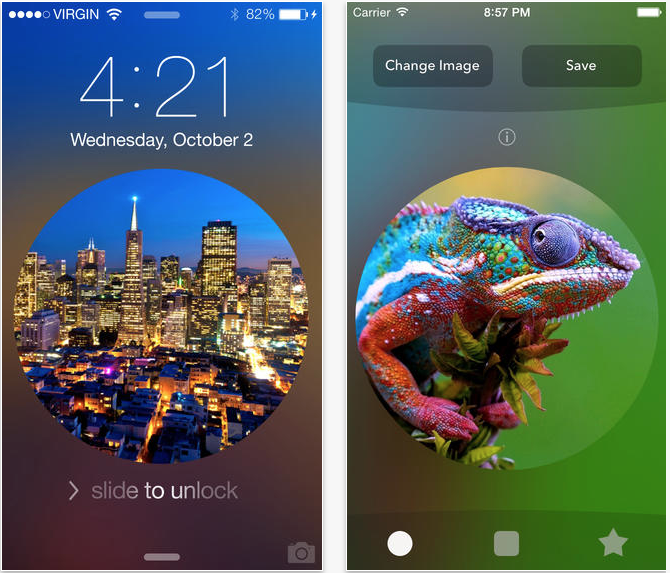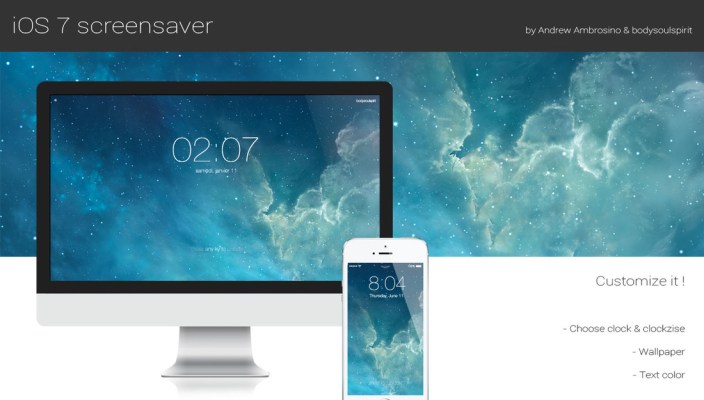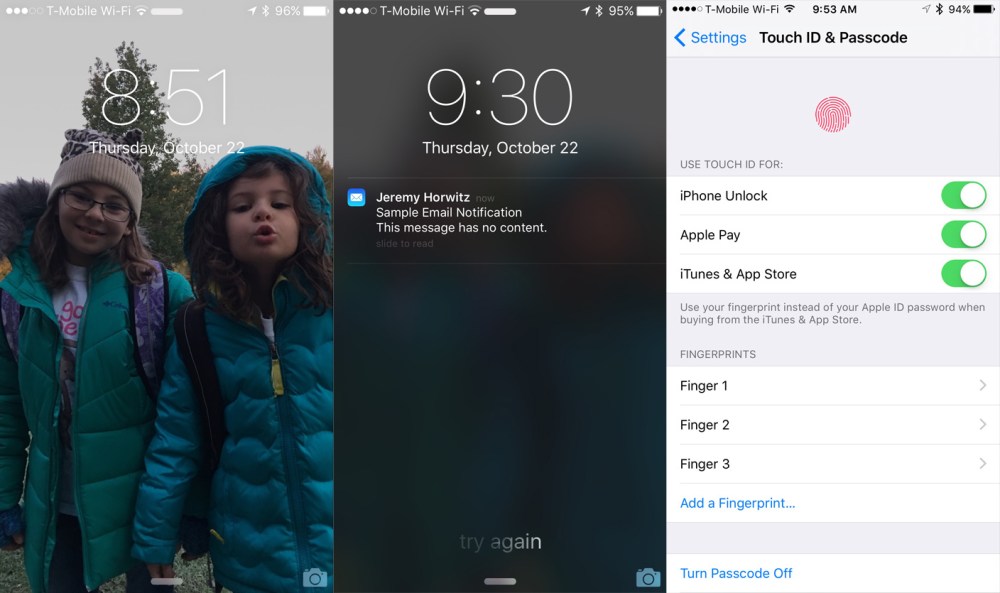
“Faster” is almost always “better” with new iPhones, but the iPhone 6s’s lightning-quick Touch ID fingerprint scanner has created a small new issue: if you touch the Home Button to look at your Lock Screen, you’ll see that it disappears within a split-second. At a minimum, this is visually jarring, but it also impacts historic iPhone functionality — users have been customizing their Lock Screens with photos (most recently, Live Photos) and checking the date/time there since the first iPhone launched in 2007, and it subsequently became an easy place to view notifications and activate the camera.
If you want to continue using the Lock Screen for any of these reasons, there are a couple of workarounds:
- Start using the Sleep/Wake Button on the iPhone’s right side for all screen activations and deactivations. This is the easiest way to do a quick turn on and off of the display for notifications.
- Go into the Settings app, select Touch ID & Passcode, and remove your most commonly used finger scan from the list of stored Fingerprints. This will let you continue to activate the screen using the Home Button’s Touch ID sensor, without immediately moving to the Home Screen.
The choice between 1 or 2 will come down to personal preference, the way you hold your iPhone, and how you use your iPhone when it’s docked or car-mounted. For example, if you want to quickly check notifications when your iPhone is car-mounted (and your car is stopped), you may find that the Sleep/Wake Button is out of reach or inconvenient to press inward, making the Home Button a better choice. Removing your index finger from the Touch ID list will let you naturally use one finger for screen and Home Button interactions.
More From This Author
Check out more of my editorials, How-To guides, and reviews for 9to5Mac here! I’ve covered a lot of different topics of interest to Mac, iPad, iPhone, iPod, Apple TV, and Apple Watch users. I’ve recently discussed how to safely prepare and wipe your iPhone for resale or trade-in, and how to get the best iPhone trade-in price to help buy an iPhone 6s, amongst many other topics.