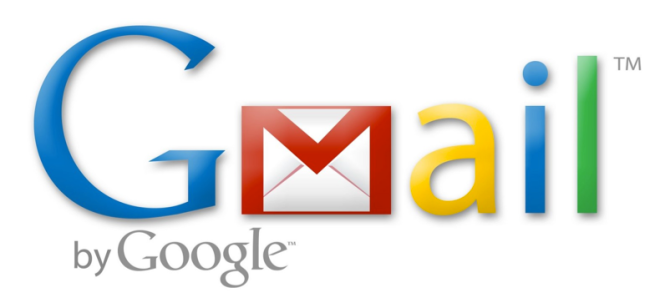How-To: Clean your iOS device with free downloads, recovering lost space

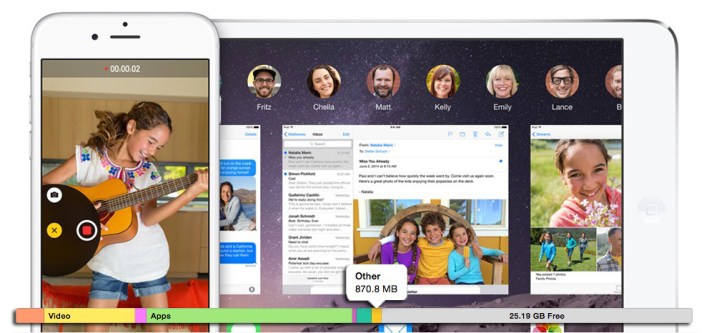
When Apple was designing the Mac app iDVD, then-CEO Steve Jobs directed his development team to build a dead-simple DVD-burning application: instead of a mess of options and windows, Jobs wanted one window with one button marked “Burn,” which would be pressed once the desired video file was dragged-and-dropped into the window. Years later, when Jobs wanted Apple’s iOS devices to be even simpler, he dumped the Mac’s windows and drag-and-drop file system in favor of a grid of icons. There wasn’t even a trash can to worry about — instead, iOS would automatically discard unused files as needed.
While that’s great in theory, the reality is that iOS actually leaves bits of trash sitting around on your device, and there’s no easy way to clean everything up at once. iTunes aggregates various types of lingering files as “Other,” but doesn’t have a trash can, nor does it provide direct access to your iPad, iPhone, or iPod touch file system so you can purge trash on your own. Consequently, your device may be holding a large collection of junk that could be dumped to free up gigabytes of space.
Below, I’ll show you how to clean your iOS device for free using two apps, one of which you definitely already have installed…