
Spam and other unwanted calls have become a real nuisance over the past few years. Apple included its feature that allows users to automatically silence unknown and spam calls on iPhone starting with iOS 13 and Verizon offers an even more advanced version of this with iOS 14. Read on for how this smart feature works and how to enable it on iPhone.
The option to automatically silence unknown callers with iOS 13 and later brought to life a feature request we previously wrote about. The feature is opt-in, so users need to head into settings to manually turn it on. But once enabled, here’s how the feature works to automatically silence unknown numbers on iPhone:
iOS uses Siri intelligence to allow calls to ring your phone from numbers in Contacts, Mail, and Messages. All other calls are automatically sent to voicemail.
One downside is that it doesn’t differentiate between spam calls and a legitimate caller who isn’t in your contact list. So if you forget you have it turned on, you can easily miss important calls.
For Verizon customers, we’ll also look at the carrier’s more advanced “silence junk callers” feature that’s available with iOS 14.
iOS: How to automatically silence unknown and spam calls on iPhone
- Open Settings
- Swipe down and tap Phone
- In iOS 13, tap the toggle next to Silence Unknown Callers
- In iOS 14, tap Silence Unknown Callers > tap the toggle
Here’s how these steps look:

How to use Verizon’s “Silence Junk Callers” feature
With iOS 14, Verizon’s Silence Junk Callers features should be turned on by default. Here’s how to double-check:
- In iOS 14, head to Settings
- Swipe down and tap Phone
- Tap Call Blocking & Identification
- Tap the toggle next to Silence Junk Callers
Verizon’s spam blocker doesn’t silence all unknown calls but filters out the ones that are junk/spam. Read more about how it works here. The feature is available now to all Verizon customers running iOS 14.
Read more 9to5Mac tutorials:
- Hands-on with 250+ iOS 14 beta features and changes [Video]
- iOS 14: Here’s how to use the new iPhone home screen widgets
- iOS 14: How to do Picture in Picture video multitasking on iPhone
- iOS 14: How to watch 4K YouTube videos on iPhone, iPad, and Apple TV
- iOS 14: How the compact call interface works on iPhone
- Beta regrets? Here’s how to downgrade from iOS 14 to iOS 13
FTC: We use income earning auto affiliate links. More.
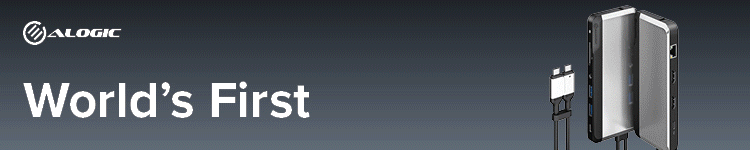



Comments