
Instagram has rolled out more granular controls to reduce negative interactions and improve the experience for everyone on the platform. Read along for how to block Instagram mentions and tags in comments, captions, and Story.
Instagram has been consistent with its ongoing efforts to combat online bullying, and some of the latest examples include being able to bulk delete comments as well as control who can tag and mention you in comments, Story, and captions.
The new features are rolling out now (if you don’t seem them try updating Instagram). You’ll find the new settings (when available) in the Settings > Privacy section inside Instagram for iPhone.
iPhone: How to block Instagram mentions and tags
- Open Instagram and head to your profile (bottom right corner of the app)
- Tap the three-line icon, then choose Settings
- Now tap Privacy
- At the top you can choose from Comments, Tags, Mentions, and Story
- Choose to allow, tags, mentions, or Story replies from “Everyone,” “People You Follow,” or “No One.”
- Tags, Story, and Comments privacy settings feature even more controls like manual approval and more
Here’s how these steps look on iPhone:

After choosing which settings you’d like to customize, pick who you’d like to be able to tag or mention you.
In the Tags section, you can opt to manually approve them and in the Comment settings, you can block individual users.

Read more 9to5Mac tutorials:
- iPhone: How to bulk delete Instagram comments
- How to set up Medical ID and customize SOS on iPhone and Apple Watch
- How to use Apple’s COVID-19 screening app and website for yourself or someone else
- Apple Maps: How to find COVID-19 testing locations on iPhone, iPad, and Mac
- iPhone: How to improve Face ID with a mask
- How to clean and sanitize your iPhone without damaging it
FTC: We use income earning auto affiliate links. More.
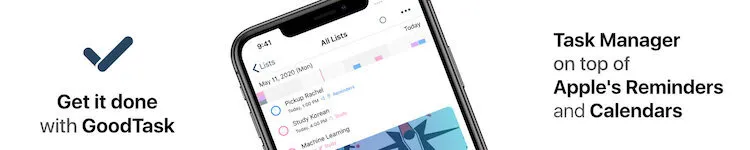



Comments