
While much of the focus in macOS 11 Big Sur is on preparing the Mac for the future, there are a pair of changes that are reminiscent of days gone by. With macOS Big Sur, Apple has added back the Mac’s startup chime as well as battery time remaining estimates.
Startup chime
With the introduction of the 2016 MacBook Pro, Apple dropped the iconic Mac startup chime when booting up. This meant that your Mac would boot up silently, which was a small change at the time but one that marked the end of a long-running tradition. People eventually realized that it was possible to make newer MacBooks chime again, but it involved NVRAM tweaks through the Terminal.
With macOS 11 Big Sur, however, the Mac startup chime is back in all of its glory. When you boot up, you’ll hear the iconic sound, and there’s a new setting to enable it or disable it as you please.
To find the new setting, open the System Preferences app, then navigate to the “Sound” preferences pane. From there, choose “Sound Effects” and you’ll see a new checkbox to “Play sound on startup.” It seems to be enabled by default, but you can uncheck the box if you so desire.
Battery time remaining

Again dating back to the introduction of the 2016 MacBook Pro introduction, Apple removed the “time remaining” battery life estimates. This decision came after a growing number of complaints about the battery life performance of the newest MacBook Pro models. We explained Apple’s reasoning at the time:
Our understanding is the reason is due to how the latest low-power processors work when switching between various tasks. The inaccurate ‘time remaining’ predictions were unable to keep up with or provide accurate information for users on the newest machines. Apple investigated the battery life complaints extensively over the last couple of weeks and came to the conclusion that batteries in the new MacBook Pros are behaving as expected, according to sources familiar with the investigation.
With macOS 11 Big Sur, however, Apple seems to have figured out how to accurately display “time remaining” battery life estimates. From the menu bar, you can now click on the battery icon and see an estimate on how long your MacBook has left on its current charge.
You can also access details in the System Preferences app by choosing the “Battery” preferences pane. Here, you can see Usage History, as well as details on power management controls and battery health:
FTC: We use income earning auto affiliate links. More.
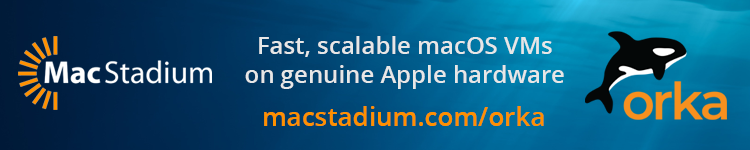


Comments