
One of the most anticipated features of iOS 15 was SharePlay, which gives users the ability to listen to songs, watch TV shows, play games, and more while on a FaceTime call with friends or family members. To take advantage of this feature, many apps are being updated so users can enjoy them together.
One of the applications that brought a special touch while users are on a FaceTime call using SharePlay is TikTok with a new “For Us” page.
As spotted by Twitter user Aether Aurelia, instead of the “For You” page appearing for users when accessing TikTok, if they are in a FaceTime call using SharePlay, this tab will be called “For Us.”
This “For Us” page combines the best of users’ favorite recommendations and algorithms, which makes the experience of watching TikTok even funnier when you’re with someone else. Aether shared his experience with this function:
It’s essentially a synced page between the devices on the SharePlay session, it also seems to mix interests. From what I can tell it just mixes them, although when I swiped to the next video it seemed more targeted towards me, when Tom swiped it seemed targeted towards him
One of the people’s favorite activities on TikTok is sharing videos. While you can mention someone or just DM them, having the ability to watch together anywhere and anytime is way better.
For example, when Apple introduced SharePlay during the WWDC21, this was exactly what the company had in mind: gathering people over a FaceTime call to listen to songs, watch movies, and find more ways to interact online.
How to use SharePlay on iPhone and iPad
- Make sure you’ve updated your iPhone or iPad to iOS 15.1 (SharePlay is coming later this fall to macOS Monterey)
- Start a FaceTime call (they must be running iOS 15.1 too)
- Once connected, open TikTok, then click on the SharePlay button
- Make sure to share your screen and the “For You” page will become “For Us”
- To end SharePlay or screen sharing, tap the icon in the top left of your iPhone, tap the SharePlay icon, then End SharePlay/Screen Sharing
As of now, SharePlay isn’t available to macOS users. Apple is working to add the feature to the Macs starting with macOS 12.1, which should be released in a few weeks from now.
FTC: We use income earning auto affiliate links. More.
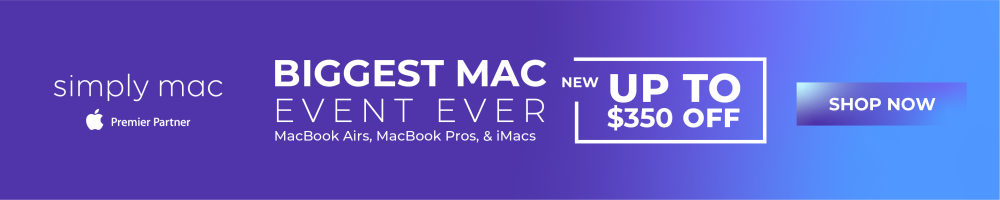


Comments