
Among the valuable health features in watchOS is something Apple calls Cardio Recovery. Follow along for a detailed look at what the feature is, how to track it with Apple Watch, why it’s valuable, what good Cardio Recovery numbers are, and tips on improving it.
As it turns out, Cardio Recovery is something that’s previously been available on Apple Watch under the widely used term “heart rate recovery.” In watchOS 9 and iOS 16 and later, Apple renamed the feature to Cardio Recovery – possibly to match its Cardio Fitness (VO2 max) metric in the Health app. Notably, the feature previously didn’t show up in the Health app – just in the Fitness app – but now it’s available in both
Like HRV and Cardio Fitness, Cardio Recovery or heart rate recovery is a lesser-known health metric that’s measured by Apple Watch every time you track a workout. Whether you’ve never used the feature before or are curious about why it’s valuable, how to make sure you get accurate readings, or how to improve yours, read on 😁.
Table of contents
What is Cardio Recovery (heart rate recovery) and why is it important?
Cardio Recovery (heart rate recovery) measures how much your heart rate decreases immediately after exercise. As with heart rate variability, heart rate recovery (HRR) offers a look at your heart health by how fast it responds to the autonomic nervous system.
MedPage Today explains HRR like this:
Measures of that activity reflect the balance between the sympathetic nervous system (which activates fight and flight responses) and the parasympathetic nervous system (which activates ‘rest and digest’ activities) and have been shown to be powerful predictors of mortality.
Abnormally low HRR was found as a predictor of individuals being twice as likely to die within six years in one of the most cited studies – referenced over 1,000 times – from Cole, Blackstone, Pashkow, Snader, and Lauer.
Related:
- What is HRV and how can you track it with Apple Watch and iPhone?
- Here’s how and why you should set up cardio fitness on Apple Watch and iPhone
What are good Cardio Recovery numbers?
More recent studies validating the Cole et al. findings show that Cardio Recovery or heart rate recovery of 13 or greater (meaning a drop of 13 bpm or more) after 1 minute, or 22 or greater after two minutes is in the normal/healthy range.
However, keep in mind, that to most accurately test heart rate recovery you’ll want to stop your Apple Watch workout recording right after your workout. For example, if you leave your workout running after you finish, stretch, sit down, relax, and then end the workout, you’ll see low HRR numbers since Apple Watch isn’t comparing your workout heart rate to your 1-minute and 2-minute post-exercise heart rate.
Similarly, workouts that include a cooldown will also skew HRR numbers. And third-party apps that support starting workouts on Apple Watch like Peloton etc. may also end workouts before the wearable can measure your heart rate recovery. In these cases, heart rate recovery numbers will not appear on Apple Watch or iPhone.
Don’t worry if you notice low HRR here and there. These numbers can vary depending on your age among other factors. But if you consistently see yourself below the above numbers and are stopping Apple Watch workouts right after finishing your exercise, it may be worth checking in with your doctor.
A 2018 study published in the Journal of the American Heart Association concluded that heart rate recovery measured just 10 seconds after exercise may be more accurate at predicting mortality but Apple Watch sticks with the more traditional 1 and 2-minute approach.
Another way Cardio Recovery is useful is for people who have had a heart attack. There’s been research that shows cardio rehabilitation can improve heart rate recovery by 18-22 beats per minute (thanks, Brandon!).
Apple Watch Cardio Recovery: How to track and view
Apple Watch
Apple Watch will automatically track your Cardio Recovery (heart rate recovery). This happens when you end your exercise tracking, so leave your wearable on for three minutes afterward (per Apple).
To view your data (named Cardio Recovery in iOS 16/watchOS 9 and later and Heart Rate Recovery in iOS 15/watchOS 8 and earlier):
- On Apple Watch, head to the Heart Rate app
- Swipe or scroll to the bottom
- As long as you have a workout recorded for the day, you should see a Post-Workout section in watchOS 9 and 10 (named Recovery in watchOS 8)
- Tap it to see details
- Cardio/heart rate recovery shows how much your heart rate decreased both 1 and 2 minutes after your workout
- Keep in mind you’ll need to leave your Apple Watch on after workouts for the HRR reading to be measured
- To see data from previous days, you’ll need to head to your iPhone, follow along below

iPhone
In the Health app (only with iOS 16 and later)
- In iOS 17 or 16, head to the Health app on iPhone
- Choose the Browse tab at the bottom right
- Now tap Heart
- Look for Cardio Recovery
- Now you can see any data you’ve collected with Apple Watch, tap the D/W/M/6M/Y tabs at the top to see different time frames
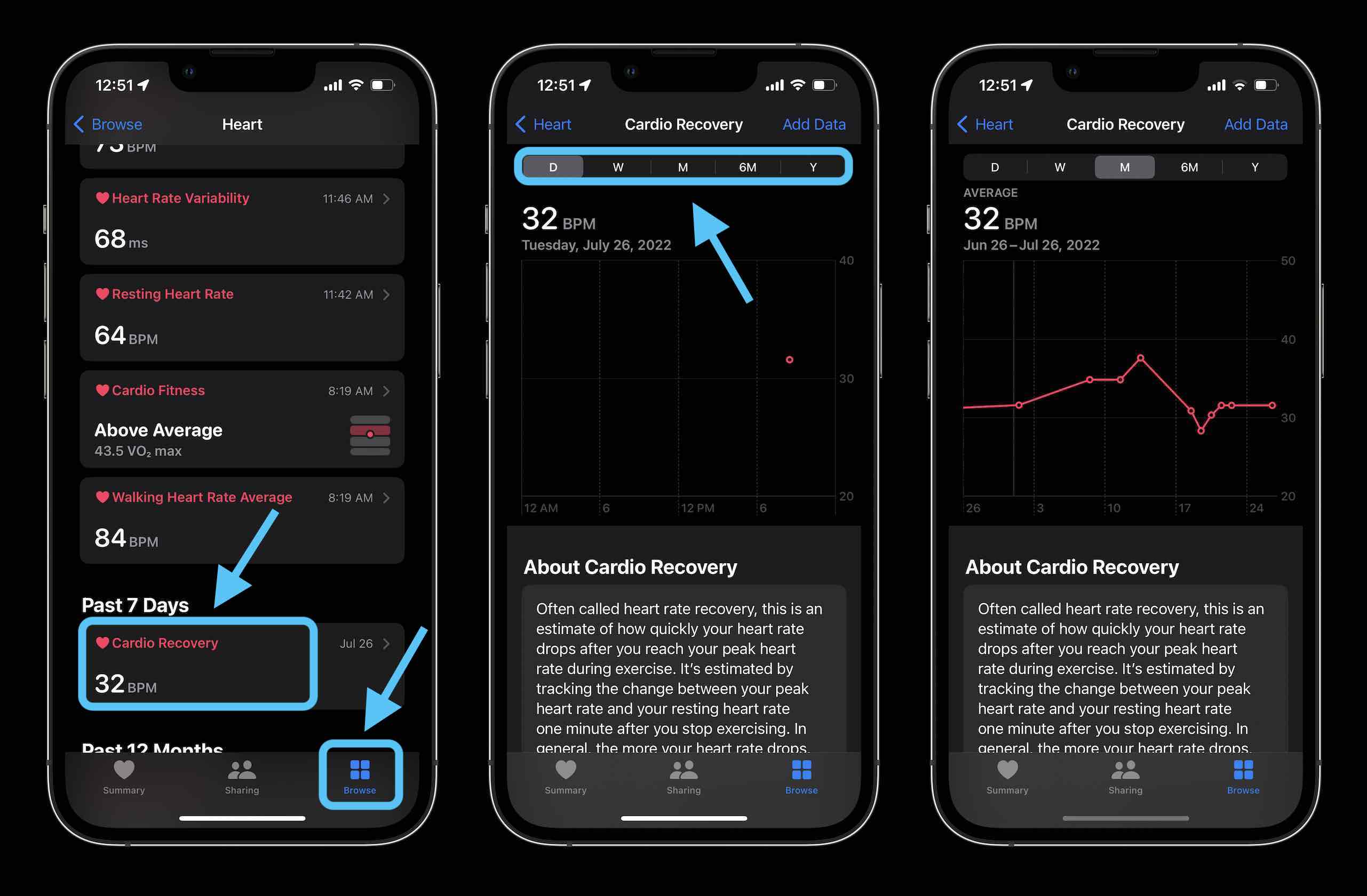
An alternative way to view
- To see Apple Watch Cardio/heart rate recovery data for previous workouts, head to the Fitness app on iPhone
- Choose the Summary tab at the bottom
- Tap a recent workout from the main screen or tap your Activity rings > choose a day > swipe to the bottom to find your workout(s)
- Find your heart rate data near the bottom > swipe from left to right to see your Cardio/heart rate recovery
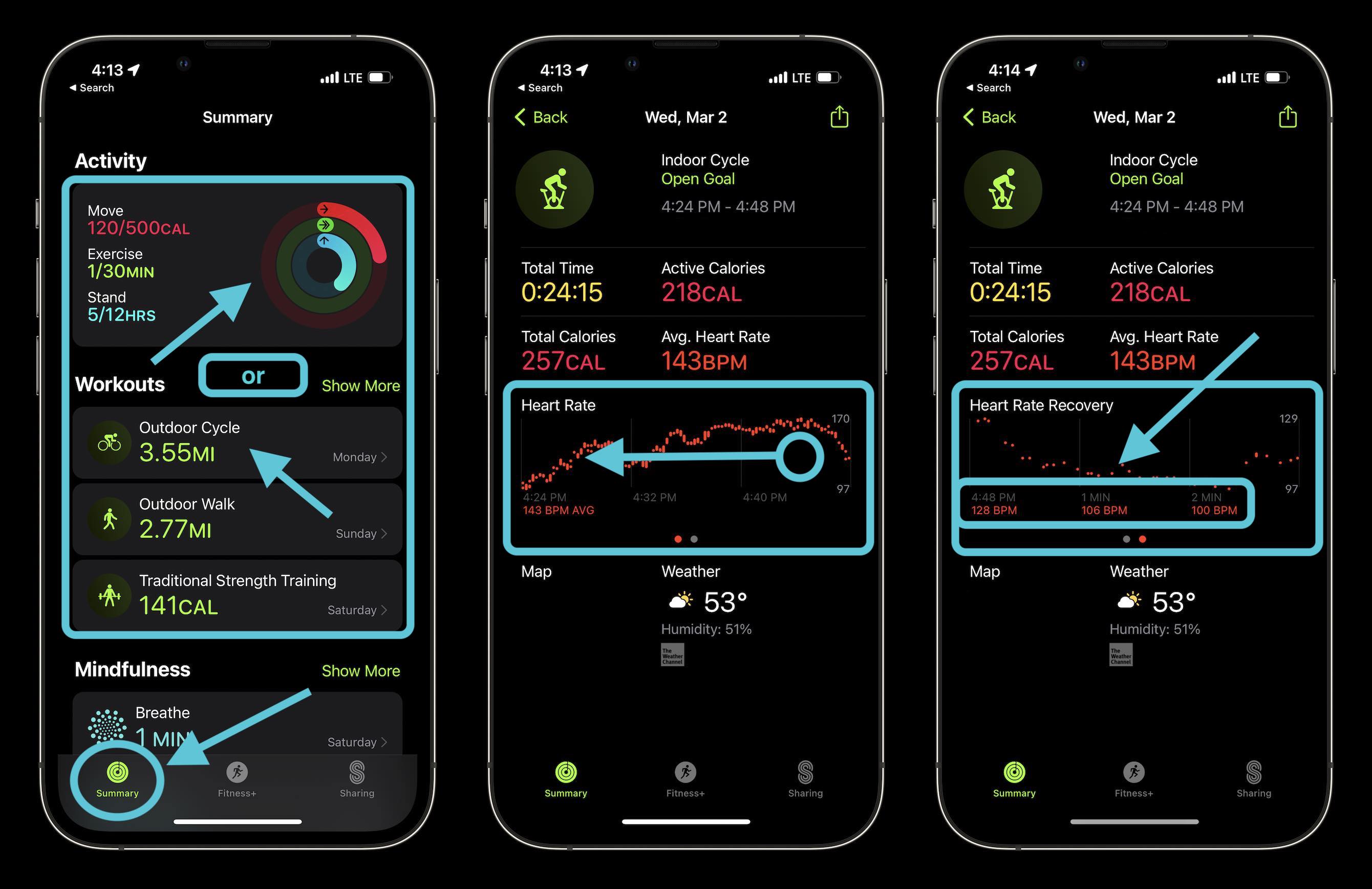
Interestingly, Apple doesn’t include the Cardio/heart rate recovery data in the Health app under the heart section in iOS 15 and earlier.
How to improve Cardio Recovery?
There are multiple ways to improve Cardio Recovery (heart rate recovery). Wearable maker Whoop has shared this list of tips to improve the responsiveness between your heart and autonomic nervous system:
- Quality sleep
- Stay hydrated
- Eat a nutritious diet
- Practice meditation or breathwork
- Reduce stress
- Avoid alcohol
Read more 9to5Mac tutorials:
- How to turn on iPhone Stolen Device Protection; and should you?
- How to check blood oxygen with Apple Watch, supported models, view results on iPhone, more
- How to take a scrolling screenshot on iPhone
FTC: We use income earning auto affiliate links. More.





Comments