
Like the iPhone 14 before it, in the United States, the iPhone 15 won’t ship with a physical SIM card slot. Instead, Apple has pivoted entirely to eSIM technology.
While some iPhone users may have already made the transition to eSIM, such as with the iPhone 14 last year, there are many users who have not. Ahead of iPhone 15 orders arriving on Friday, here are some details on eSIM support from Apple.
What does eSIM mean for iPhone 15?
The iPhone lineup has supported eSIM technology for many years. The iPhone XS was the first model to add the technology and each new iPhone since then has supported eSIM. Each of those iPhone models also offered a nano SIM card slot as well. So if you didn’t want to use an eSIM, you didn’t have to.
eSIMs, sometimes referred to as embedded SIMs, are still SIM cards, but they’re electronically programmable. This means there is no physical SIM card that has to be inserted into your iPhone or activated. Instead, you log in with your carrier information, and the carrier will remotely provision your iPhone so it can be connected to their network.
Once this process has been completed, your iPhone works just as it would with a physical SIM card. It’s also important to note that only the iPhone 15 models sold in the United States will be eSIM-only. Models sold in other countries will still have a nano-SIM card slot.

Every iPhone 15 model can store at least eight different eSIMs, and even more in some instances. Two can be in use at one time.
Option 1: Set up iPhone 15 ‘eSIM Quick Transfer’
In a support document, Apple explains that you’ll be able to convert your physical SIM to an eSIM during the iPhone 15 setup process. This can be done even if you’ve never used an eSIM before.
During the setup process, you’ll be asked to transfer your SIM from your old iPhone to your new iPhone. This is also the process you’ll use if you’re transferring an existing eSIM from your old iPhone to your new iPhone 15.
- Choose a cellular plan to transfer from another device. If you don’t see a list of numbers, tap Transfer From Another Device.
- Check for instructions on your previous iPhone to confirm the transfer. To confirm, tap Transfer or, if asked for a verification code, enter the code that’s displayed on your new iPhone.
- Wait for the cellular plan to activate on your new iPhone. Your previous SIM is deactivated when the cellular plan on your new iPhone activates.
- If a banner appears on your new iPhone that says Finish Setting Up Your Carrier’s Cellular Plan, tap it. You will be redirected to your carrier’s webpage to transfer your eSIM. If you need help, contact your carrier.
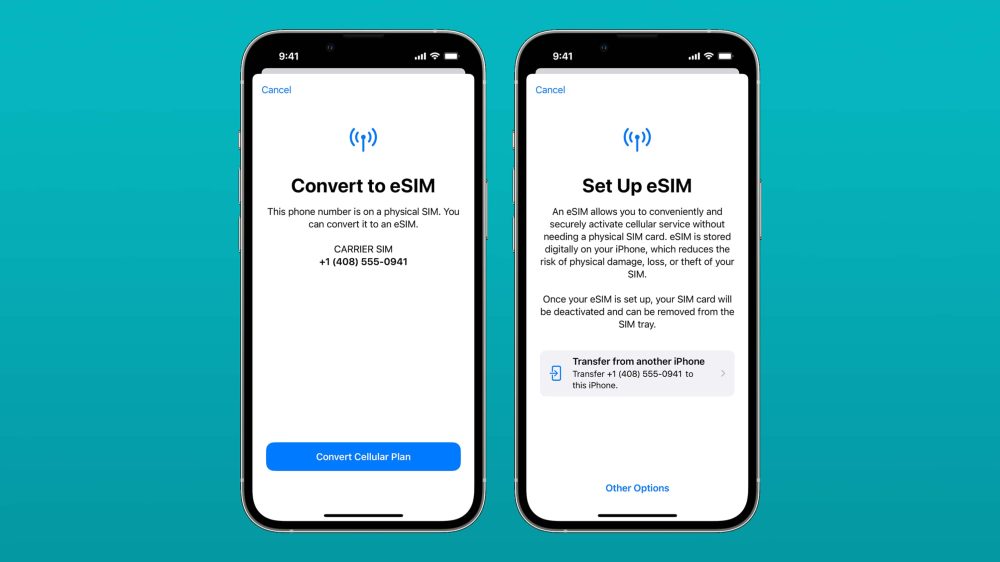
Option 2: Use a QR code from your carrier
Some carriers don’t support what Apple refers to as “eSIM Quick Transfer.” If this is the case, you’ll have to scan a QR code from your carrier to activate the eSIM inside your iPhone 15. When you reach the “Set up Cellular” screen in the iPhone 15 setup process, there will be an option to use a QR code.
This will walk you through the process of scanning the QR code provided by your carrier to activate your iPhone 15’s eSIM. The process of getting that QR code will vary from carrier to carrier.
Option 3: Convert a physical SIM to an eSIM with your current iPhone
If you want to get a head start on the transition to eSIM, you can convert the physical SIM inside your current iPhone to an eSIM. From there, you’ll be able to transfer that eSIM to your new iPhone 15 when it arrives.
- On your iPhone, go to Settings > Cellular.
- Tap Convert to eSIM. If you don’t see this option, you’ll have to contact your carrier.
- Tap Convert Cellular Plan.
- Choose Convert to eSIM.
- Wait for your eSIM to activate. Once this is complete, your previous SIM card is deactivated.
- Remove the physical SIM and reboot your iPhone.
If you already have an iPhone 14
And if you already have an iPhone 14, your transition to iPhone 15 will be seamless. You’ll be prompted to move your eSIM from your iPhone 14 to your iPhone 15 during the setup process. This should only take a few minutes, and then you’ll be ready to go.
9to5Mac’s Take
For most people, the iPhone 15 eSIM transition should result in an experience that’s identical to a physical SIM, if not a better one.
For iPhone 14 buyers last year, the transition to eSIM was relatively painless. There were certainly some hiccups, and some carriers were affected more than others. With the iPhone 15’s release this year, we’re hoping that those hiccups have been ironed out even more.
Top comment by Hagelslag
I’m using eSIM, and T-Mobile charges a € 5 activation fee every time you have to swap your eSIM to a new phone. Which seems absurd to me as it’s an all-electronic process which does not involve physically shipping out manufactured sim-cards. It should just be free.
But even if there are some speed bumps in the transition to eSIM, the result will be a lot more convenient for (most) users. For example, it should make the process of switching carriers much easier. It also means there is one less physical port on your iPhone. When setting up a new iPhone, you won’t have to worry about losing or damaging your SIM card either.
In terms of traveling internationally, the fact that the iPhone 15 can store multiple eSIMs should make this process easier. The key, however, will be using a carrier that supports eSIMs at all. This could present a problem for travelers using an iPhone 15 from the United States in a country where eSIM technology is not as widespread.
What do you think of the continued transition towards eSIM with the iPhone 15? Will this year mark the first time you’ve made the jump, or did you do so with the iPhone 14 last year? Let us know down in the comments.
Follow Chance: Threads, Twitter, Instagram, and Mastodon.
FTC: We use income earning auto affiliate links. More.
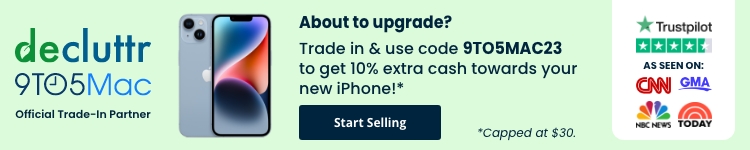


Comments