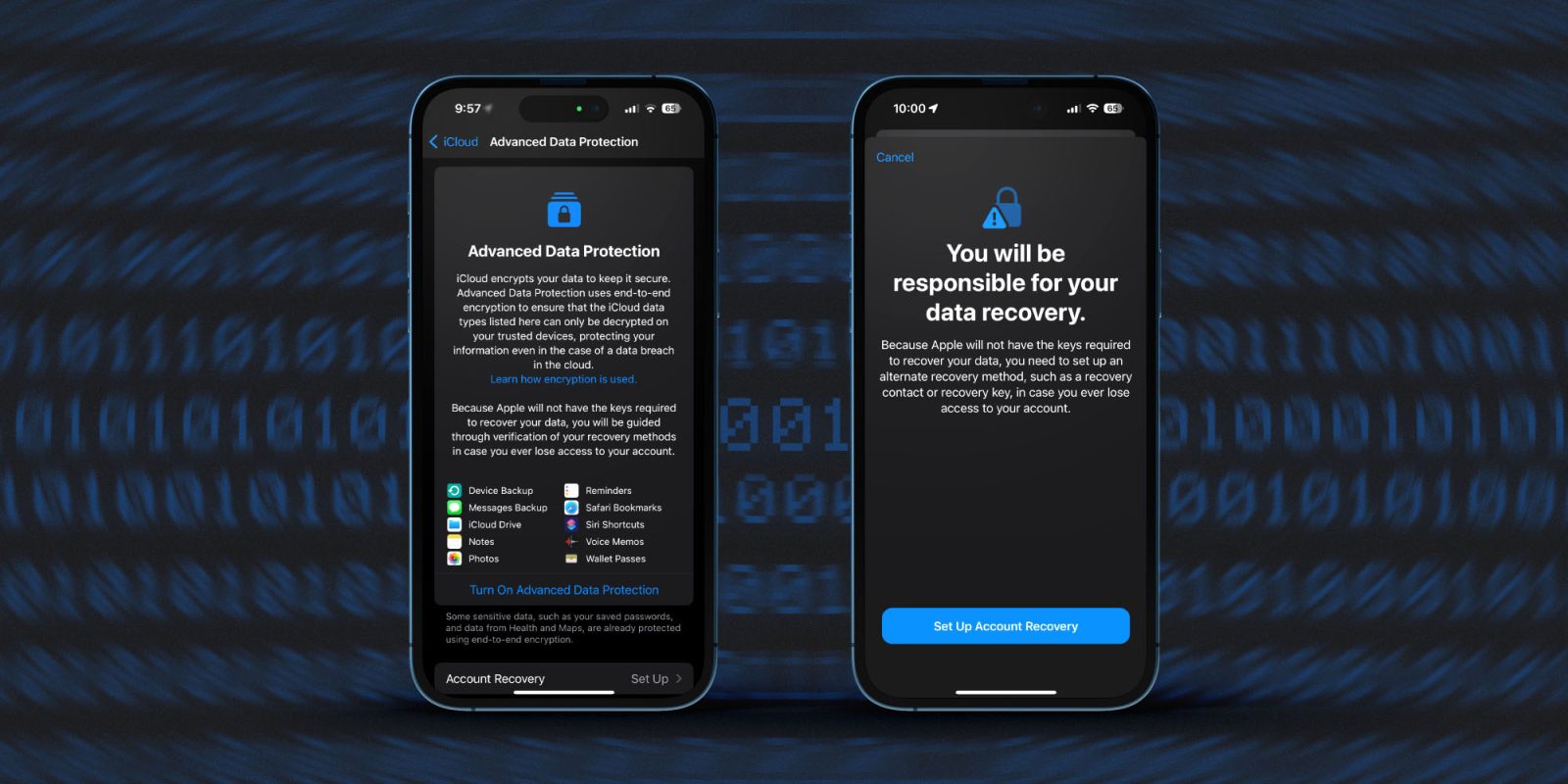
Apple launched a big security enhancement with iOS 16.2 that brings the long-requested feature of full encryption for iMessage in iCloud, iPhone backups, and eight other apps/categories. As part of the process, you’ll need to set up a recovery contact/key – here’s how to turn on iPhone end-to-end encryption for iMessage, iCloud, device backups, Notes, Safari, Photos, and more.
While end-to-end encryption (E2E) has been already present for Apple’s Messages, iCloud Keychain, Health data, and more, the update brings E2E to your Messages Backup (Messages in iCloud) your iPhone iCloud backup, iCloud Drive, Notes, Photos, Reminders, Safari Bookmarks, Siri Shortcuts, Voice Memos, and Wallet Passes.
Read more on the fine details in our full coverage and Apple’s support document.
How to turn on iPhone end-to-encryption for iMessage, iCloud backups
Apple shares this warning for turning on this security feature:
“If you use Advanced Data Protection, you’re responsible for your data recovery. Because Apple won’t have the keys required to recover your data, you’ll need to have a Recovery Contact or Recovery Key set up on your account. You can use these additional recovery methods to regain access to your data if you ever forget your password or lose access to your account.”
- Make sure you’re running iOS 16.2 or later
- You’ll also need to update your Mac, iPad, HomePods, etc. to to use the feature
- Open the Settings app on your iPhone
- Tap your name at the top
- Now choose iCloud
- Swipe to the bottom and tap Advanced Data Protection
- Tap Turn On Advanced Data Protection
- If you don’t have a recovery contact or recovery key set up, you’ll be prompted to do that first
- If you just finished setting up a recovery contact/key, head back to Settings app > iCloud > Advanced Data Protection and tap Turn On Advanced Data Protection
- Follow the prompts
- You may be asked to update your other devices signed into your iCloud account before you can enable the end-to-end encryption (E2E)
- Alternatively, you can remove devices that are on old software to move forward with the process
- For security purposes, it’s possible Apple will make you wait to enable the feature if you’ve recently gotten a new device – that timeframe will appear on your screen during the setup
Here’s how the process looks to turn on iPhone end-to-end encryption with Advanced Data Protection:
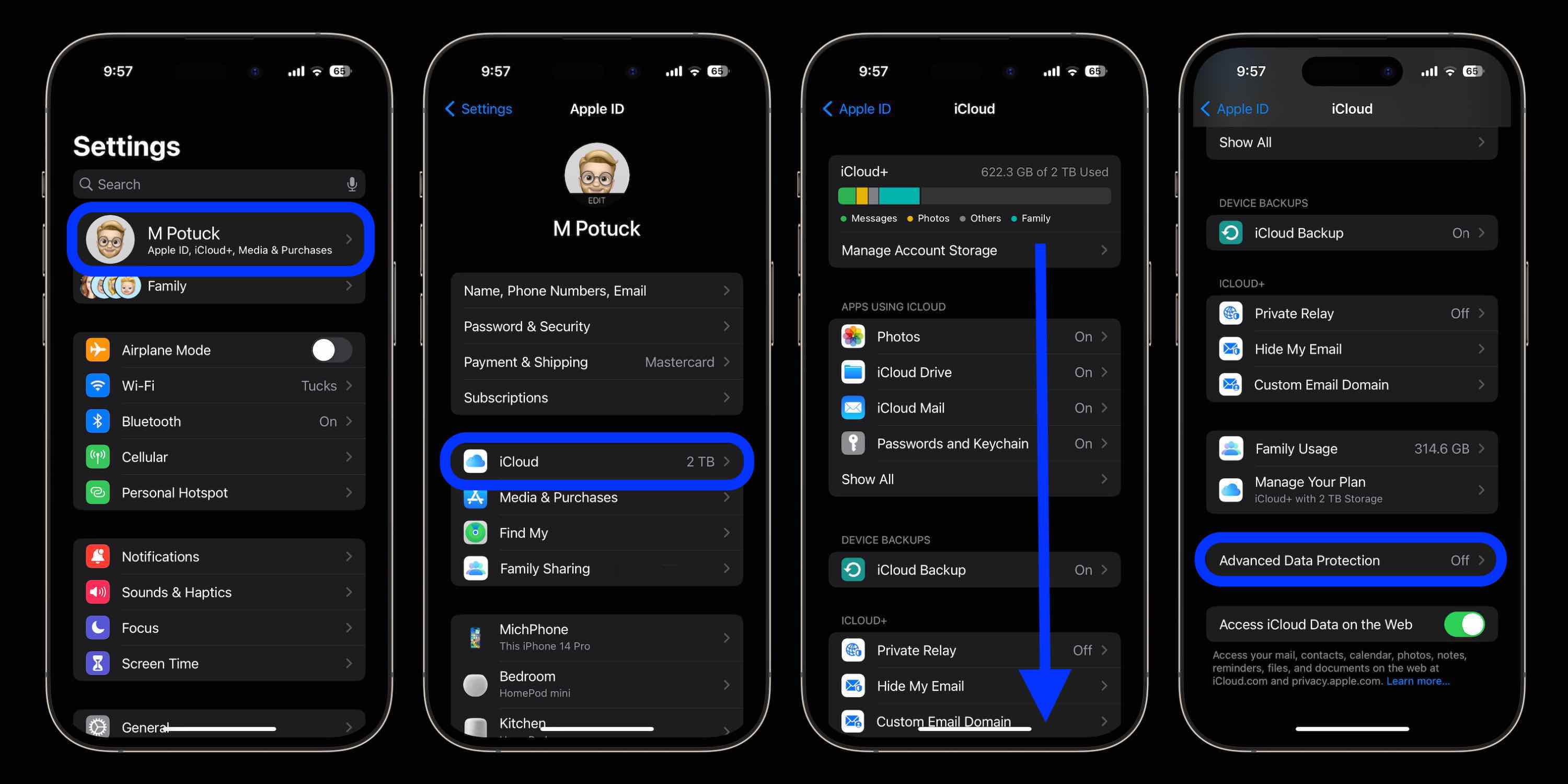
If you don’t have a recovery contact or key set up already, you’ll do that first:
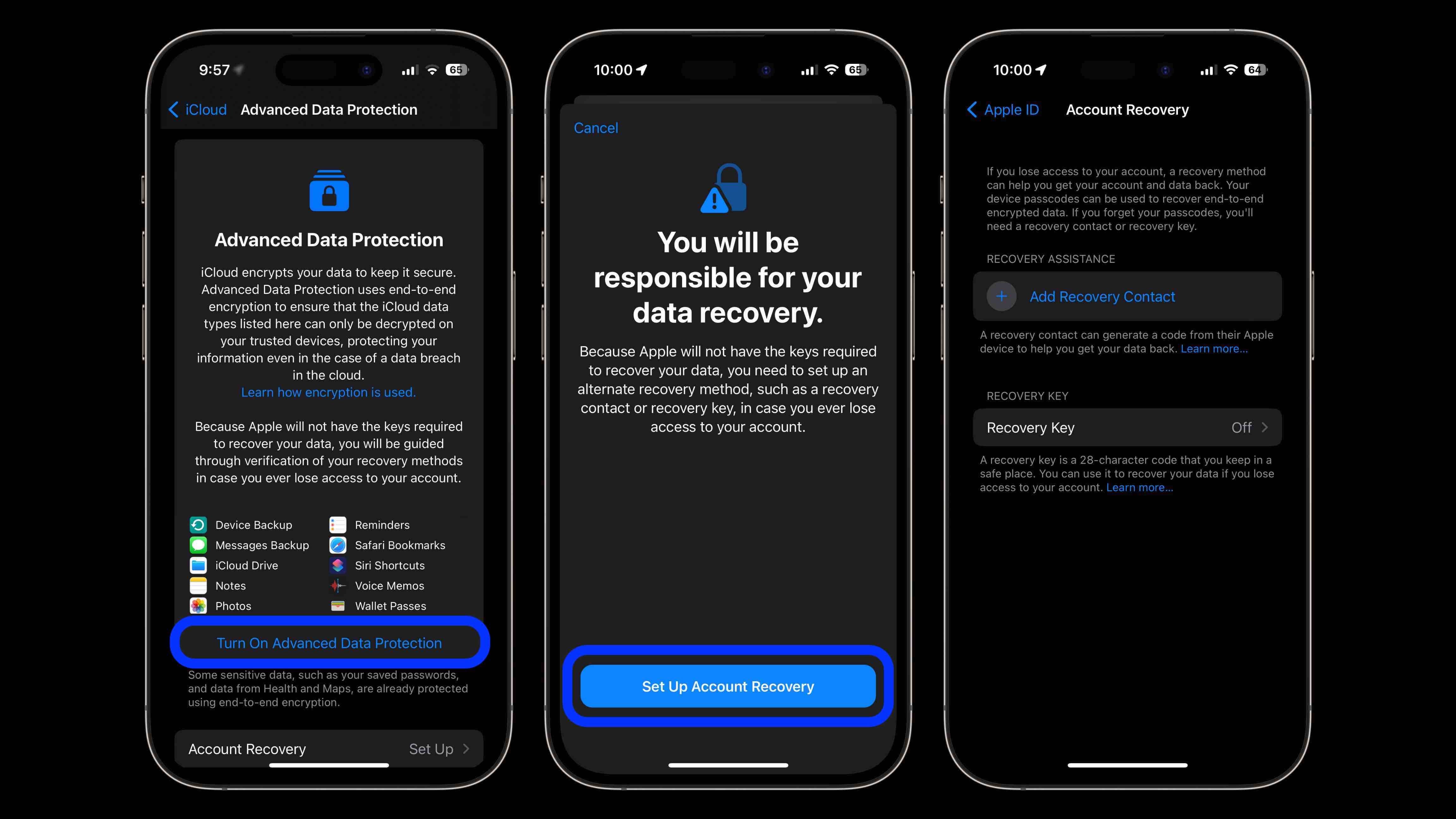
Top comment by Podycust Blog
yet again forgets this ONLY available in the US currently and theres countries outside the us! wish they would put that at the start!
After finishing the recovery contact/key setup, head back to the Advanced Data Protection screen and tap “Turn On Advanced Data Protection”.
One more thing to keep in mind, you may need to update your other Apple devices to the newest release to enable end-to-end encryption – or need to remove them from the main Apple ID screen in the Settings app.
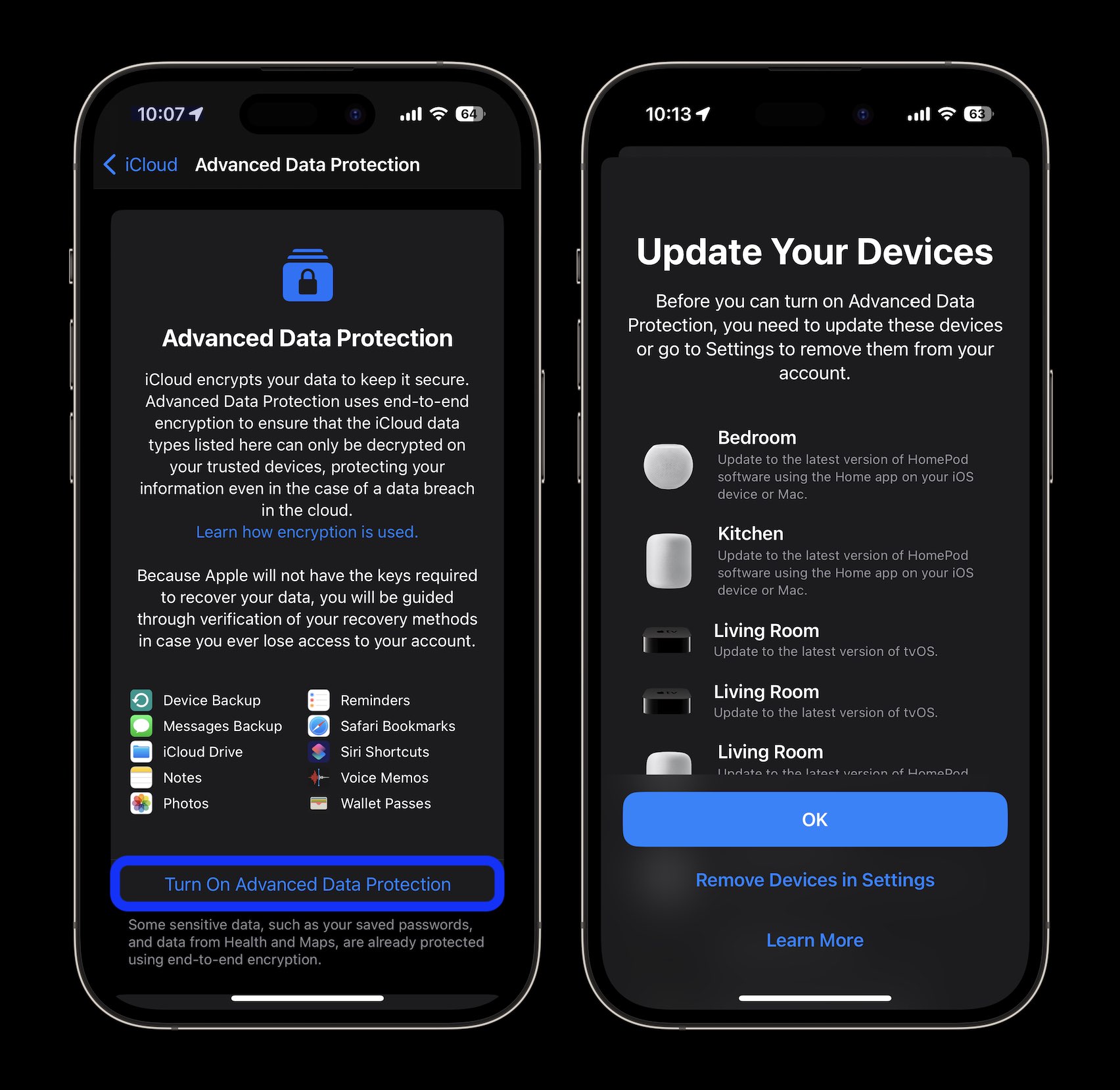
What do you think about end-to-end encryption coming to Messages in iCloud, backups, and more? Will you be turning the feature on? Share your thoughts in the comments!
Thanks for reading our guide on how to turn on iPhone end-to-end encryption!
More 9to5Mac tutorials:
- How to customize your iPhone 14 Pro always-on display in iOS 16.2
- Hands-on: How to use Apple Music Sing karaoke feature in iOS 16.2
- How to improve iPhone 14 battery life: Why your battery is draining and 7 tips to boost it
- How to instantly remove backgrounds from images with macOS Ventura
FTC: We use income earning auto affiliate links. More.
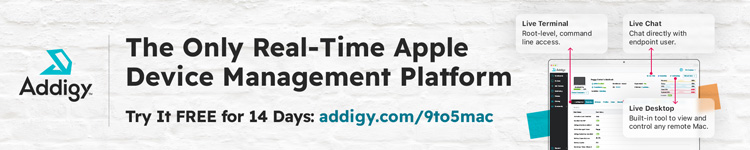



Comments