
Back in 2019, Apple announced it would launch the Apple TV app on Samsung’s smart TVs. With time, other manufacturers joined the club, such as LG and Sony. If you have a television with the Apple TV app and are wondering how to reset it, it’s really simple.
The Apple TV app gathers everything from movies and TV shows to Apple Originals and your iTunes library. In it, you can watch shows within the app and with the Apple TV Channels, you can subscribe and watch some streaming services without the need to leave the app.
These smart TVs also bring support to AirPlay 2, giving you the ability to AirPlay content for your iPhone, iPad, or Mac right into your television.
If for any reason, the Apple TV app is not working properly, there’s always a way to reset it on your smart TV. These are the steps:
- Open the TV app on your smart TV;
- On the TV app, go to “Settings”;
- Access “Reset Apple TV and Apple Music” then confirm.
When you do that, all the Apple TV app settings are reseted and you have to login again to start using it.
This app is a way for you to buy and rent movies and TV shows from the iTunes Store, as well as enjoy Apple TV+ content. Here’s everything you need to know about Apple Originals.
FTC: We use income earning auto affiliate links. More.
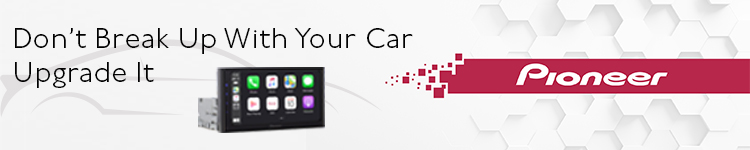




Comments