
iPad not charging or charging slowly? Whether you’re having issues with a particular charging cable, multiple cables/chargers, or intermittent trouble, follow along for 6 solutions to fix an iPad that won’t juice up normally.
Depending on which iPad you have, it either uses a Lightning or USB-C cable to charge. Both are reversible so you can use either side of the cable.
Below we’ll cover the most common issues that can keep your iPad from charging as designed.
Note: Modern iPads come with a 20W power adapter in the box. If you use a less powerful one it will charge slower than normal.
iPad not charging: 6 solutions
- Make sure your iPad isn’t overheated or too cold
- 32º to 95º F is the ambient temperature range suited for iPad
- Try charging with the reverse side of the Lightning or USB-C cable that you normally use with a power adapter plugged into a wall outlet you’re certain is working
- Apple says you may need to leave it plugged in for 30 minutes, but you’ll normally see if it’s charging within 5-10 minutes of being plugged in
- If it’s still not charging, try a second cable/power adapter if you have one and/or a different outlet
- Check the Lightning or USB-C port for build-up or debris
- Use a magnifying glass or an iPhone camera if you need help seeing inside the port
- If you do see lint, debris, etc. be careful removing it as the charging pins can be damaged – gently using a plastic dental pick can be effective
- If you’re not comfortable cleaning out the charging port, take your iPad to an Apple Store, Apple Authorized Service Provider, or get in touch with Apple Support
- If you happen to have an iPad Air or iPad Pro with a Magic Keyboard, attach your iPad to the keyboard and plug in your cable to the side of the Magic Keyboard – shown in image below
- Force restart your iPad
- iPad without a Home button: Press and quickly release the volume button nearest the top button. Press and quickly release the volume button farthest from the top button. Press and hold the top button until your iPad restarts.
- iPad with a Home button: Press and hold both the top/side button and the Home button until you see the Apple logo.
If your iPad still isn’t charging or responding to the force restart, head to an Apple Store, Apple Authorized Service Provider, or get in touch with Apple Support.
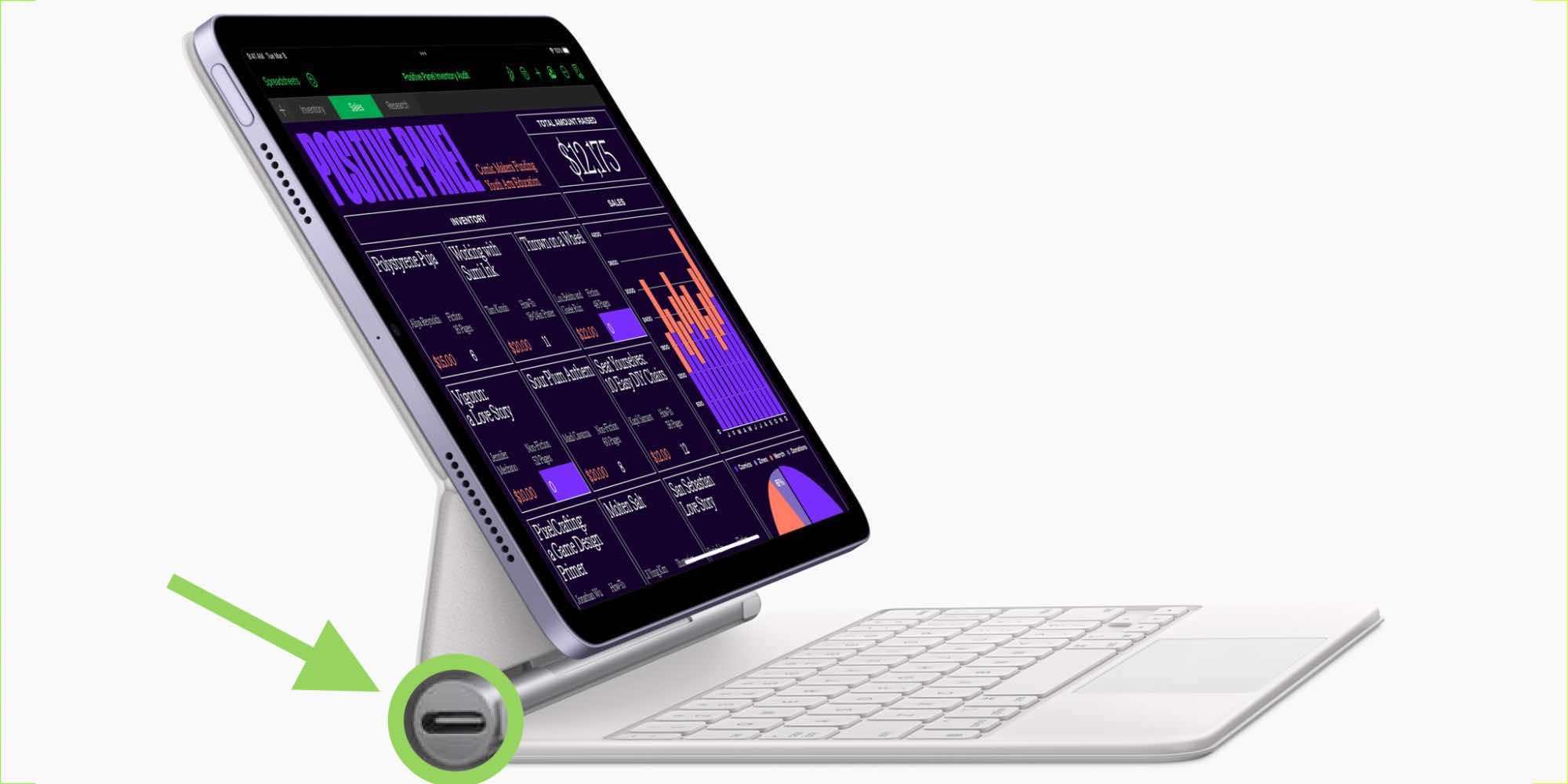
Thanks for reading our guide on what to do if find your iPad not charging!
Read more 9to5Mac tutorials:
- AirPods not working? Here are 5 ways to fix them
- Focus mode in iOS 16: How to link with Lock Screens, create custom Home Pages, use filters
- Batch edit iPhone photos: How the ‘paste edits’ feature works in iOS 16
- Best USB-C and Thunderbolt displays for Mac
FTC: We use income earning auto affiliate links. More.




Comments