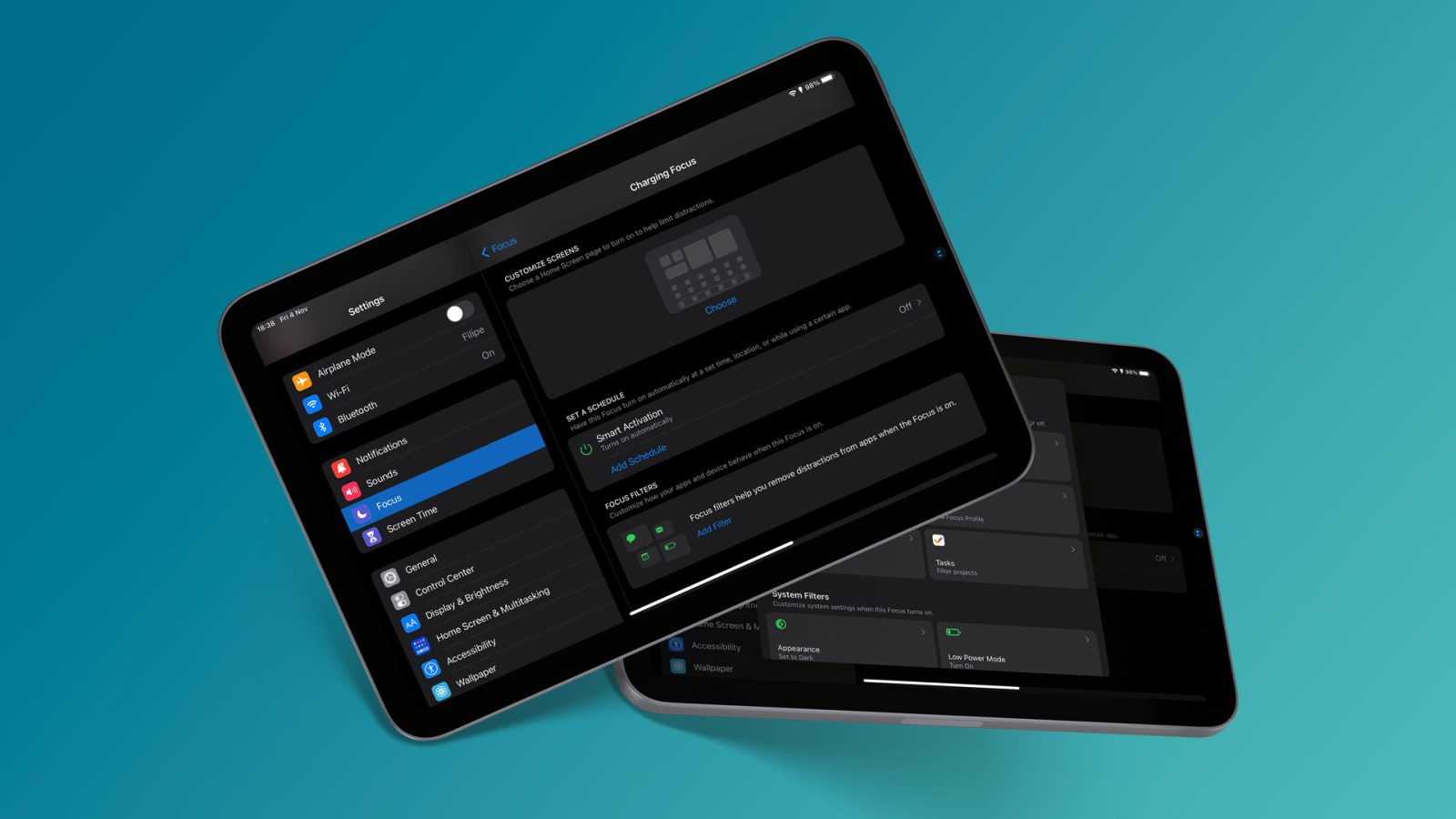
With iOS 15 and iPadOS 15, Apple introduced Focus Mode as a new way to let users customize notifications depending on what they are currently doing, or even the time of day. With iOS 16 and iPadOS 16, Apple is taking this experience even further with Focus Filters. Read on as we detail how you can take advantage of this new feature.
Brought to you by Mosyle, the only Apple Unified Platform. Mosyle fully integrates five different applications on a single Apple-only platform. Businesses can automatically deploy, manage, and protect all their Apple devices. Request a FREE account to learn how to put your Apple fleet on auto-pilot at a price point that is hard to believe.
Focus Filters with iOS 16 and iPadOS 16
While Focus Mode lets users restrict access to certain apps, Focus Filters can change how your apps work. This means that each custom filter can determine what information is shown by an app when a Focus Mode is turned on. By default, Focus Filters works with some of Apple’s apps such as Calendar, Mail, Messages, and Safari.
For example, users can choose a set of Tab Groups to show in Safari, hide a specific calendar, or even limit the Mail app to a single inbox with Focus Filters. Some of the system settings can also be changed by Focus Filters. This includes the system appearance for switching between light and dark modes, and Low Power Mode.
Moreover, third-party apps can also take advantage of Focus Filters with iOS 16 and iPadOS 16. Some popular apps like GoodLinks, Outlook, and Tasks already provide such integration.
How to add a new Focus Filter
Adding a Focus Filter is quite simple. Here’s what you need to do:
- Open the Settings app on your device
- Tap the Focus menu
- Choose an existing Focus Mode or create a new one
- Scroll down and tap Add Filter
- Choose which contents you want to filter
To enable a Focus Mode on your device, swipe down from the top right corner of the screen to open Control Center. Then, tap the Focus option and choose the mode you want. If you want to remove any of the added filters, you can do this by going back to the Focus menu in the Settings app.
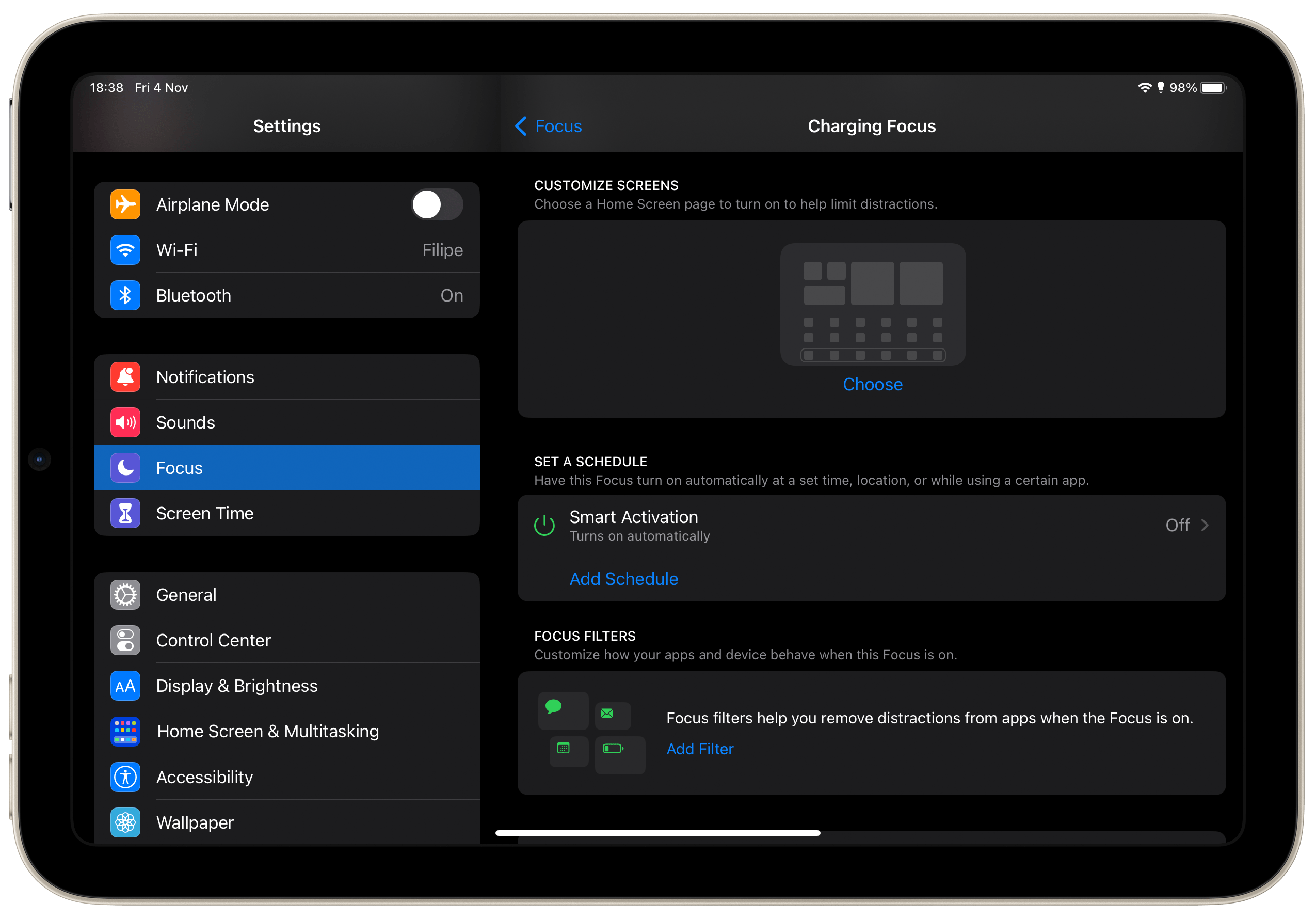
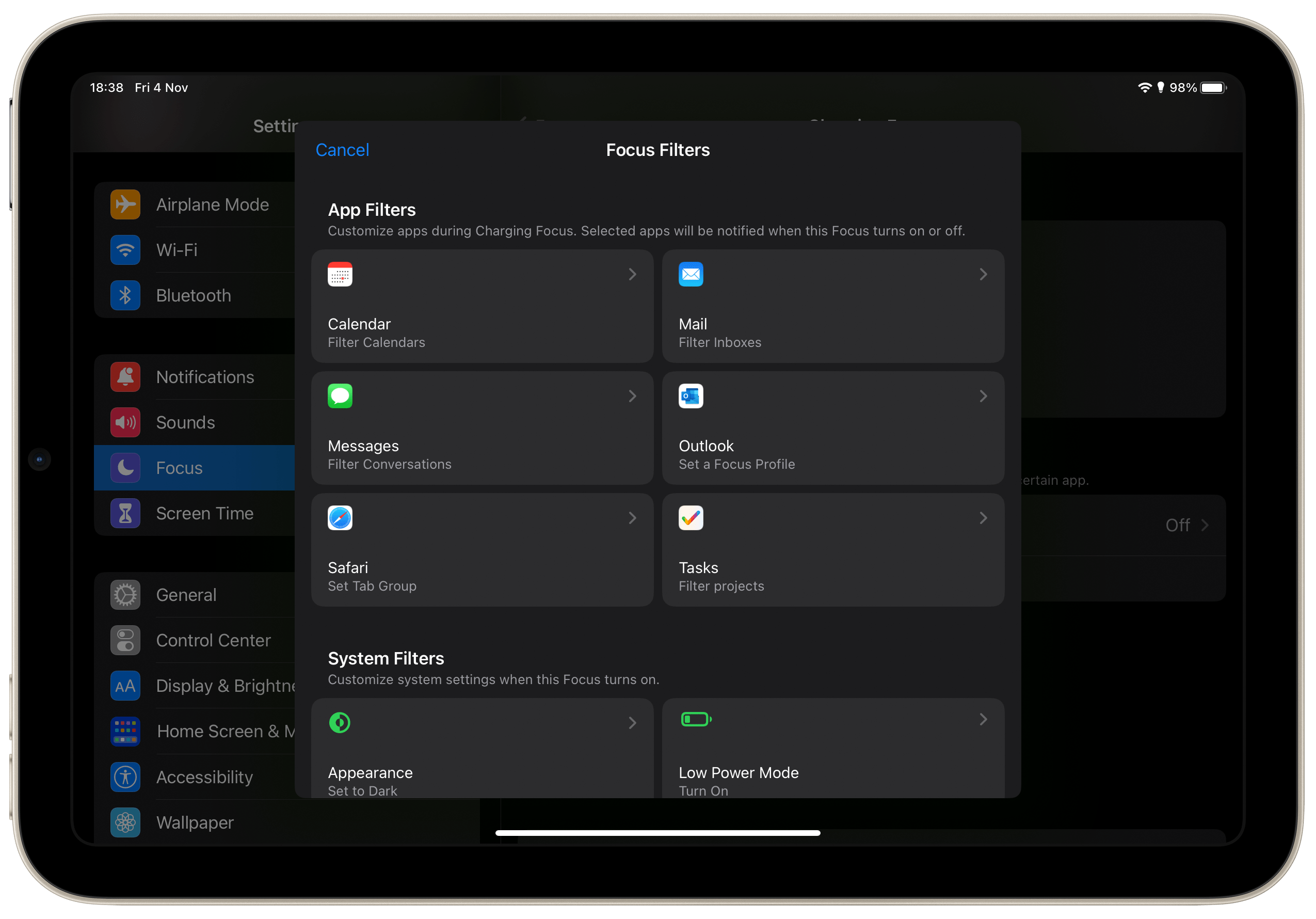
More about Focus Mode
As mentioned before, there’s a lot more you can do with Focus Mode. Also in the Settings app, users can choose to allow or mute notifications from specific apps and people. There’s also an option to customize the Home Screen when a Focus Mode is activated and set a custom schedule.
Do you know any other useful tricks for the iPad? Let us know in the comments section below.
- Here’s how to use all the features of the new Weather app for iPad on iPadOS 16
- How to translate text using the camera on your iPad with iPadOS 16

This article is brought to you by Mosyle, the only Apple Unified Platform. Mosyle fully integrates five different applications on a single Apple-only platform, allowing Businesses to automatically deploy, manage, and protect all their Apple devices. Request a FREE account today and discover how you can put your Apple fleet on auto-pilot at a price point that is hard to believe.
FTC: We use income earning auto affiliate links. More.


Comments