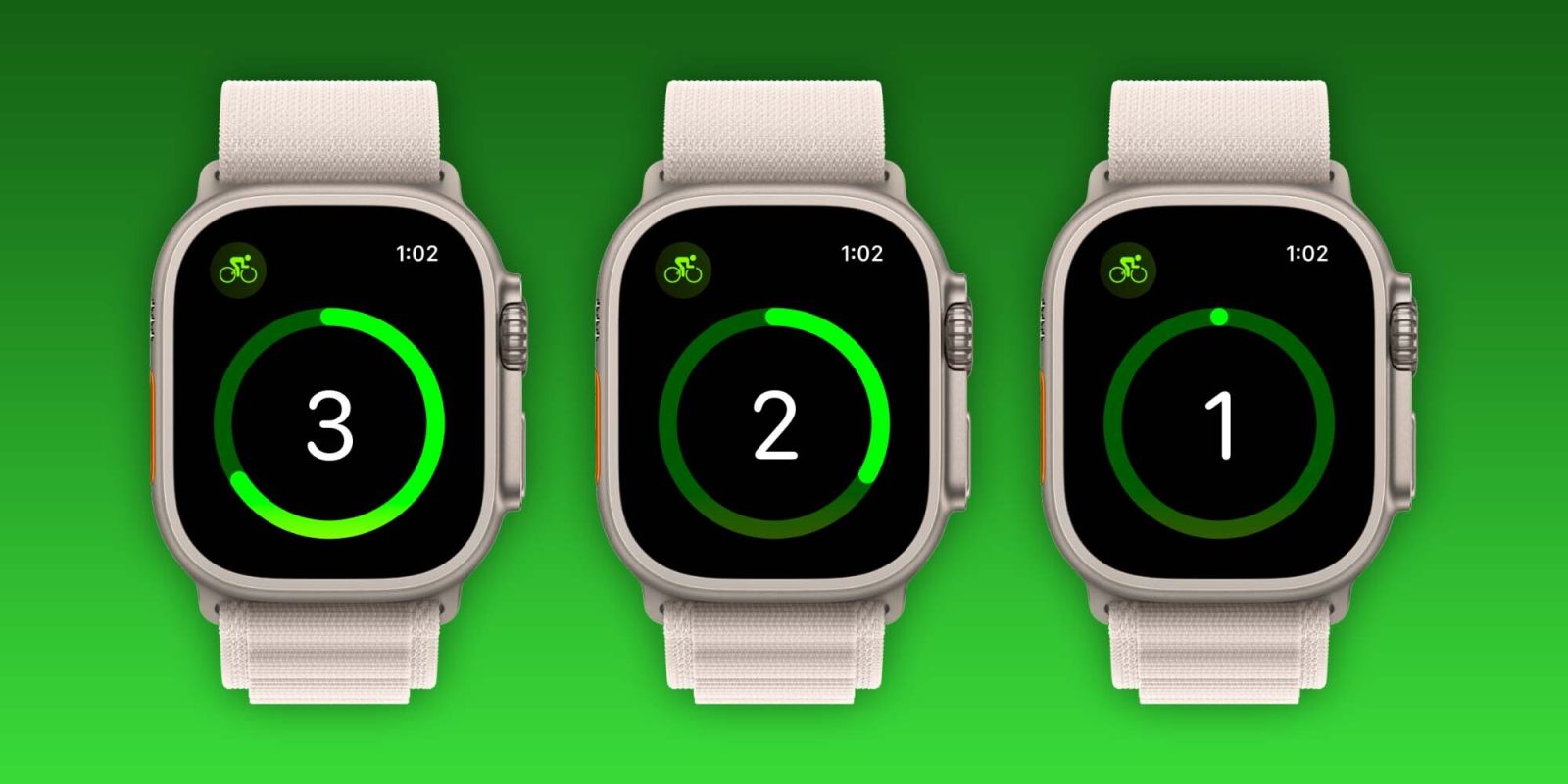
Want an exact way to start tracking workouts with Apple Watch instead of having to deal with the default 3, 2, 1 countdown? Read on for how to turn off the Apple Watch Workout countdown and start activity tracking instantly.
Using the Workout app on Apple Watch to track your fitness activity with the default setup means you have to use the 3, 2, 1 countdown before it begins.
But there are a number of scenarios where that won’t prove to be the most accurate or convenient. Fortunately, you can turn on a switch to skip the countdown and get a “start” button to choose exactly when you want to begin workout tracking.
Or also skip the countdown another way
How to turn off the Apple Watch Workout app countdown
Option 1
This workaround can be used with any Apple Watch.
- After you start a workout, tap your Apple Watch screen as soon as you see the countdown to skip it and begin your workout right away
Option 2 for Apple Watch Ultra
This strangely appears to be hardware limited to Apple Watch Ultra for now.
- Open Settings on Apple Watch Ultra
- Swipe down and choose Workout
- Swipe down again and tap the toggle next to Precision Start
- Next time you start a workout you’ll see the main screen > swipe from left to right > tap Start when you’re ready to begin tracking
- Important: You’ll need to start the workout manually or with the side button on Apple Watch Ultra – if you use Siri, the countdown will still happen even with Precision Start on
You can also turn on the feature on iPhone with the Apple Watch app > Workout > Precision Start.
Here’s how it looks to turn on and use Precision Start:
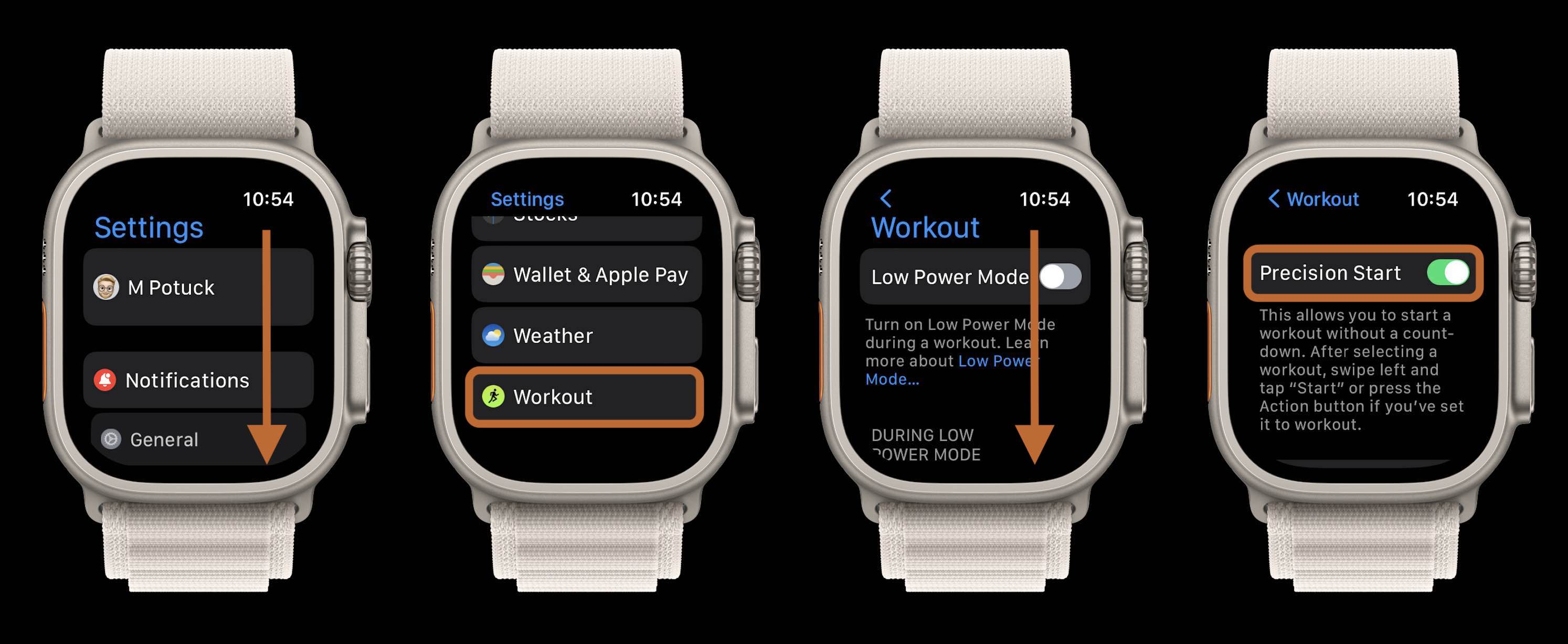
Now when you start tracking a workout by either manually tapping one in the Workout app or by using the side button on Apple Watch Ultra you’ll see the main screen with the time at 00:00:00.
Swipe from left to right to see the Start button, tap it to instantly start your workout.
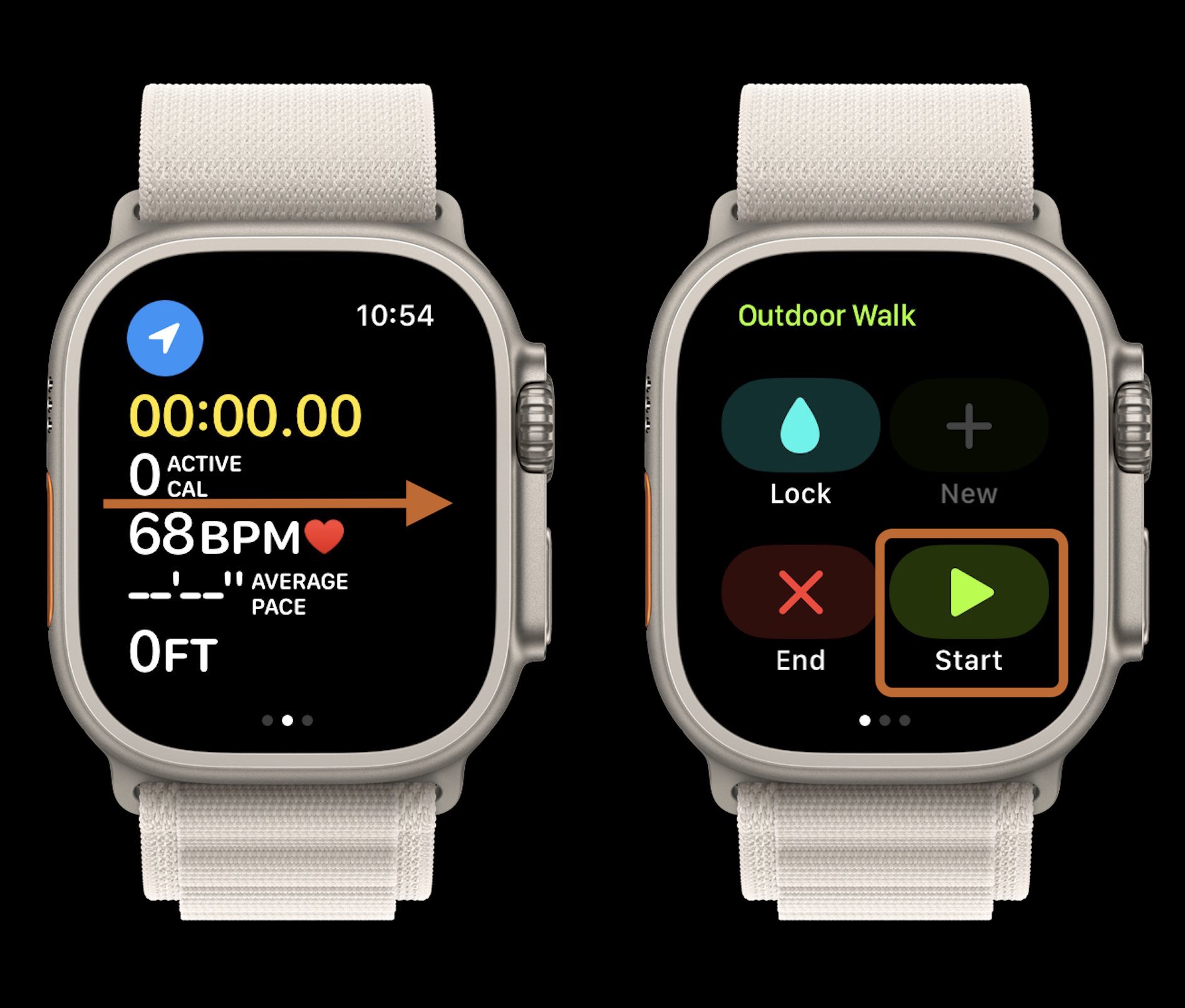
Related:
- Apple Watch running metrics: Hands-on with new Workout features in watchOS 9
- Apple Watch cycling metrics: Hands-on with new Workout features in watchOS 9
- How to see your heart rate zones on Apple Watch and iPhone during or after workouts
- Here’s how to get 60-hour battery with Apple Watch Ultra
FTC: We use income earning auto affiliate links. More.





Comments