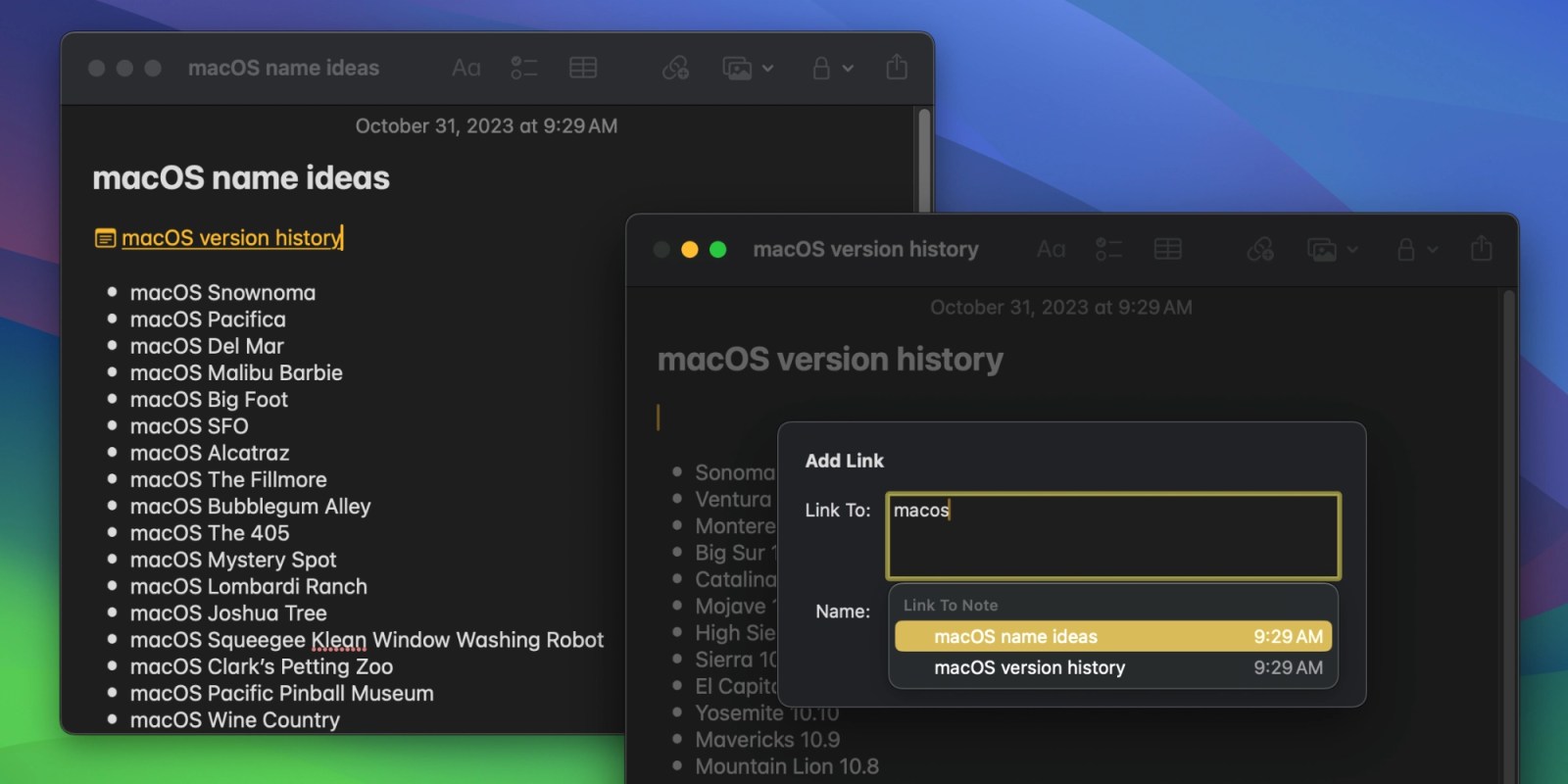
Hidden within Notes on macOS Sonoma is a handy new upgrade. Like iOS 17 and iPadOS 17, Notes on macOS 14 gains the ability to links to other notes. Follow along to learn how it works.
This story is supported by Mosyle, the only Apple Unified Platform. Mosyle is the only solution that fully integrates five different applications on a single Apple-only platform, allowing businesses and schools to easily and automatically deploy, manage, and protect all their Apple devices. Over 38,000 organizations leverage Mosyle solutions to automate the deployment, management, and security of millions of Apple devices daily. Request a FREE account today and discover how you can put your Apple fleet on auto-pilot at a price point that is hard to believe.

Linking to notes from other notes can be really useful. Many note-taking apps have popularized this feature, and now it’s available on the built-in Notes app in macOS Sonoma and more.
macOS Sonoma
Creating a link from one note to another is fairly simple on macOS Sonoma. You just need to know one keyboard shortcut: Command K.
- Insert your cursor where you want your note link to appear.
- Press Command K (or go to Edit and Add Link from the menu bar). You can also right-click (or two finger tap), then select Add Link.
- Begin typing the name of the note you want linked.
- Select the note. By default, the link will list the note name. You can optionally uncheck Use Note Name and type your own title in the Name field.
- Select OK.
Now you’ve added a note link within a note! Selecting the note link will instantly switch your selected note to the linked note. Pro tip: try linking two notes that you frequently switch between to each other.

Side note: Notes on the Mac includes a button with a link icon called Add a Link. This lets you add links to other apps, like conversations in Messages. There’s not yet a toolbar button for adding a linked note.

Also, which macOS name idea from our list should Apple definitely use next?
iOS 17 and iPadOS 17
On the iPhone or iPad, tap where you want to insert the link in the note to invoke the format popover. Add Link is one swipe over. If you ask me, I say these popovers should really never require swiping.
After you tap Add Link, a new screen slides up that lets you search for titles of other notes in your collection. Tap the one you want to link to insert it. You can optionally name it something different than the title.
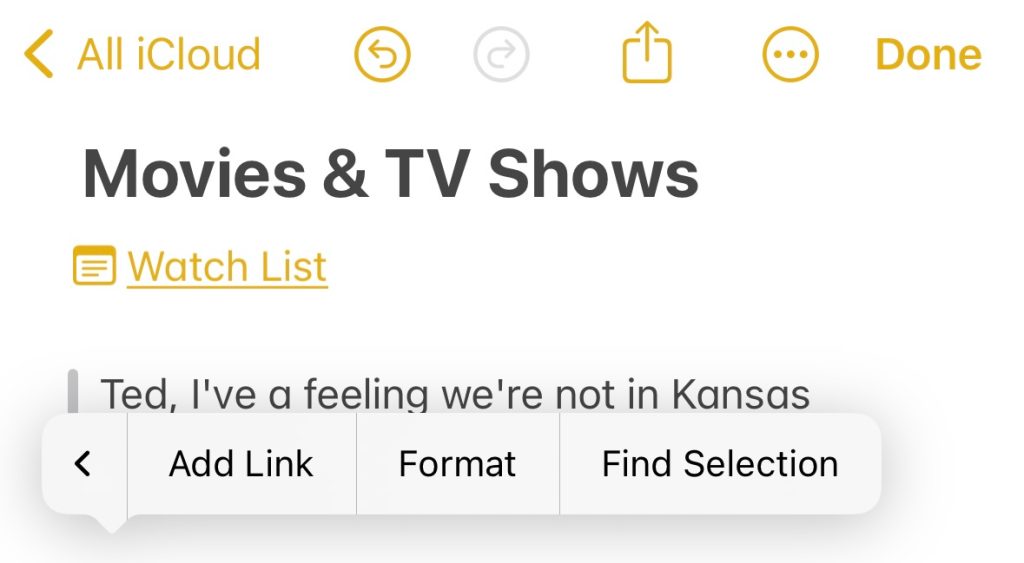
Once your link is added, switching between notes is lightning fast. For example, I’ve linked my note of movies to watch with my note of movies watched. Tapping each link takes you back and forth without delay.
Other new features include the ability to format text as block quotes, an update to Monospaced format called Monostyled, and the ability to open notes in Pages for more formatting options.
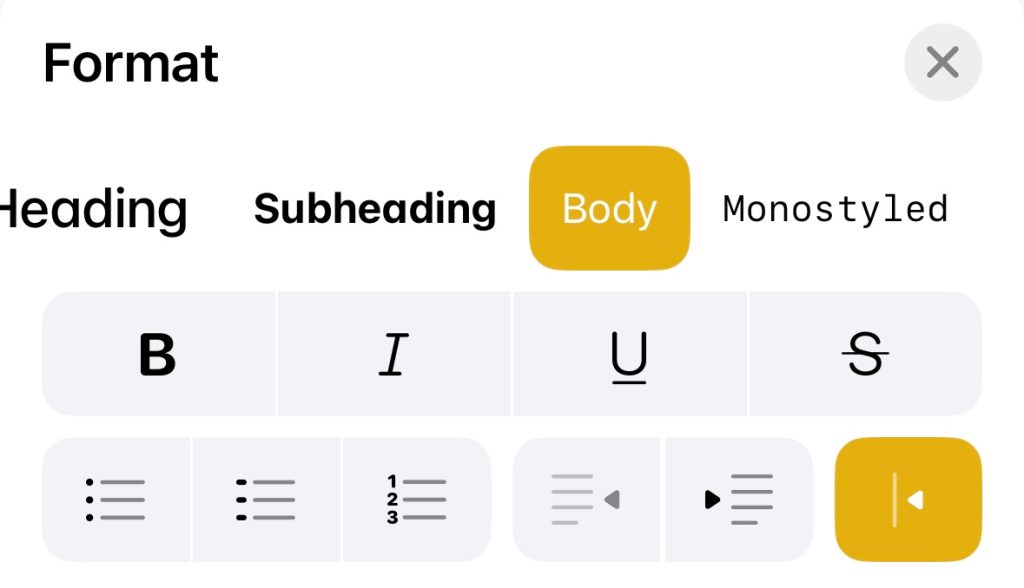
The new features are available in macOS Sonoma, iOS 17, and iPadOS 17. All updates are available now.
FTC: We use income earning auto affiliate links. More.


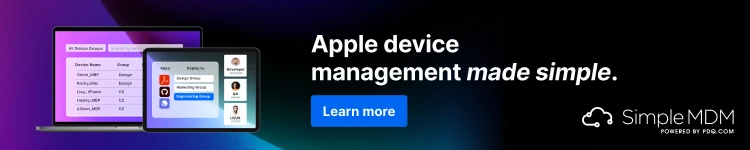


Comments