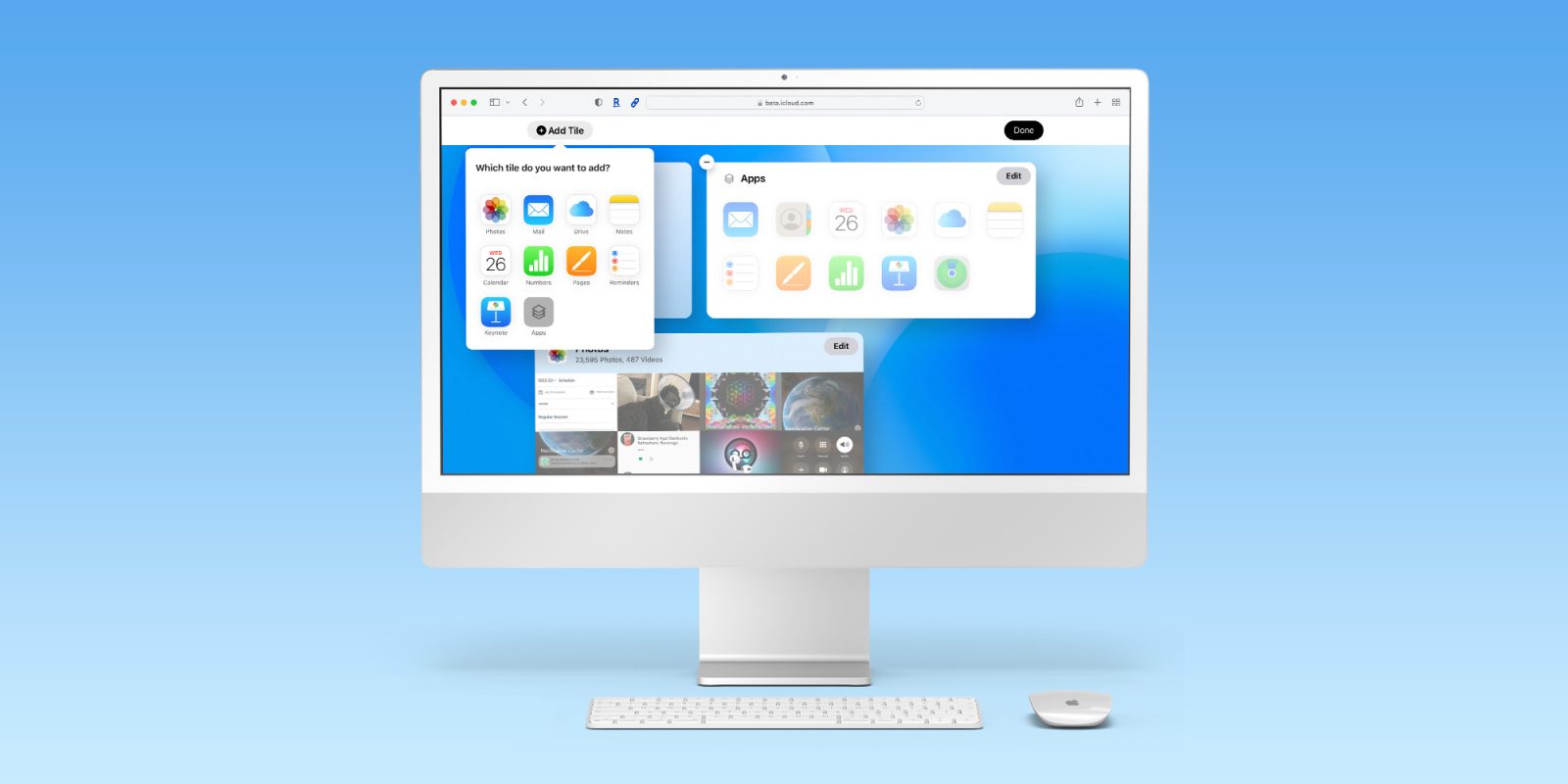
With iOS 17 and macOS Sonoma complete, Apple has turned its attention iCloud on the web. Apple’s web apps for Mail, Calendar, and more have been updated to gain feature compatibility with the iPhone, iPad, and Mac versions.
iCloud on the web is useful for users who want to access their personal data on Macs or PCs without being signed in at a system level. Optionally, access to iCloud.com can be disabled for an Apple ID as part of Apple’s Advanced Data Protection feature.
The website originally worked like a virtual Home screen of apps until last fall.
That’s when Apple deployed a huge design overhaul that transformed it into a web-specific design. The current version is based on customizable tiles. The updated website pushes that approach forward while introducing iOS 17 and macOS Sonoma features. Here’s what’s new:
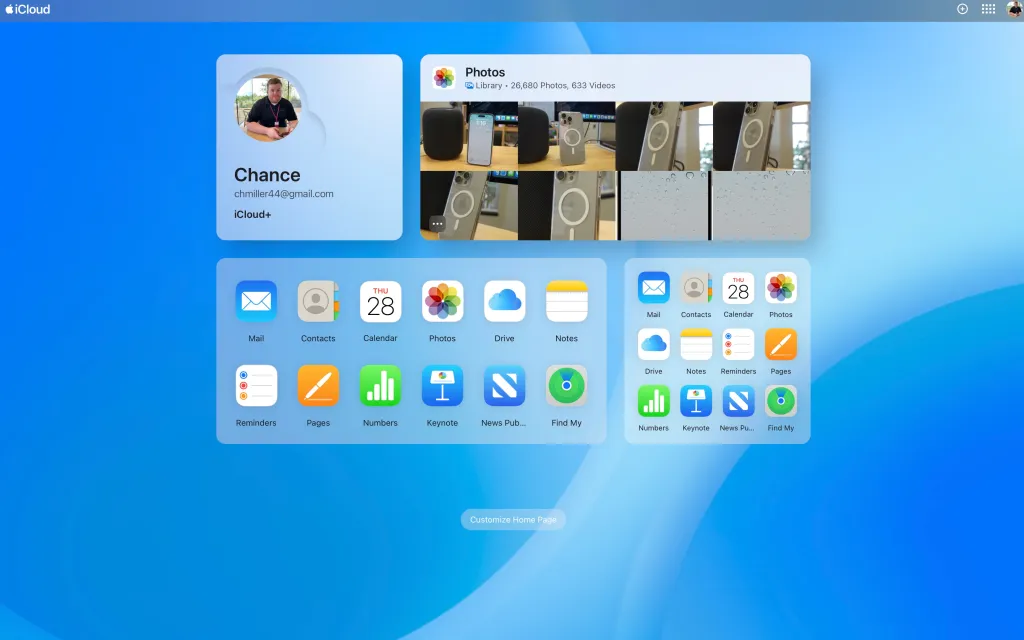
General
Customize What You See in Tiles
Choose a specific folder for Notes, a mailbox for Mail, display just your favorite Photos, and more. You can also configure your homepage to show multiple layouts of the same tile so you can see more content from your favorite apps. Access layout options in the menu in the lower-left corner of a tile.
Quick Actions From Tiles
Mark reminders as complete, flag an email, see a preview of a file in Drive, and more. Perform actions from tiles by hovering on content and selecting to reveal quick actions. If you’re on a touch device, swipe to the left.
Browser Notifications
Get notified of new email or event invitations and updates with browser notifications on a PC for Mail and Calendar. You can configure browser notifications in iCloud Settings on the web.
Updated Design
New design and layouts across Calendar, Contacts, Reminders, Drive, and more.
iCloud Mail
Attach from iCloud
Attach photos and files to email messages directly from iCloud.
Undo Send
Easily unsend an email message that you just sent before it reaches the recipient’s inbox.
iCloud Calendar
Calendar Identity Control
Control the email address others see in event invitations and even use your Custom Email Domain to unite your Calendar and Mail identities. Manage it all from iCloud Calendar settings.
iCloud Drive
List View
Switch between viewing your files as icons or in as a list with the toggle in the upper left corner.
Preview Your Files
Press the Space bar after selecting a file or photo to get a quick preview before opening or downloading it. You can also access quick view through the options menu.
Access File Options
Easily access actions like renaming a file or downloading a copy through the options menu.
iCloud Photos
Memories
See your Memories and play them in a full-screen view by clicking on the memory.
Slideshow
To view your selection in a slideshow, select Play Slideshow from the menu in the upper right corner.
Notes
Linked Notes
Create links to other notes by typing >> or Command + K as a shortcut to add links while writing in your note.
Shared Folders
Collaborate with others on an entire folder of notes.
Enhanced Search
Use suggested search to refine your search against categories like shared notes, checklists, tags and more.
Reminders
Customize Your Reminders
Add dates, locations, flags, and more using the edit details button.
FTC: We use income earning auto affiliate links. More.




Comments