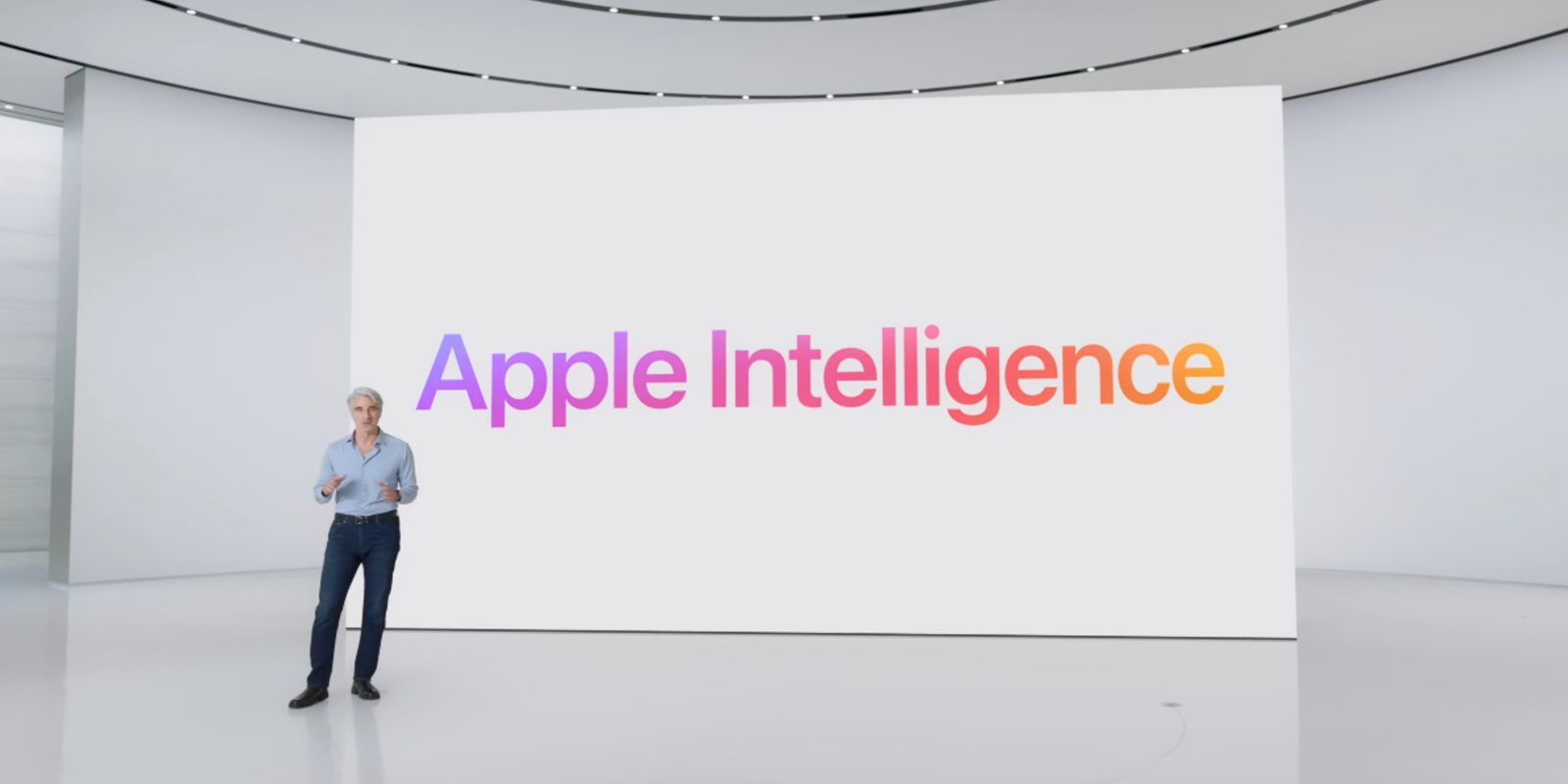
The first iOS 18.2 developer beta has been released, and it includes a number of major changes for iPhone users. There are new Apple Intelligence features, upgrades to the Mail app, and more. Head below as we round up all of the changes and new features included in iOS 18.2 beta 1.
Table of contents
iOS 18.2 beta 1 details
As of right now, iOS 18.2 is only available to registered developer betas. It’s also only available on iPhones that are capable of running Apple Intelligence features:
- iPhone 15 Pro
- iPhone 15 Pro Max
- iPhone 16
- iPhone 16 Plus
- iPhone 16 Pro
- iPhone 16 Pro Max
If you meet those qualifications, you can head to the Settings app, choose General, then choose Software Update to install the update. The build number for iOS 18.2 beta 1 is 22C5109p.
What’s new in iOS 18.2 beta 1?
New Apple Intelligence features
Image Playground
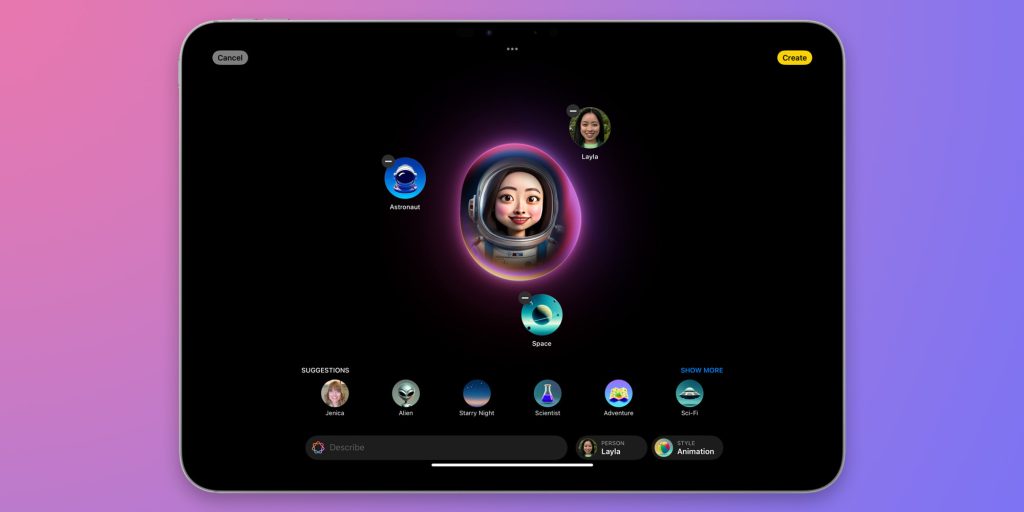
iOS 18.2 enables the next wave of Apple Intelligence features. First, this includes Apple’s brand new Image Playground app. This app allows you to create “fun images in seconds” by typing, offering two styles: Animation and Illustration. There’s also a Sketch style that will be added in a future software update.
Besides being a standalone app, Image Playground will also be integrated directly into apps like Messages and Mail.
Genmoji support
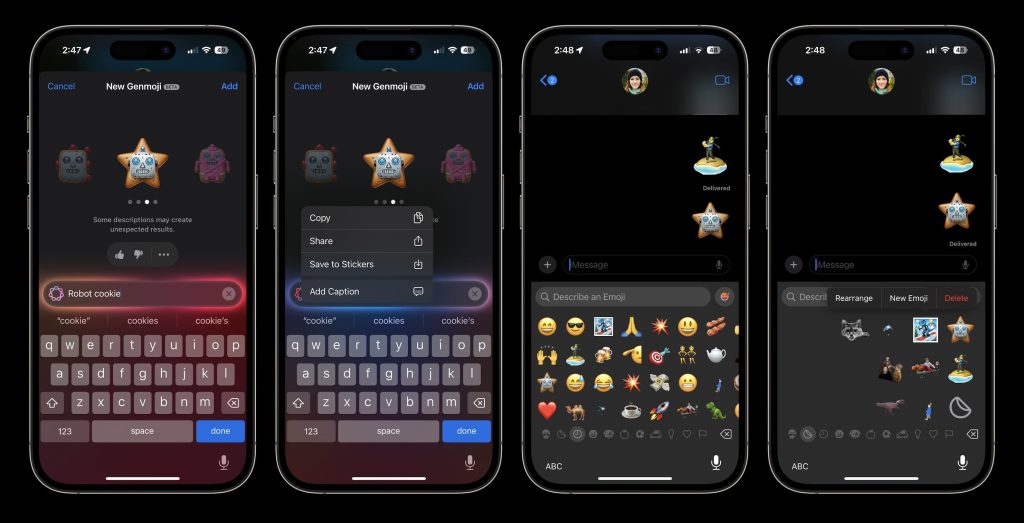
iOS 18.2 also brings Genmoji support. Genmoji is an Apple Intelligence feature that lets you generate custom emojis based on text descriptions. Here’s how Apple describes the feature:
Taking emoji to an entirely new level, users can create an original Genmoji to express themselves. By simply typing a description, their Genmoji appears, along with additional options. Users can even create Genmoji of friends and family based on their photos. Just like emoji, Genmoji can be added inline to messages, or shared as a sticker or reaction in a Tapback.
Here’s how to use it:
ChatGPT integration
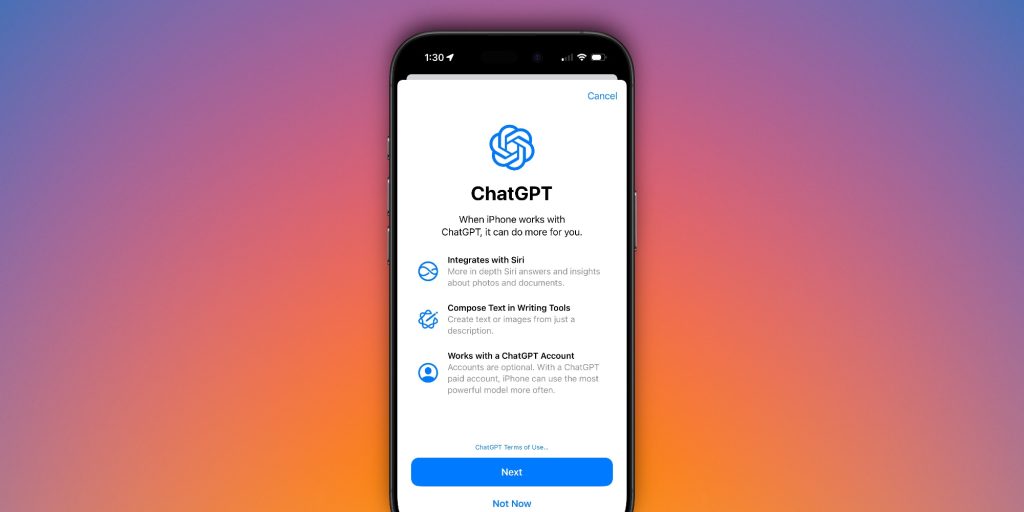
When you interact with Siri in iOS 18.2, you now have the option to access ChatGPT. Apple says that Siri “leverages ChatGPT’s expertise when beneficial,” including answering world knowledge questions and understanding images and documents.
You can also sign in to your ChatGPT account in the Settings app, as well as disable the prompt that appears every time Siri wishes to hand a command off to ChatGPT. Apple notes, however, that you are not required to log in with a ChatGPT account nor are you required to enable or use any of the ChatGPT integration whatsoever.
Writing Tools updates
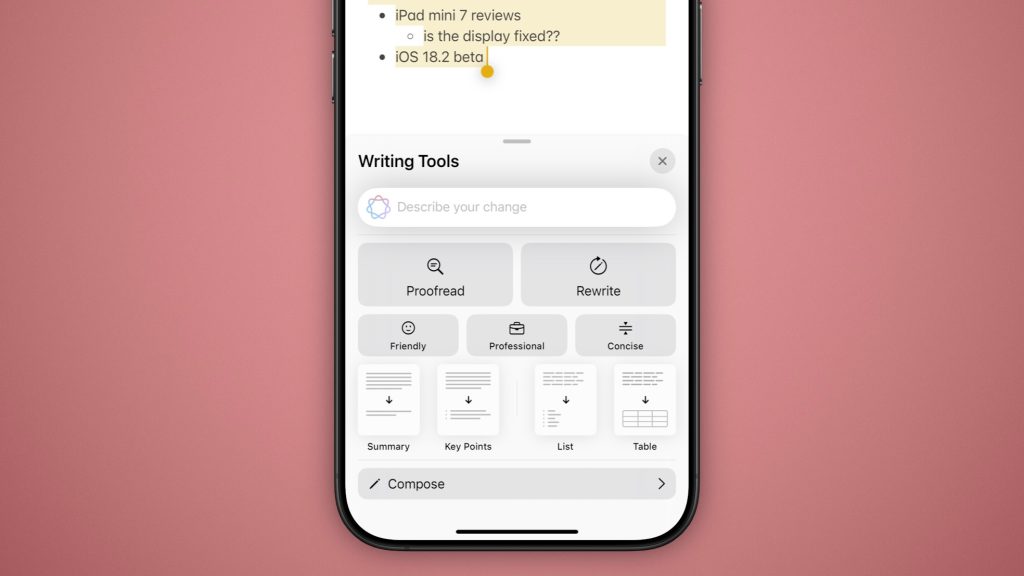
Additionally, ChatGPT is integrated with Writing Tools, allowing you to generate text related to your chosen topics with a new “Compose” option. This integration also lets you use ChatGPT’s image tools to create images “in a wide variety of styles.”
In iOS 18.2, there’s also a new “describe your change” feature for Writing Tools. This feature lets you be more specific about changes you want Apple Intelligence to make to your text.
Visual intelligence
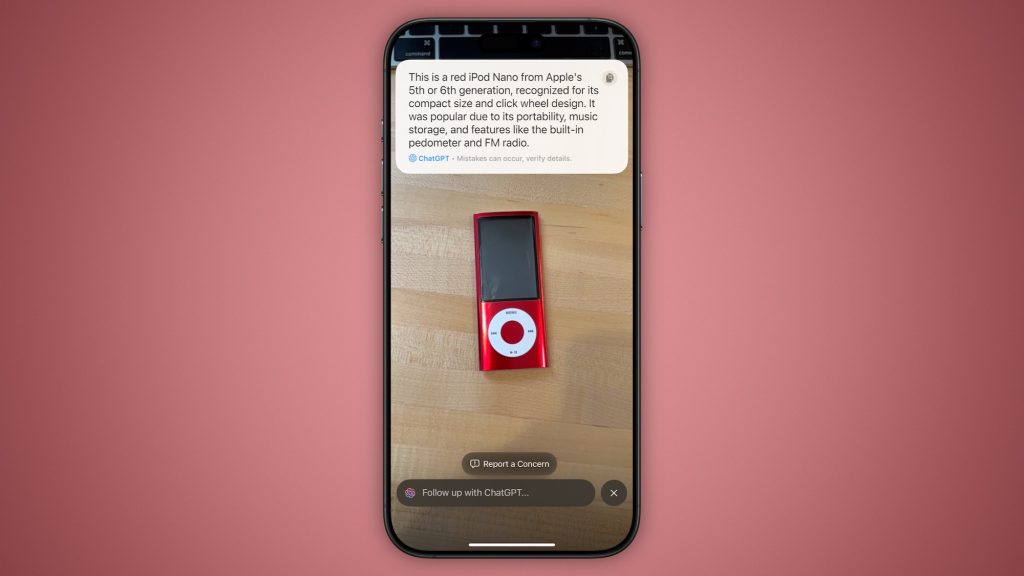
For iPhone 16 users, iOS 18.2 beta 1 adds the new visual intelligence feature that Apple showed off last month. When you long-press on the camera control, you’ll activate this new visual intelligence mode to help you learn more about the things around you.
You can take a picture of something then choose to search on Google for similar images, or to send that image to ChatGPT to learn more. You can also pull up the hours or reviews for a restaurant add an event from a flyer to your calendar, quickly identify a dog by breed, and more.
Image Wand
iOS 18.2 adds the Image Wand feature as part of Apple Intelligence in the Notes app. “Rough sketches can be turned into delightful images, and users can even select empty space to create an image using context from the surrounding area,” Apple explains.
More regions for Apple Intelligence
Finally, iOS 18.2 brings Apple Intelligence support to more regions:
- English (Australia)
- English (Canada)
- English (New Zealand)
- English (South Africa)
- English (United Kingdom)
New Mail app features in iOS 18.2
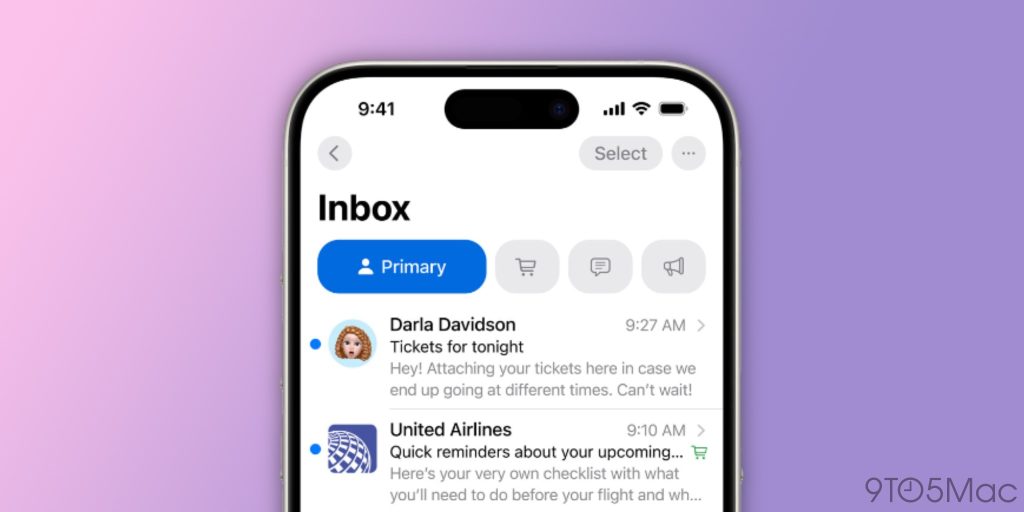
iOS 18.2 beta 1 also brings dramatic changes to the Mail app. The biggest update here is a new on-device categorization system. The Mail app can now automatically organize and sort your emails into four different categories:
- Primary: Personal and time-sensitive emails
- Transactions: Confirmations and receipts
- Updates: News and social media notifications
- Promotions: Marketing emails and coupons
There are also larger contact pictures in the Mail app, as well as a new digest view that pulls together all relevant emails from a specific business. iOS 18.2 also includes a handful of other interface tweaks in the Mail app, such as clearer separation between new and old emails.
Default apps
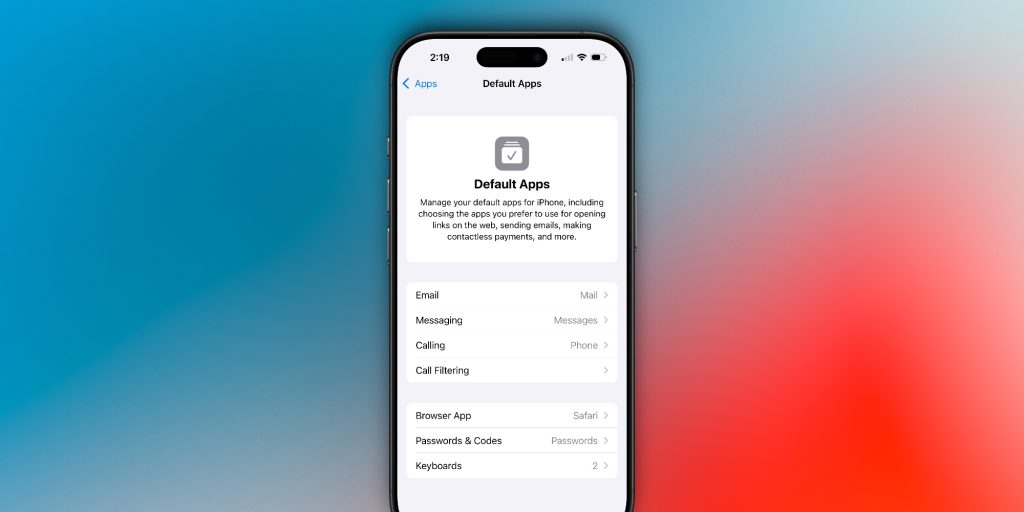
iOS 18.2 lets users set default apps for Messaging and Calling worldwide. This is managed through a new “Defaults” menu in the Settings app, where you can set defaults for these apps in the US:
- Messaging
- Calling
- Call Filtering
- Browser App
- Passwords & Codes
- Keyboards
EU changes
For iPhone users in the European Union, Apple says that iOS 18.2 includes the previously-announced changes to the browser choice screen. The update also makes the App Store, Messages, Camera, Photos, and Safari apps deletable.
Apple also says that developers can now develop and test EU-specific features worldwide:
Following feedback from the European Commission and from developers, in these releases developers can develop and test EU-specific features, such as alternative browser engines, contactless apps, marketplace installations from web browsers, and marketplace apps, from anywhere in the world. Developers of apps that use alternative browser engines can now use WebKit in those same apps.
Voice Memos upgrade
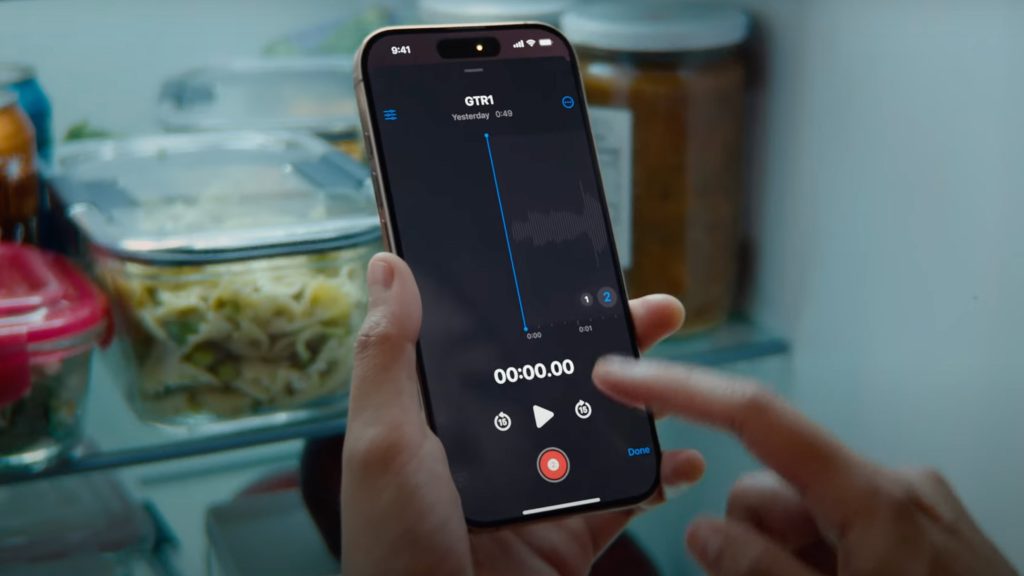
For iPhone 16 Pro users, iOS 18.2 unlocks the upgraded Voice Memos experience that Apple showcased last month. This feature lets you layer multiple tracks on top of each other. You can also choose to separate those layers after they’ve been recorded.
Volume Limit
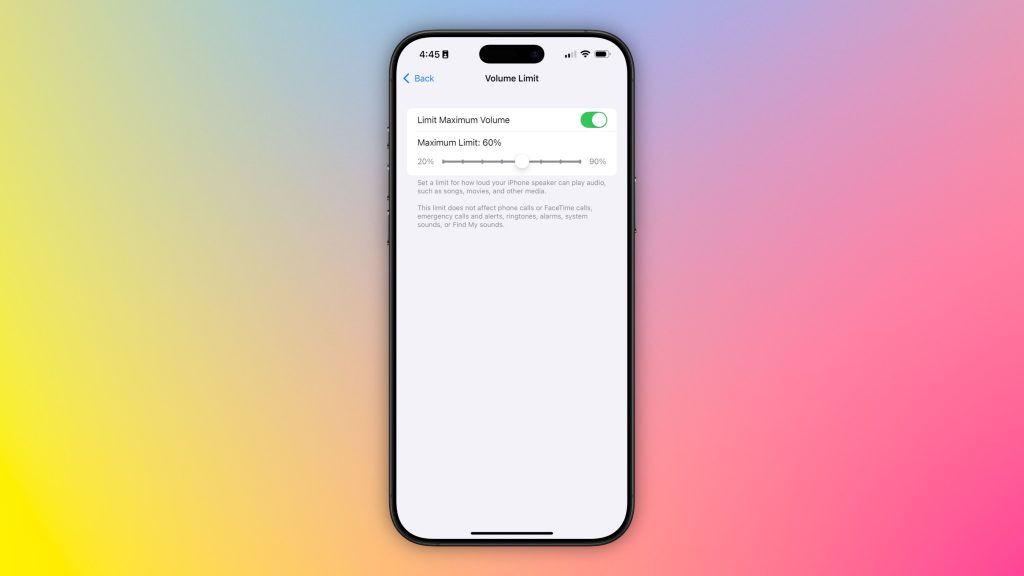
In the Settings app, there is a new “Volume Limit” control for the iPhone’s built-in speaker. This lets you set a limit for how loud your iPhone speaker can play audio such as songs, movies, and other media. You can find this option in the Settings app under “Sounds and Haptics.”
Apple notes that the limit does not affect phone calls or FaceTime calls, emergency calls and alerts, ringtones, alarms, system sounds, or Find My sounds.
More iOS 18.2 changes
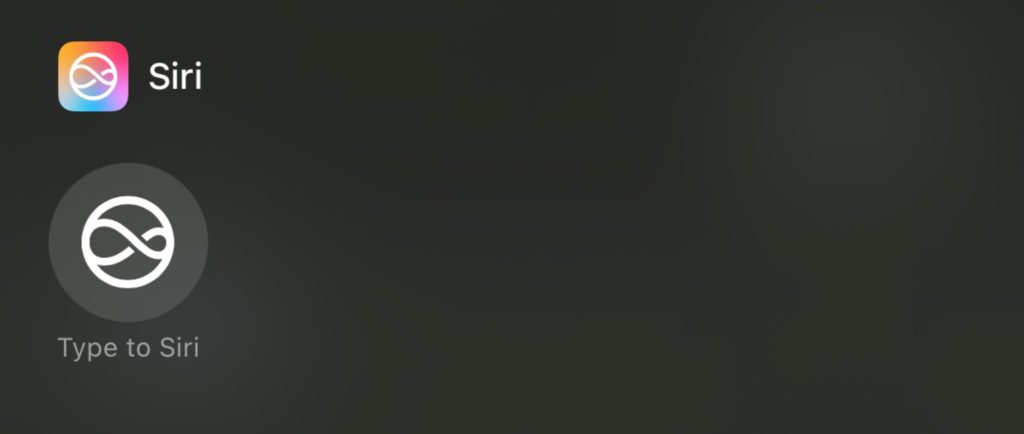
- In Settings > Apps > Safari there is a new option to import or export browsing history and website data.
- There is a new “Generate Image” shortcut action, but it is not yet functional.
- In the Podcasts app, you can now mark specific categories as favorites.
- In the App Store, there’s a new option to disable “Game Previews” in the Apple Arcade interface.
- iOS 18.2 adds a new “Type to Siri” widget for Control Center.
- App icons in the Settings app and Share Sheet now match the current Home Screen theme.
We’ll have much more on everything new in iOS 18.2 soon. In the meantime, spot any changes in today’s release of iOS 18.2 beta 1 or iPadOS 18.2 beta 1? Let us know in the comments below, on Twitter @9to5Mac, and on Threads @9to5Mac. Stay tuned for our full hands-on coverage with the new releases right here at 9to5Mac today and throughout the rest of the week.
FTC: We use income earning auto affiliate links. More.



Comments