
With the launch of AirTag on Friday, Apple still hasn’t updated the Find My webpage to show this new smart tracker or the new Items tab, available on the iPhone, iPad, and Mac.
In April, before the ‘Spring Loaded’ event, Apple opened the Find My network to third-party products. With that, a new Items tab was added to the app to help users find more stuff, even though, Apple’s partner aren’t releasing their compatible products until June.
“Apple today introduced the updated Find My app, allowing third-party products to use the private and secure finding capabilities of Apple’s network, which comprises hundreds of millions of Apple devices. This network accessory program opens up the vast and global Find My network to third-party device manufacturers to build products utilizing the service, so their customers can use the Find My app to locate and keep track of the important items in their lives. New products that work with the app from Belkin, Chipolo, and VanMoof will be available beginning next week.”
With AirTag announced during Apple’s ‘Spring Loaded’ event and now available to buy, users can now track more devices with this accessory. The problem is, if the user needs to find its AirTag or item through the iCloud webpage, it won’t show up. We first spotted this tidbit yesterday.

So, for now, you must use the Find My app. Here’s how to set up the AirTag with your iPhone:
- After you unbox an AirTag, unwrap the plastic and remove the pull tab (you’ll hear a beep when it turns on)
- Make sure you’re running iOS 14.5 and hold it near your iPhone
- Follow the on-screen prompts
On the other hand, if you want to track third-party accessories using Apple’s Find My, here are the steps:
- First, you must follow the manufacturer’s instructions to begin the connection process;
- Open the Find My app on your iPhone, iPad, or iPod touch;
- In the Items tab, tap “Add New Item;”
- Follow the onscreen steps to name it and register it to your Apple ID.
FTC: We use income earning auto affiliate links. More.
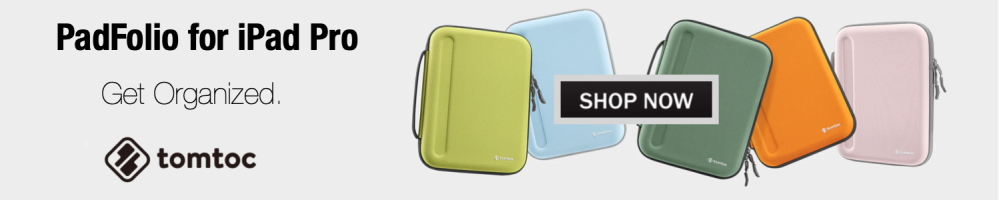




Comments