
I love Time Machine. As the old saying has it, the only reliable backup is a fully automated one, and that’s what Apple’s Time Machine utility provides. But… it’s perhaps a little too automated for some situations – and that’s a problem the free TimeMachineEditor app sets out to solve.
Unless you want to do them totally manually, Time Machine offers you no control over when backups take place …
Apple determines the schedule:
- Local snapshots as space permits
- Hourly backups for the past 24 hours
- Daily backups for the past month
- Weekly backups for all previous months
Which means your Mac is going to do a backup every hour, and as large spinning metal drives are a lot cheaper than large SSDs, most of us are going to hear an external hard drive or NAS chuntering away noisily every hour.
That can be a nuisance if you need silence – for example, while recording voiceover for a video – and it can just become a bit of a background irritation.
It would be great if the Time Machine app offered greater flexibility, and TimeMachineEditor provides exactly that.
For much of my Mac use, I don’t need hourly backups. For example, most of my 9to5Mac writing is done directly into an online content management system (CMS), and the CMS does its own backups. It’s very rare to lose more than a sentence or two if the worst happens.
TimeMachineEditor offers three ways of controlling it. One is to change the interval to a less frequent time, for example every two hours, or once a day. You can also reduce drive wear by having it only perform backups on weekdays.
Second, if you need silence for a particular period of time, you can check the “Do not backup from _ to _” option and put in the hours you’d like it to skip.
But an even better option – and one I’ve found works reliably – is the Backup When Inactive option. This is what I have selected as standard. The app waits until it detects no activity on the Mac and performs a backup then.
Using the app couldn’t be simpler. Open it, set the options you want and then open Time Machine and uncheck the Back Up Automatically box.
As the developer notes, Time Machine itself still handles the actual backups: What TimeMachineEditor does is effectively tell Time Machine to do a manual backup when required.
The only thing that isn’t as simple as it could be is installation. Developer Thomas Clement objects to paying Apple $99/year to join the developer program, which means the app doesn’t have an Apple developer certificate. To install it, you need to Control-click the installer and select Open, then hit the Open button. (Obviously, you should only do this for apps you trust – I did my own due diligence by Googling to see who else recommends it.)
TImeMachineEditor is a free download from the developer’s website. If you value it, you can make a donation by way of thanks.
FTC: We use income earning auto affiliate links. More.
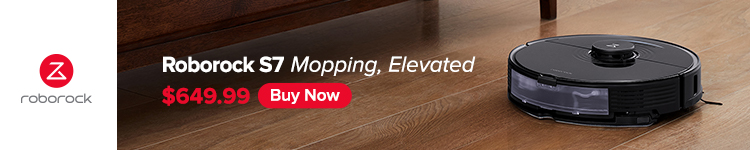



Comments