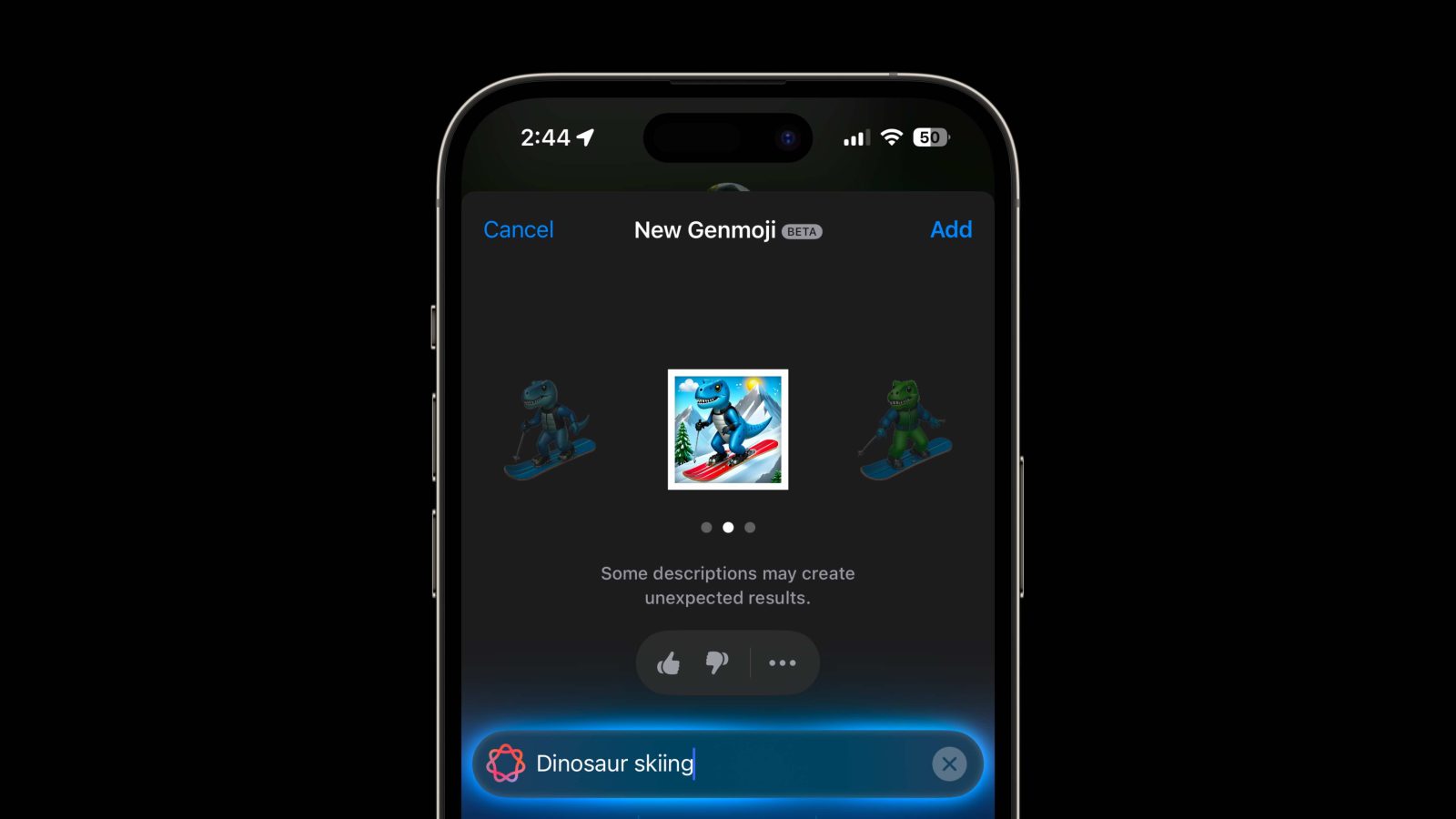
Apple has launched the first developer beta of iOS 18.2 with some of the latest Apple Intelligence features. Among the anticipated new capabilities are Genmoji and Image Playground. Here’s how to use Genmoji on iPhone.
Genmoji beta requirements
- iPhone 15 Pro or Pro Max, iPhone 16 or 16 Plus, or iPhone 16 Pro or Pro Max
- iOS 18.2 developer beta (full guide)
- Request early access to the Apple Intelligence Image Creation features
While you need a recent iPhone that supports Apple Intelligence/18.2 beta to create Genmoji, any iPhone can receive, save, and send them once they’re made.
With these features in beta, Apple notes some image prompts “may create unexpected results.” And naturally, these features can change at any time.
How to use Genmoji on iPhone
Set up
- After installing the iOS 18.2 beta, you should get a splash screen asking if you’d like early access to the Image Creation features, tap the blue Request Early Access button (if you don’t get this, skip to the steps below to find the Early Access button)
- Your iPhone will need to download resources for both Genmoji and the Image Playground (which may be ready before the alert comes through on your device)
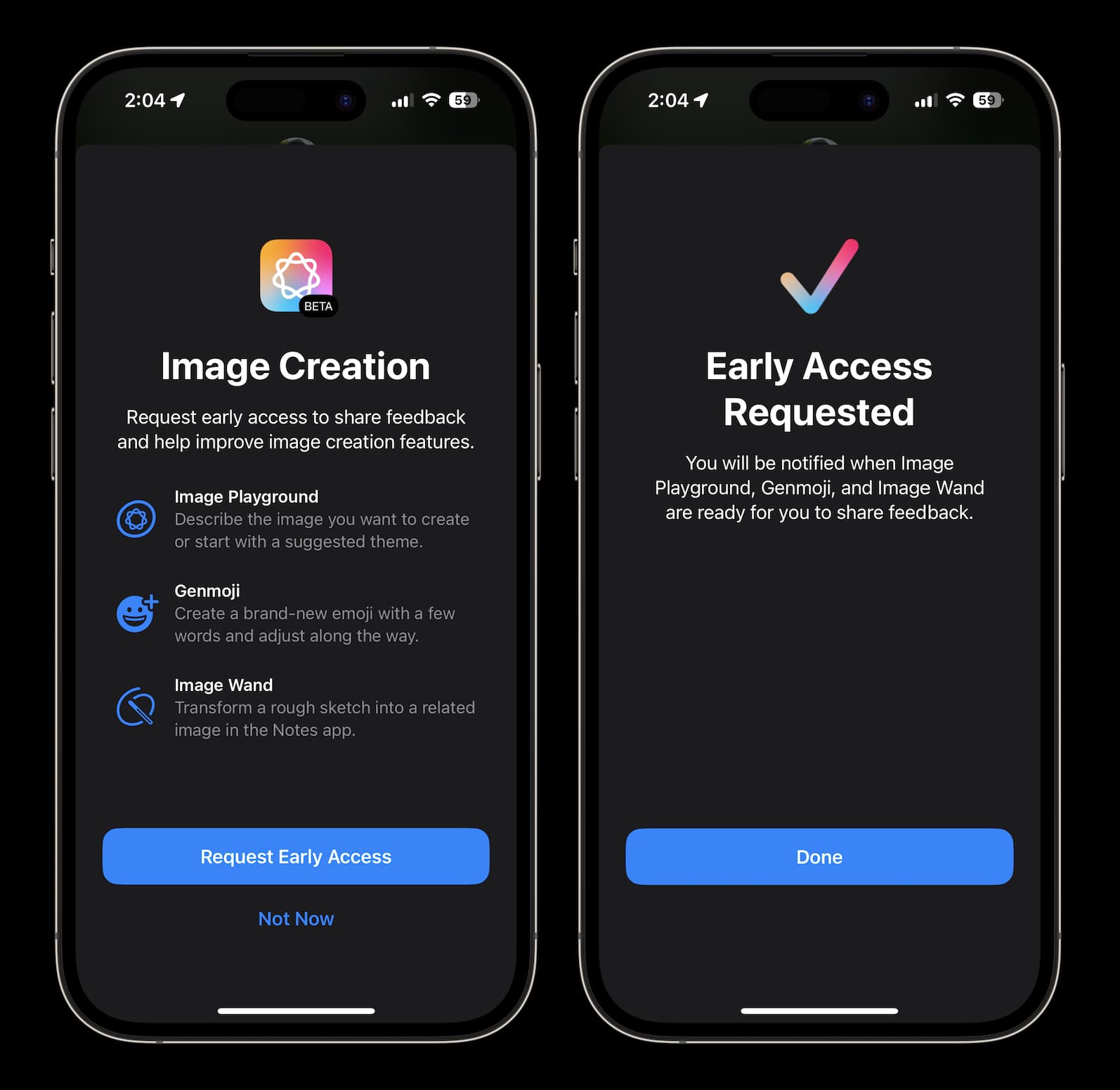
Make Genmoji on iPhone
- Open the Messages app
- Choose a conversation or start a new one
- Tap the text field to see your keyboard
- Tap the emoji icon in the bottom left corner
- Now tap the purple-ish emoji with + in the top right corner
- Choose Continue to make Genmoji (if the resources aren’t downloaded yet or your early access hasn’t been granted, you’ll have to wait)
Here’s how this looks on a supported iPhone:
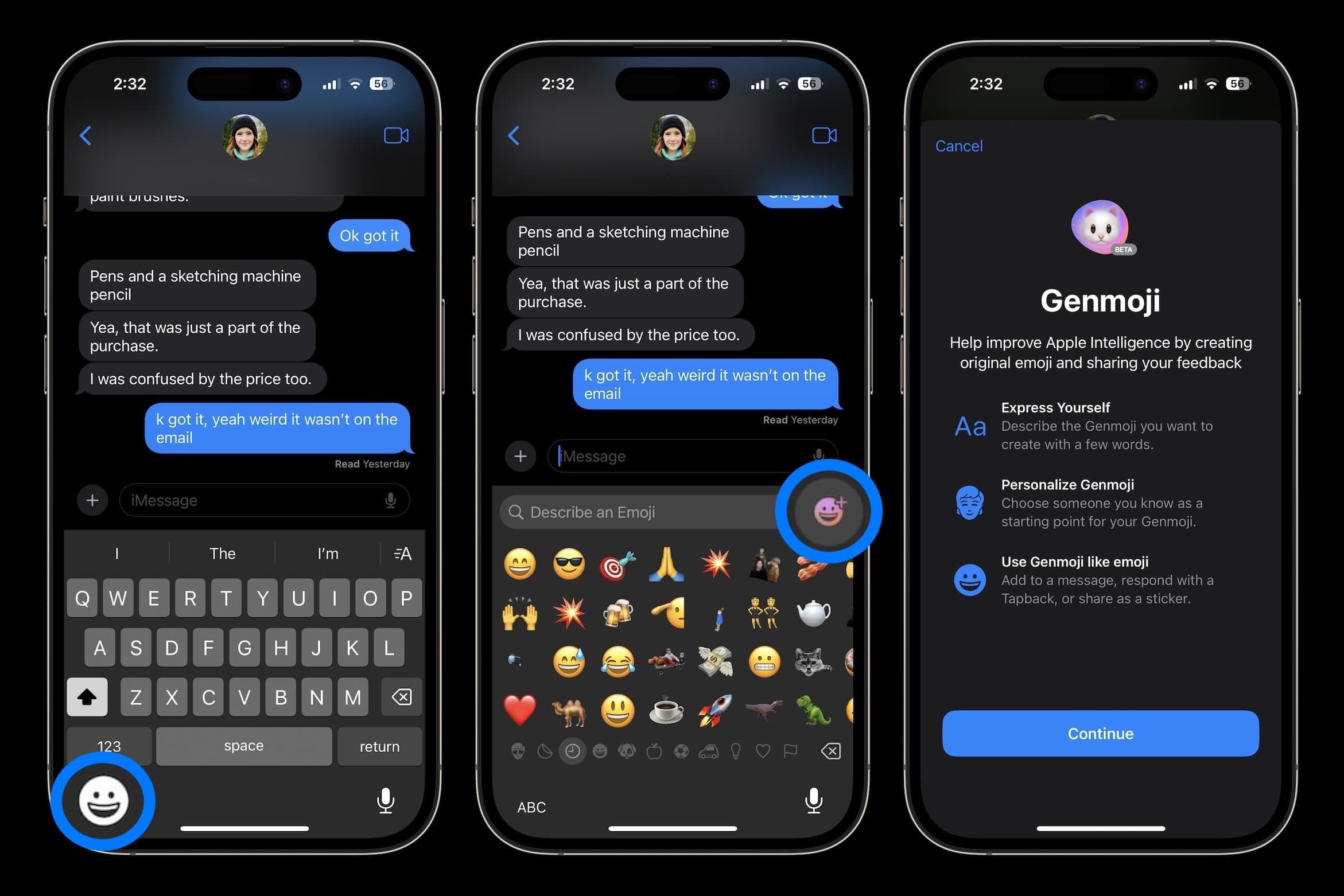
Now enter your description for your new Genmoji:
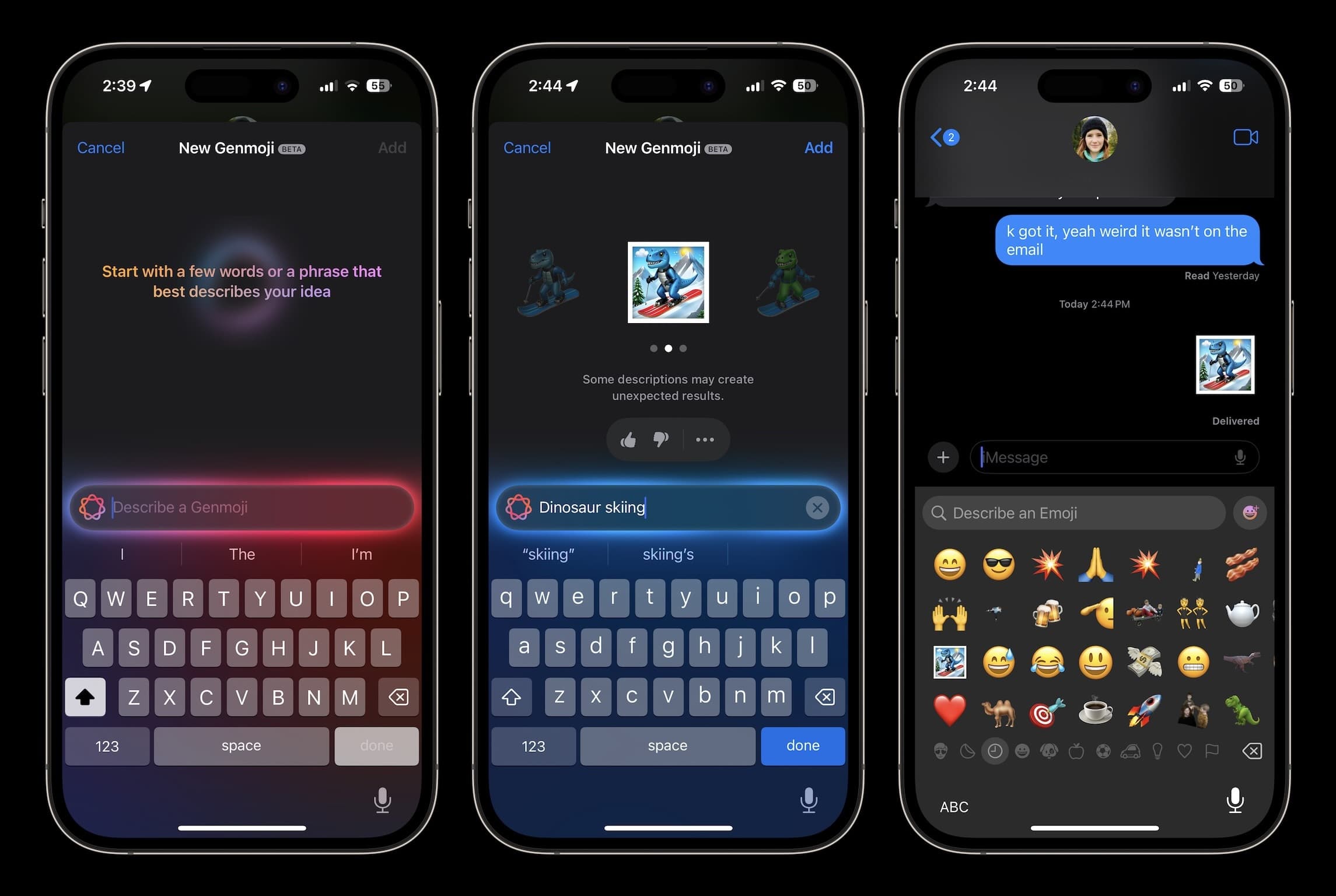
Swipe from right to left to see all the Genmoji variations based on your prompt. Choose “Add” when you have one you like.
You’ll find the new Genmoji in your recent emoji list and stored with your stickers (swipe from left to right on your emoji page or tap the sticker button in the bottom left corner).
If you create Genmoji with people, you can base them off yourself, someone else recognized in your Photos, or generic emoji characters.
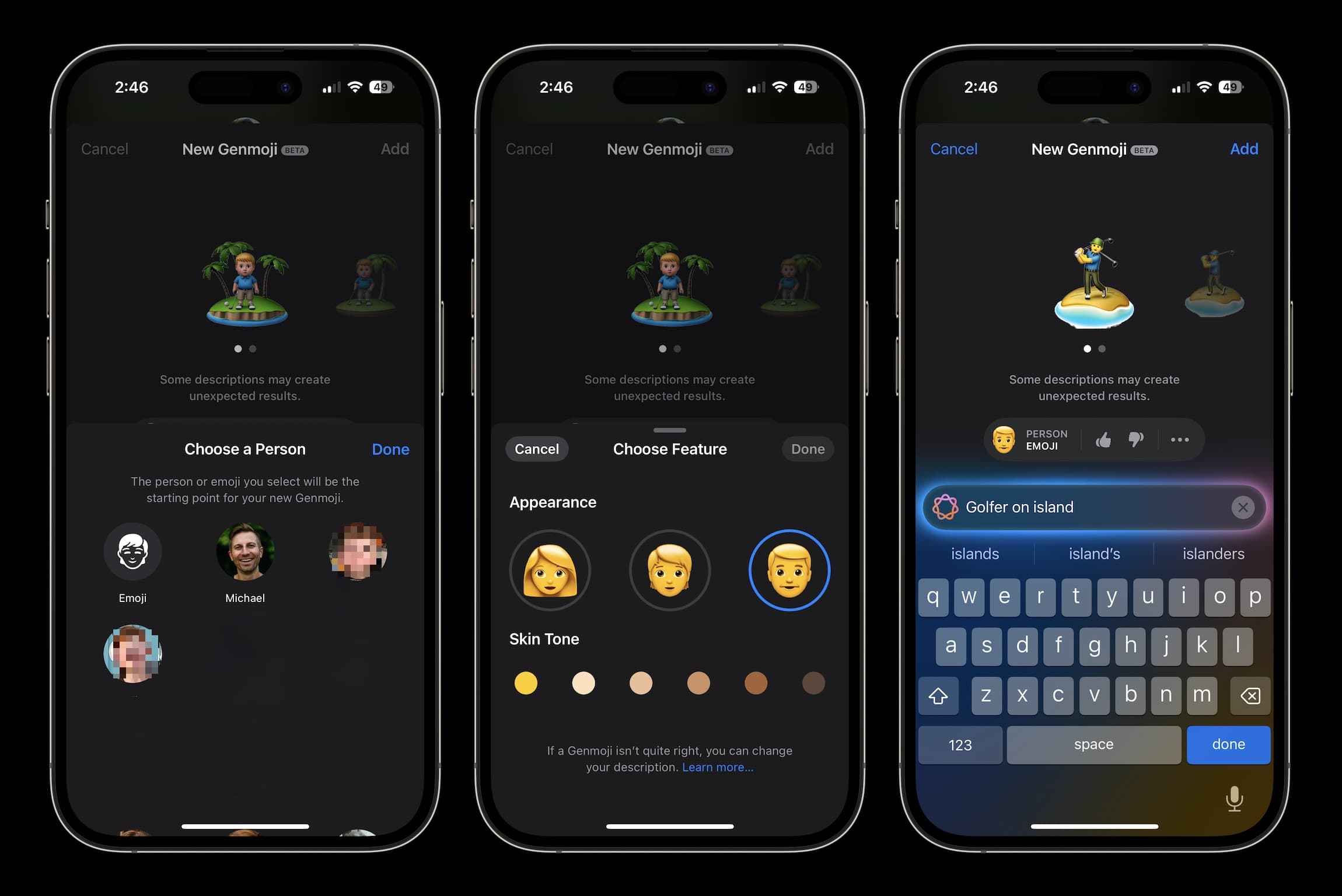
You can also tap on the … below a Genmoji to save them to your Stickers (helpful if you want to save multiple variations), change the caption, and copy.
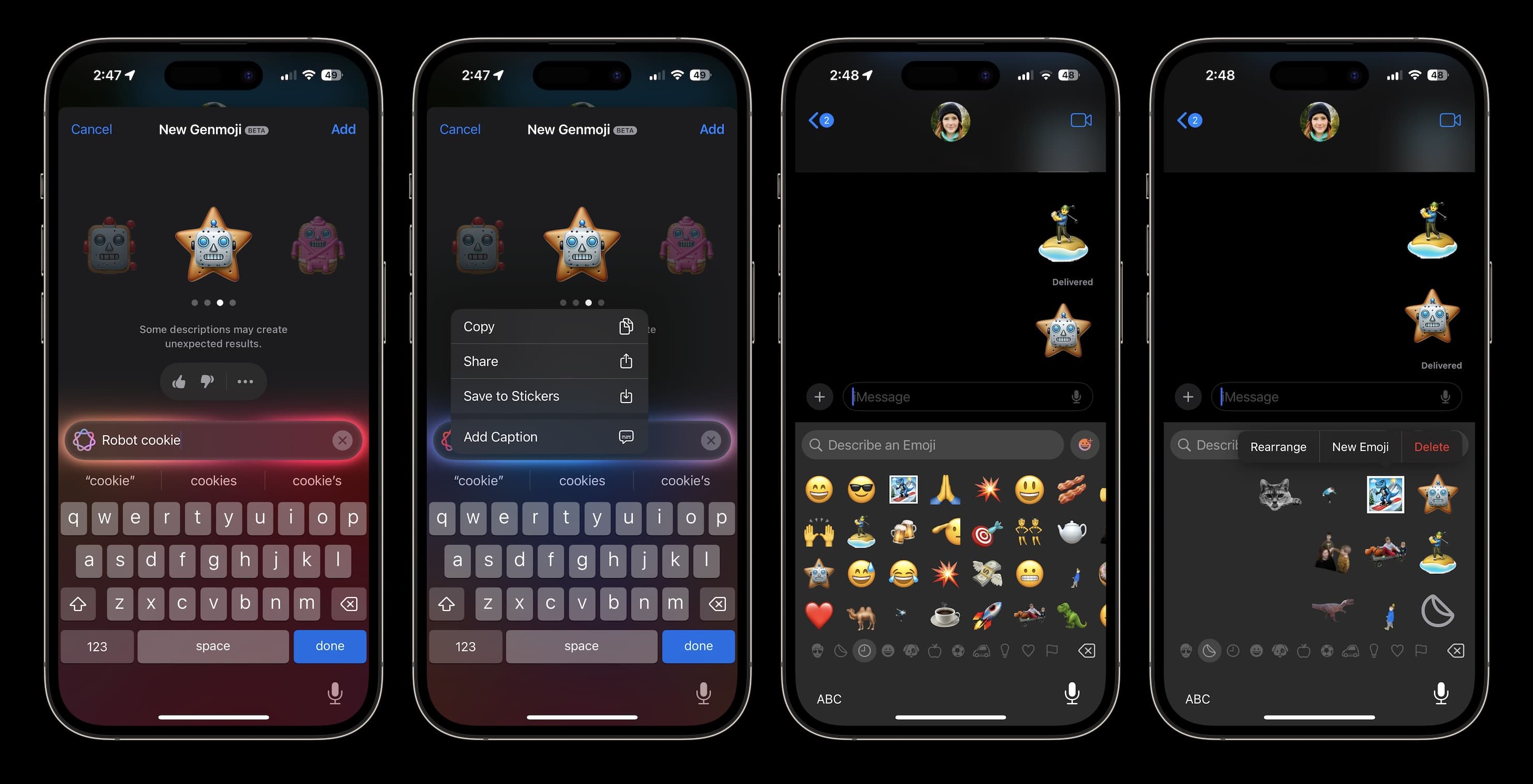
Where is Image Playground?
Separate from Genmoji is the ability to create AI images in a cartoon style, this is called Image Playground and exists in the Messages app and a standalone app.
- You can find the new Image Playground by pressing the + icon next to the text field in the Messages app
- Or find the dedicated Image Playground app on your last app page after installing iOS 18.2.
Read our full guide here:
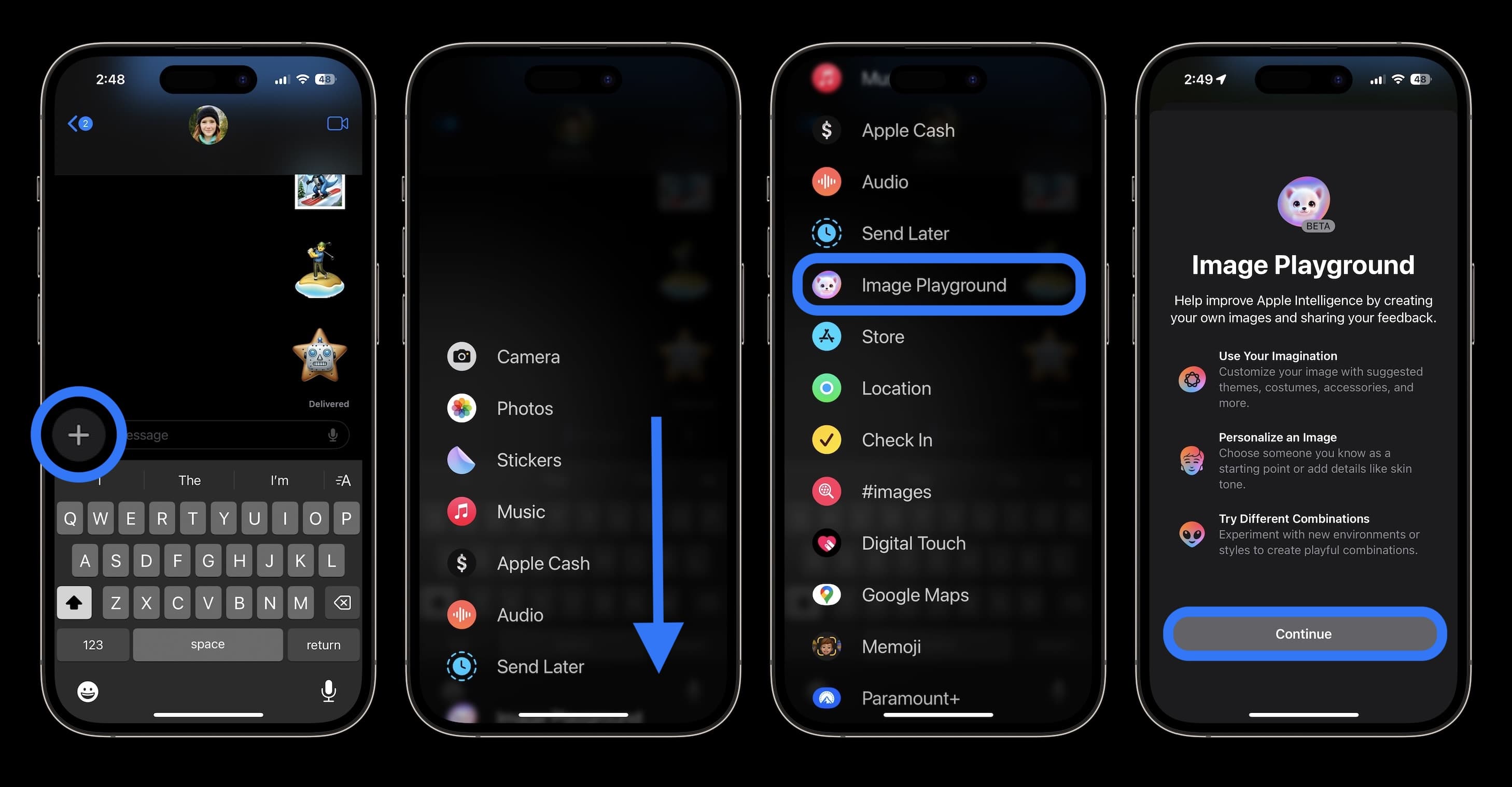
Are you excited to make Genmoji on iPhone? Share your thoughts in the comments!
More 9to5Mac tutorials:
- iPhone 16 Pro vs 14 Pro: Worth going new after two?
- iOS 18: How to change Lock Screen controls on iPhone
- How to use the clinical-grade AirPods hearing aid and hearing test
- Here’s how to turn on iPhone Eye Tracking in iOS 18
FTC: We use income earning auto affiliate links. More.





Comments