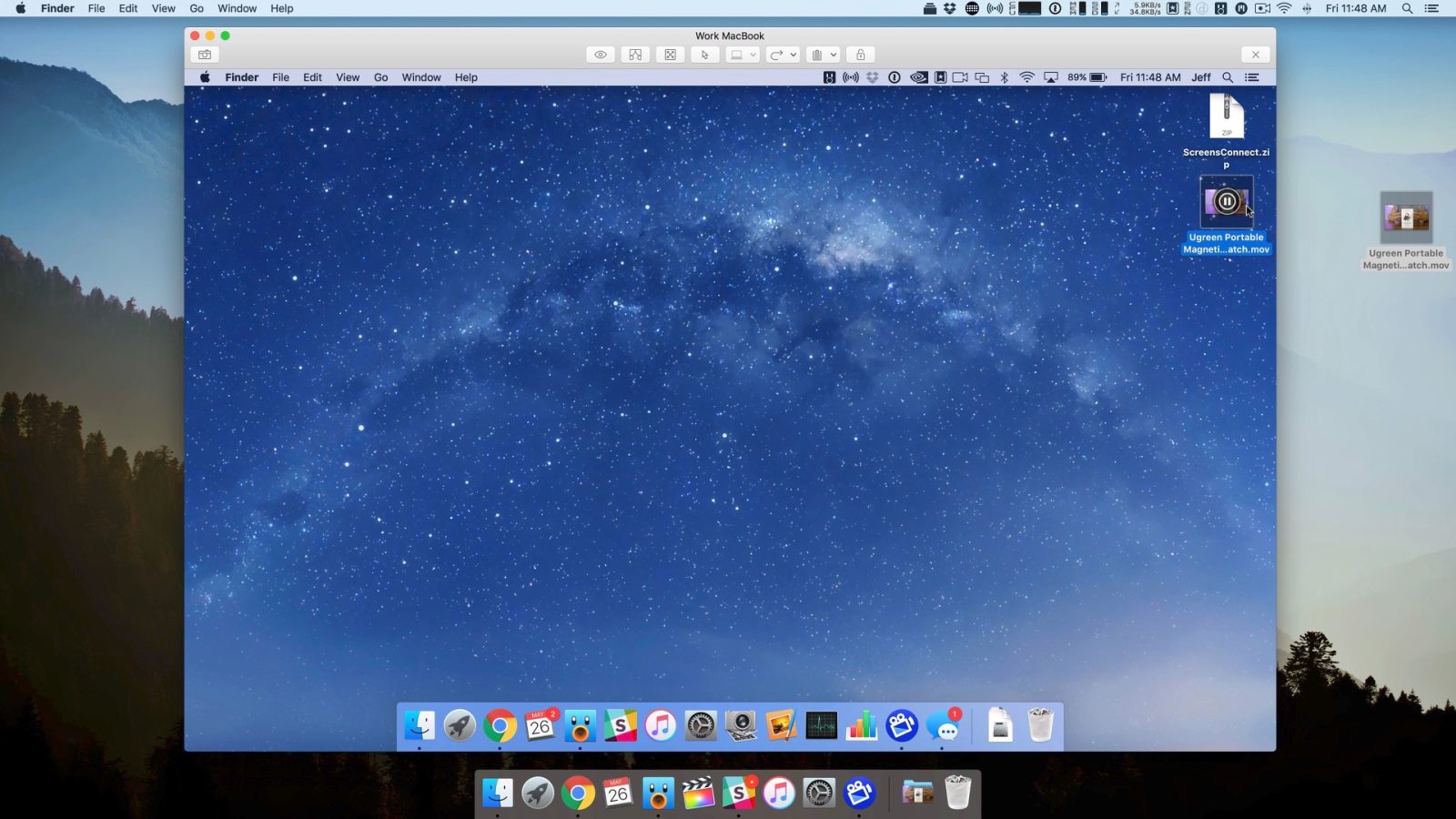
Although there are many solutions available to remotely connect to a Mac, Screens has long been my go to app for doing so. Edovia’s long-running app, available on both Mac and iOS, makes it extremely simple to connect back to your Mac, and forgoes the subscription business model for a one time payment model.
Screens 4, which just released for the Mac earlier this week, brings a bevy of new features to the table in an effort to make the app even easier to use. In this week’s Friday 5, we highlight a few of the new features that we especially appreciate.
Curtain Mode
If you’re working with sensitive information on a remote machine, Curtain Mode can help keep that data secure. With a simple button click, users can black out remote machines and continue working without worrying about prying eyes at the remote location. Once you’re finished, simply click the Curtain Mode button to allow the screen to be seen again on the remote end.
One-click Password
Instead of having to type in a user account login password, simply click the password button to automatically enter and submit the password to log in to a remote user account.
Video walkthrough
Subscribe to 9to5Mac on YouTube for more Mac-centric videos
Touch Bar support
MacBook Pro owners who like to control remote machines while in full screen mode will definitely appreciate the addition of Touch Bar support in Screens 4. Users can enable features like Curtain Mode, and interface with remote machines directly from the Touch Bar. This allows you to keep your machine in full screen mode without having to invoke controls from the menu bar.

Groups
Prolific VNC users will enjoy the addition of groups. Groups are basically folders that contain multiple remote instances. This allows you to stay organized, for example, grouping all work machines inside a ‘Work’ folder, and all home machines inside a ‘Home’ folder.

Drag and drop files
You can now drag and drop files between a local machine and a remote machine to easily transfer files. Screens 4 also introduces a handy file transfer window so that you can see the status of pending transfers and refer back to previously initiated transfers.

Conclusion
There are many VNC options available on the Mac and iOS, but Screens has always resonated with me due to its design and ease of use. With Screens 4, Edovia has brought many of the features found on the iOS version of the app to the Mac. At $29.99, it’s not cheap, but it’s a one-time investment and if you find yourself often needing to connect to remote Macs, it may be worth the money.
Screens 4 is available directly from the Mac App Store for $29.99, and also available for purchase directly from Edovia. A free trial is also offered on Edovia’s website for those wishing to take the app for a test spin before fully committing. An iOS version of Screens ($19.99) is also available, and is universally compatible with the iPhone and iPad.
Do you ever connect to a remote Mac using a VNC solution? If so, what tool do you use?
Last week’s app
Be sure to have a look at last week’s Friday 5 app of the week, Things 3. It’s an app that can help you stay organized across your iPad, iPhone, and Mac.
FTC: We use income earning auto affiliate links. More.




Comments