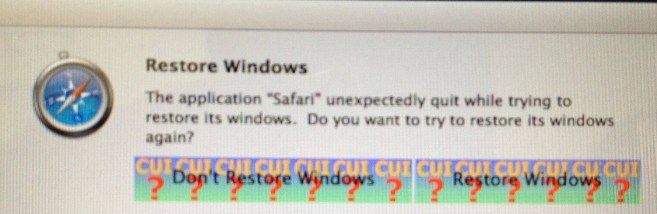
This morning, news broke out that Apple’s latest Mac OS X update – 10.7.3 – includes an odd bug surrounding CUI and app crashes. A number of 10.7.3 users are reporting that applications are often crashing and are given error messages with “CUI” stamped on it (as shown in the screenshot above). While 10.7.3 was just released yesterday, Apple is already investigating the issue and is looking to create a fix for affected users. According to a source familiar with the matter, Apple has just sent out the following email to a Mac OS X 10.7.3 test group:
We would like to know if you have experienced an issue after updating to 10.7.3 characterized by the following: Applications crash or quit on launch, The term “CUI” and other graphic anomalies appear in dialogs and windows. If you have encountered this issue please submit a bug report. Be sure to include the following with your report: Install logs, system logs, a full System Report.
There is no indication regarding how or when Apple plans to release this fix, but users can workaround the issue themselves with the steps we provided in our earlier post:
If all fails, the last resort involves booting into a Lion Recovery partition on a boot volume or USB stick:
– Boot into the Recovery partition by holding down the Option key at startup.
– Choose “Disk Utility” from the Menu bar and mount the combo installer image file
.
– Choose “Terminal” from the Menu bar and run “installer -pkg /Volumes/Mac\ OS\ X\ 10.7.3\ Update\ Combo/MacOSXUpdCombo10.7.3.pkg -target /Volumes/Macintosh\ HD” (Change the target to reflect the startup volume’s name.) Be patient, as it can take up to 15 minutes or more to apply the combo update.
– Run “reboot” and you are done.
If you do not have the combo installer at hand, follow these steps after booting into the Recovery partition and before executing Terminal commands:
– Select “Browse for help online” to launch the Safari browser
.
– Visit http://support.apple.com/downloads/ and download the 10.7.3 combo update [direct link].
- Quit Safari after the combo installer is successfully downloaded.
– Open Disk Utility from the Menu bar, choose “Open Disk Image” from the File menu and select the combo installer from where you saved it.
– Quit Disk Utility after the volume is mounted and apply the aforementioned Terminal commands.
FTC: We use income earning auto affiliate links. More.


Comments