
Looking to check your warranty status or take your HomePod to Apple for a repair? Read on for how to find the serial number of your HomePod on the device itself as well as on your iPhone, iPad, and Mac.
If you’ve casually picked up your HomePod and looked for the serial number, you might not have noticed it, but Apple does print the numbers on each smart speaker. If you’re having trouble reading it, we’ll also look at three other ways to find your serial number below.
How to find the serial number of your HomePod
On your HomePod
- Flip your HomePod upside down
- You’ll find the serial number in very small print on the inside edge of the silicone base

Find HomePod serial number in iOS Settings
- On iPhone or iPad, head to Settings
- Tap your name at the top
- Swipe down to see your HomePod(s)
- Tap one to see its serial number

In the Home app
- On your iPhone or iPad (or Mac too) open the Home app
- In iOS, long-press on the HomePod you’d like to find the serial number for (on Mac right-click)
- Tap the Settings icon in the bottom right corner (on Mac click Settings)
- Swipe or scroll to the bottom to find your serial number
On the original packaging
If you can’t read the serial number on your HomePod and it’s not set up and viewable in the Home app or in iOS Settings, you can also find it on the original packaging if you have it.
Read more 9to5Mac tutorials:
- How to clean and sanitize your iPhone
- HomePod volume blasting you away? Try this volume automation
- Apple Watch: How to see heart rate recovery and what does it mean?
- Four ways to reduce stress and relax with Apple Watch
- Mac: How to clear the cache, history, and cookies in Safari
FTC: We use income earning auto affiliate links. More.
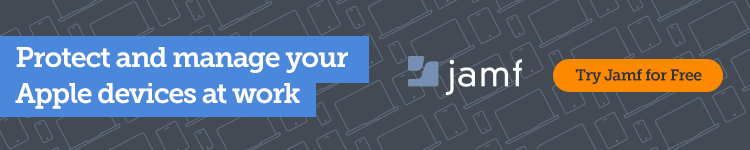




Comments