
Popular communication service Slack is out with a big update today that includes a new navigation bar, a more customizable sidebar with nested folder-type drop-down sections, improved shortcuts, and much more. The update is rolling out starting today, read on for everything that’s new.
Slack shared the details on its major update today in a blog post. The service has become integral to many businesses over the years, and more so during the coronavirus pandemic which is seeing more employees than ever work from home.
The goal of the update was to make Slack easier to use, more adaptable, and put essential tools at users’ fingertips.
The new features and changes include:
- Navigate channels and search across your organization with a new navigation bar
- Discover key conversations, files, apps and more—all at the top of your sidebar
- Start a message from anywhere with a handy new compose button
- Organize channels, messages and apps into custom, collapsible sections (you know, like folders)
- Take swift action with your apps through shortcuts. Hasta la vista, context switching.
Take a look at the new Slack:

Here is how Slack describes the major changes to the UI:
Let’s start from the top. The first thing you’ll notice is the new navigation bar, which makes it much quicker to search Slack and toggle between your recent conversations. No fancy keystrokes required.
You’ll also notice key information now stored neatly atop your sidebar. Mentions, reactions to your messages, files, people and apps are all right there for the easiest of referencing.
When you’re ready to start a new conversation, you can now do so using an all-new compose button. It’s a convenient way to begin drafting a message, before deciding the person or channel you’ll send it to. If your attention is needed elsewhere, your draft will be saved for you to come back to whenever you’re ready.
Slack highlights the big change of customizable sidebar sections including collapsible drop-downs.
As your team moves more work into Slack, you’ll likely find yourself in more channels—some of which you practically live in, others that you simply check in passing. With this new experience, users on paid plans will be able to organize their channels, direct messages and apps into customizable sections within their sidebar. Boom. Now you can prioritize what deserves your attention.
Name your sections as you see fit (emoji included), drag and drop any channel and conversation inside, and order those sections according to how you work best. For example, a few high-priority conversations could fit under an “☎️Urgent ” section that sits atop your list.
Another major change is an all-new Lightning bolt icon that gives access to the shortcuts menu. Among the many tools, third-party app integrations are will be found there and lots more shortcuts are in the works beyond what’s available now.
Slack integrates with all the essential work tools organizations rely on. And we’re making it far easier to discover and use those tools, without the need to switch between multiple windows and tabs. Instead, you’ll just click shortcuts—a new lightning bolt icon next to the message input field—and kick off work with an app. Pretty nifty, right?
In the coming weeks, you’ll see more of your favorite apps for Slack become accessible through shortcuts. These make it easy to:
- Make collaborative decisions with Simple Poll (shown above)
- Start a meeting with Cisco WebEx Meetings
- Create a customer support ticket with Freshdesk
And many more app shortcuts are still to come. The shortcuts menu is also a home for built-in Slack features such as reminders, calls and beginning custom workflows with Workflow Builder, a visual tool that allows any Slack user to automate routine processes.
The all-new Slack is starting to roll out on desktop today with an updated iOS and Android apps coming “shortly.”
Learn more about the changes in Slack’s announcement post here.
FTC: We use income earning auto affiliate links. More.
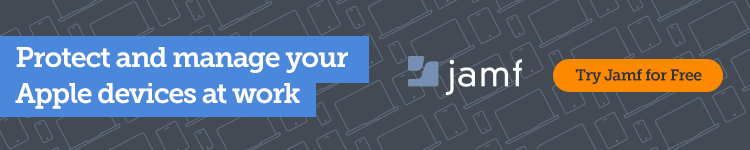



Comments