Trackpad gestures are a much-loved macOS feature, but if you wanted to use the Windows equivalent – Windows Precision Touchpad gestures – you were out of luck until yesterday.
Microsoft added the trackpad gestures way back in 2013, and there have been a variety of unofficial drivers to allow them to be used on Macs, but it’s only now that Apple has offered support for them as standard through Boot Camp, in version 6.1.15 …
Reddit users were the first to notice, reporting that they work better than the unofficial drivers.
This update provides:
– Support for Windows Precision Touchpad
– Support for single tap to click, lower right corner to right-click, down motion scrolls up, and three and four finger gestures
An Apple support document explains that precision gestures only work on Macs with a T2 chip.
In Windows on an Intel-based Mac, you can set trackpad options that affect clicking, secondary clicking, dragging, and more. Depending on your trackpad, you see only some of these configuration options.
Support for Microsoft precision touchpad drivers in Windows is available for Mac computers with an Apple T2 chip. If your Mac supports these drivers, you can set precision touchpad options using Windows; otherwise, you can set trackpad options using Boot Camp Control Panel.
Which is to say:
- iMac (Retina 5K, 27-inch, 2020)
- iMac Pro
- Mac Pro (2019)
- Mac Pro (Rack, 2019)
- Mac mini (2018)
- MacBook Air (Retina, 13-inch, 2020)
- MacBook Air (Retina, 13-inch, 2019)
- MacBook Air (Retina, 13-inch, 2018)
- MacBook Pro (13-inch, 2020, Two Thunderbolt 3 ports)
- MacBook Pro (13-inch, 2020, Four Thunderbolt 3 ports)
- MacBook Pro (16-inch, 2019)
- MacBook Pro (13-inch, 2019, Two Thunderbolt 3 ports)
- MacBook Pro (15-inch, 2019)
- MacBook Pro (13-inch, 2019, Four Thunderbolt 3 ports)
- MacBook Pro (15-inch, 2018)
- MacBook Pro (13-inch, 2018, Four Thunderbolt 3 ports)
You can customize the options either in Windows directly, or in the Boot Camp Control Panel. Apple provides instructions for both, and notes that the following are set by default:
“Tap with a single finger to single-click”
“Press the lower-right corner of the touchpad to right-click”
“Pinch to zoom”
The default scroll direction is “Down motion scrolls up” (natural scroll direction).
The default touchpad sensitivity setting is “Medium sensitivity.” If you’re using the touchpad for gaming, change the setting to a higher sensitivity level.
If you’re looking to run Windows on your Mac, you’ll find plenty of how-to pieces in our Boot Camp guide.
Via The Verge
FTC: We use income earning auto affiliate links. More.
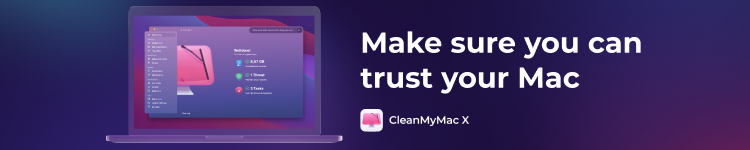




Comments