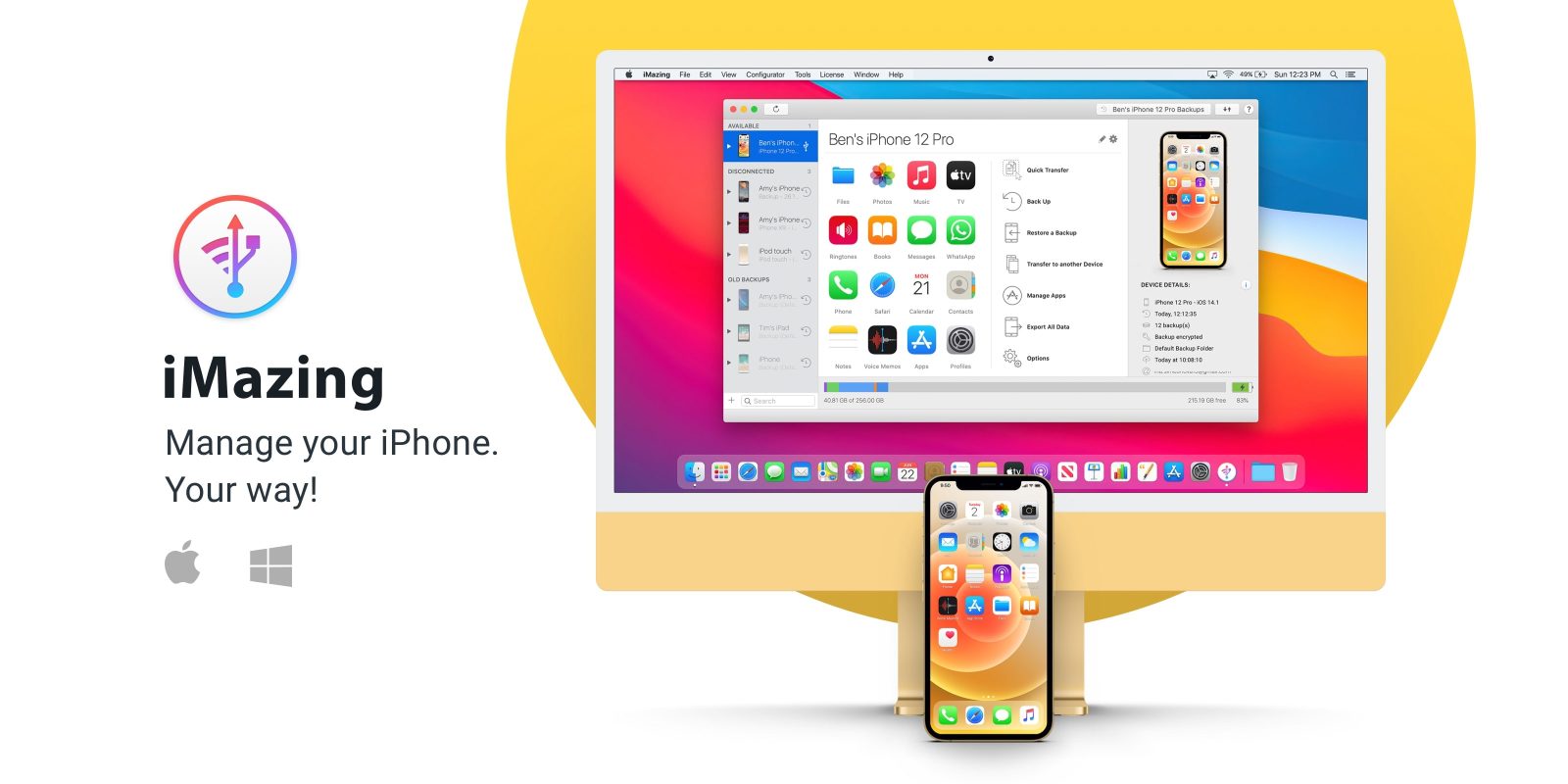
iMazing is your one-stop shop for iOS device backup and data transfer. Available on Mac and Windows, iMazing makes it really easy to keep backups of your iPhone’s messages, transfer across media and documents, and even keep Time Machine-esque wireless backups of your iOS devices.
In celebration of this year’s WWDC season, iMazing is offering 30% off just for 9to5Mac readers. iMazing really is the Swiss Army knife of iOS device management and best of all, all of your data stays local to your computer. Read on to see what you can do with iMazing.
iMazing from DigiDNA was created an alternative to iTunes’ integrated data sync features. Since macOS Catalina, Apple moved these features from iTunes into the Finder. However, it is as buggy and limited as ever.
iMazing offers everything iTunes could do for iOS device management in a simple and clean interface, as well as amazing new capabilities.
iPhone and iPad backup
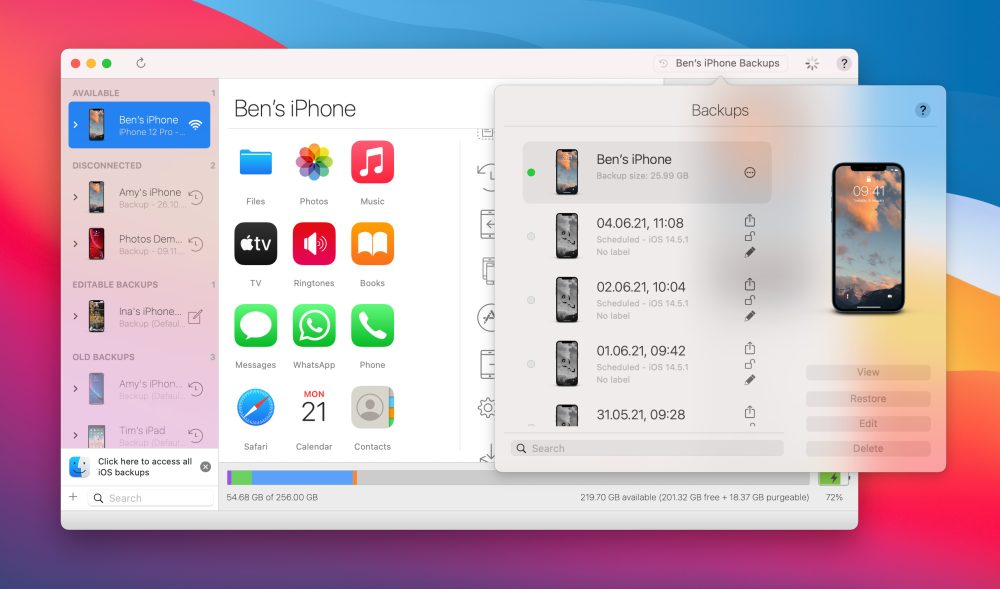
Easily keep up-to-date local backups of your iPhone and iPad with iMazing. Set a schedule with iMazing and the app will automatically back up your device wirelessly, on daily, weekly or monthly schedules of your choosing.
You can save backups directly to your Mac or PC or connected hard drive, and encryption is both supported and encouraged. You can restore your backups wholesale or dig into history and browse the entire filesystem. So if there’s just one file you need, you can get that out without waiting for an entire backup to restore to your phone.
Save your text message conversations
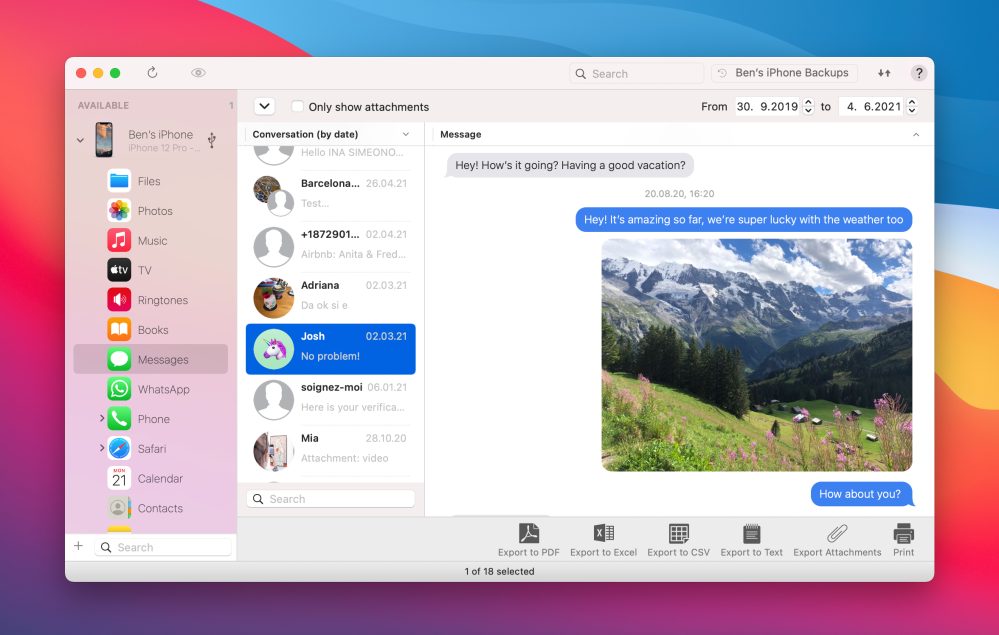
iMazing supports exporting SMS, iMessage and even WhatsApp conversations. You can browse all your conversations through the iMazing app interface, including read receipts and all attachments.
If you have sentimental conversations you want to keep forever, use iMazing to easily print or export to a file. You can save as a PDF with the familiar message bubble layout, or Excel/CVS for processing, or basic plaintext. Similarly, save all your sent voice messages, videos and photos in one click.
Simple data transfer
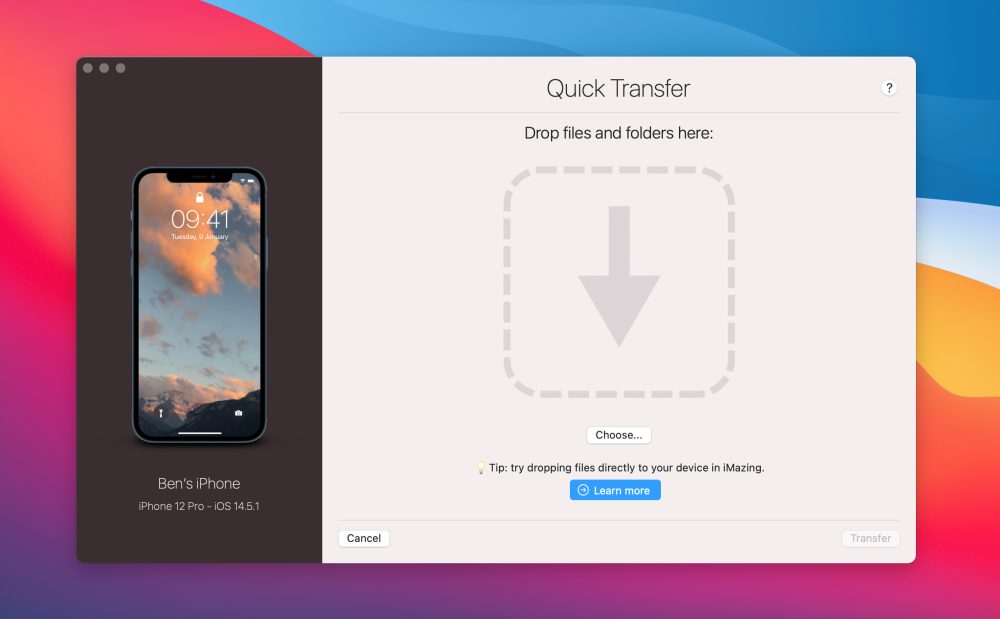
Import and export music, videos, ringtones, ebooks, apps and more with a simple drag and drop UI. Don’t mess around with Apple’s music syncing: copying a folder of songs to your phone takes just a couple of clicks with iMazing.
Use iMazing to easily manage the apps installed on your iOS device, and archive them for safekeeping on your computer whilst saving space on your device. You can even transfer the data of apps, like moving game saves between kids’ iPads.
Even more for power users
iMazing offers even more advanced tools for pros. Browse system files, extract logs, access advanced system diagnostics like battery health, and explore the sandboxes of all your iOS apps. WIth the iMazing Configurator, set up a complex workflow of iOS provisioning and maintenance that you can repeat time-and-time again. Take full control and script device management workflows with the iMazing CLI, automating backup and restore procedures and much more.
Try iMazing today
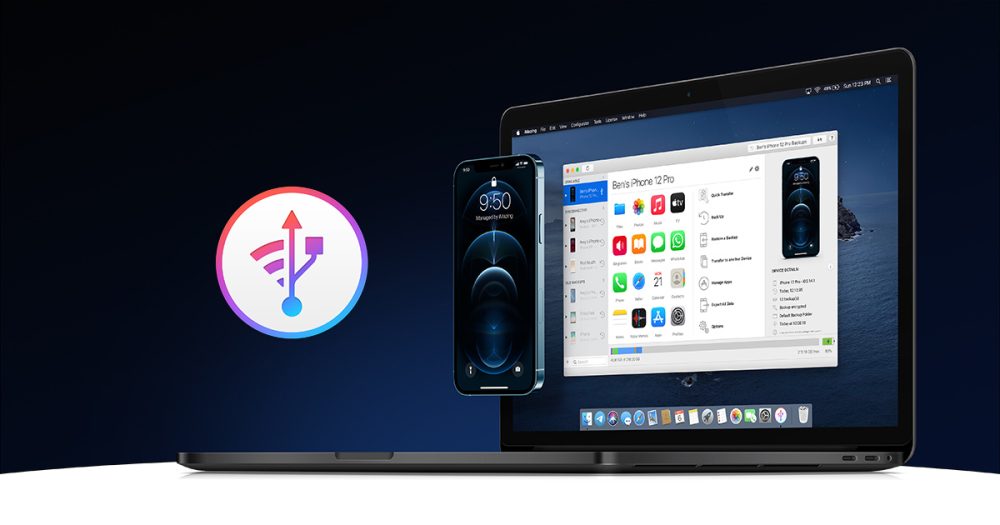
Before you install that hot new iOS 15 beta, make sure your device and its data is backed up. You can backup with iMazing for free and the backups are versioned automatically, making it really easy to downgrade back to iOS 14 and restore your device to state you left it in before you jumped on the latest beta train.
iMazing is developed by people who enjoy supporting the latest iOS and macOS features, so you’ll get constant updates as the platforms evolve. For example, native support for Apple Silicon and Apple Pro RAW on iPhone were added within days of their public release.
Again, all of these incredible data backup and transfer features take place on your Mac and PC, and all of your data doesn’t leave your computer. Easily enable backup encryption for ultimate privacy and security.
Learn more on iMazing’s website and take advantage of 9to5Mac’s exclusive offer and get 30% off your purchase.
FTC: We use income earning auto affiliate links. More.
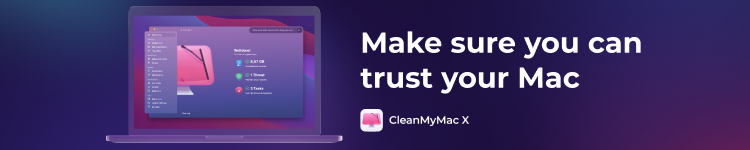

Comments