
eufy has been a popular HomeKit vendor for a long time now, and its outdoor wireless cameras have been installed at my house for a few years. Before we had a few options for HomeKit doorbells, I installed the eufy wired doorbell and have been happy with it ever since. It lacked one thing, though: HomeKit access. I’ve finally solved that problem, thanks to HOOBS and the eufy Homebridge plugin. Read on to learn more about connecting a eufy doorbell and HomeKit.
HomeKit Weekly is a series focused on smart home accessories, automation tips and tricks, and everything to do with Apple’s smart home framework.
I’ve written about HOOBS in previous articles, but in case you’re not familiar, let me catch you up on HOOBS and Homebridge.
Homebridge is a growing platform. Countless other projects are going to make all of your smart home products HomeKit compatible. Suppose you want to take advantage of the ever-increasing Homebridge ecosystem (2,000 plugins) without the hassle of installing software or managing a server setup. With HOOBS, you get a “HomeBridge in a box” product.

HOOBS comes in three different ways. The first is with an actual box that you plug into your network. The second comes preloaded on a micro SD card. The third is downloading the HOOBS image with a donation of $7. If you purchase the SD card or download the image, you’ll need to buy and set up a Rasberry Pi, case, power adaptor, etc. to get it set up. I didn’t want to worry about the hardware aspect, so I went ahead and purchased the standalone HOOBS box.
Installation is easy after you unbox the device. Once you plug it up to your network and power, you visit http://hoobs.local to begin the setup process. The main benefit of HOOBS is that you get all of the advantages of Homebridge without having to set it up yourself. The wizard walks you through by configuring a username and password, adding the device to HomeKit, and adding devices. After you get it set up, you can have it run on Wi-Fi as well. Since the box is so tiny, it’s easy to store next to your router. This entire process took around 10 minutes from start to finish. If you want to browse the whole catalog, you can check out the directory that HOOBS has built.
Adding Eufy doorbell to HomeKit through HOOBS
As I mentioned at the beginning of the article, I’ve long wanted to get my eufy doorbell into HomeKit to take advantage of some of the latest features for doorbells on iOS and tvOS. When you have a HomeKit doorbell, a window can pop up on your Apple TV when it rings – that feature alone makes setting this up worth it.
Before you start, I would recommend setting up a guest account on eufy and let that be the account that HOOBS uses to access your camera. You’ll need to log out of the eufy app and log in using the guest account to create to accept the share.
Assuming HOOBS is already configured on your network, log into the portal, and go to the eufy plugin. Once you add it, go to the Configuration section and enter the guest eufy account information you created earlier. Once that’s done, the doorbell should magically appear in your Home app – assuming that HOOBS was bridged correctly.

My Home app immediately showed the eufy doorbell as a new device with doorbell functionality. When you ring it, it’ll appear on the App TV as a notification. You’ll also be able to configure it to turn on lights and create other automations, just as you would any other HomeKit device.
Summary

Using HOOBS, I was able to bridge my eufy doorbell and HomeKit so I can enjoy all the benefits of a HomeKit doorbell without having to purchase a new one. HOOBS is a fantastic product and makes it easy to add Ring, UniFi cameras, Nest, and other non HomeKit products to HomeKit using Homebridge. My last non HomeKit device is finally in HomeKit.
FTC: We use income earning auto affiliate links. More.
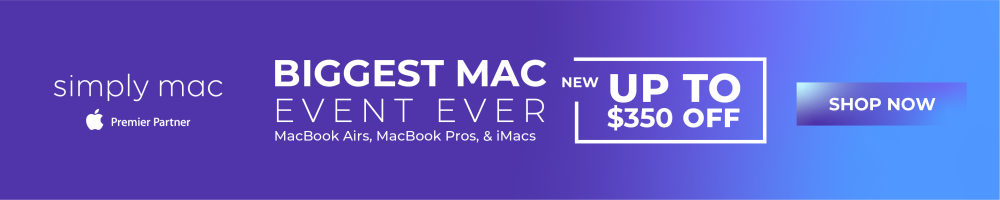





Comments