
If you’re having trouble with fonts in Adode Creative Cloud after upgrading your Mac to macOS Monterey, you’re not alone. Follow along below for how to fix the Loading Adobe Fonts bug.
As more people are making the jump to macOS Monterey – by choice or when picking up the new Apple Silicon MacBook Pro notebooks – some Adobe CC users are finding a frustrating fonts bug.
With this issue, when trying to manage fonts, Adobe CC freezes on “Loading Adobe Fonts.”
How to fix Loading Adobe Fonts bug on macOS Monterey
Detailed on the Adobe Support Community forum, user defaultiwv19aq8h7r3 found a solution after trying everything they could think of.
If you haven’t already, you may want to try these steps first:
- Make sure your WiFi/Internet connection is working
- Log out and back in to Adobe CC
- Run the Adobe CC uninstaller and choose Repair instead of Uninstall
- If repairing doesn’t work, uninstall the Adobe CC macOS apps and reinstall
- If you’re still seeing the Loading Adobe Fonts bug, the solution that’s been working for some users is to use the Adobe Creative Cloud Cleaner tool to get to the hidden Creative Cloud Removal tool.
- Follow the steps here to get to the CC Cleaner tool > CC Removal tool.
Adobe forum user Jimmy Ganley detailed more about what to expect when using this method to fix the issue:
There’s a seperate tool linked above to the “Adobe Remover” tool, which functions different from the repair or cleaner tool. Essentially the Remover tool deletes all Adobe files on the computer, that the repair or cleaner tool doesn’t effect. It sucks because your workspace and preferences get reset to default, but it solved for me the same issue you’re having.
Read more 9to5Mac tutorials:
- AirPods vs AirPods Pro: Here’s everything you need to know
- How to check if your AirPods Pro are eligible for free replacement
- MacBook Air vs MacBook Pro: Which should you buy?
- Four ways to find the battery percentage of your iPhone 13 and earlier iPhones too
FTC: We use income earning auto affiliate links. More.
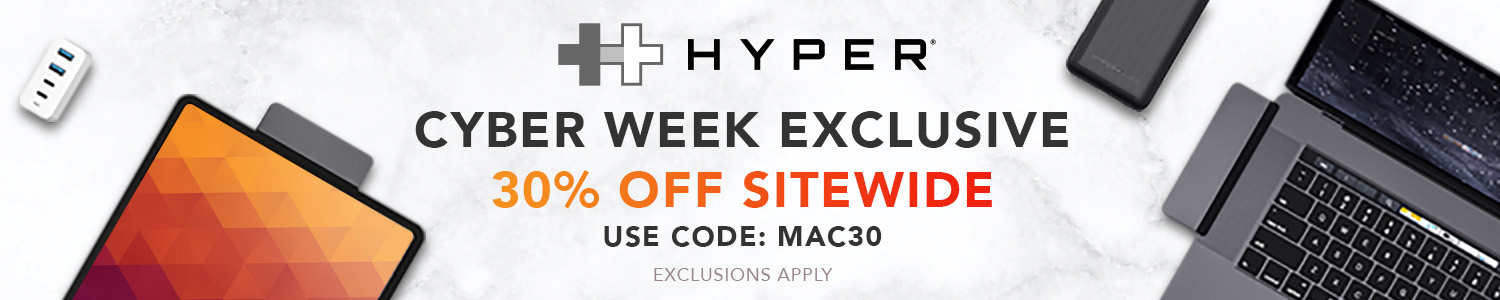




Comments