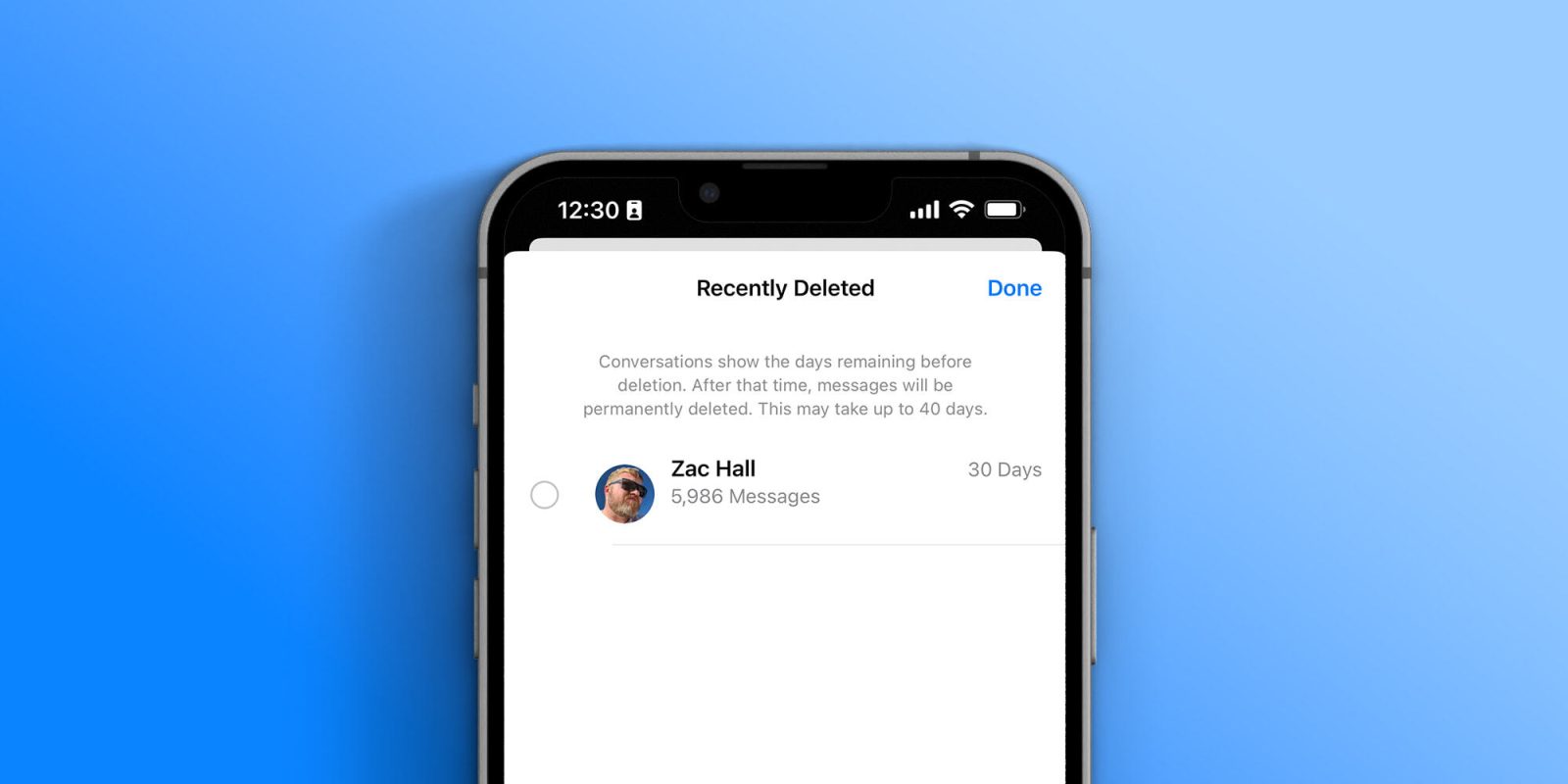
The Messages app in iOS 16 has a number of changes, most notably the ability to edit and unsend messages you may regret. Another hidden change is a new “Recently Deleted” folder that preserves messages you’ve deleted for 30 days. This means that if you really want to make sure an image is gone for good, there’s one more step…
iOS 16 ‘Recently Deleted’ feature in Messages
While the new “Recently Deleted” section of the Messages app is somewhat hidden, you will be prompted with a notification about the change the first time you deleted a message or thread after updating to iOS 16.
“Deleted Messages are moved to Recently Deleted: Recently deleted messages will be automatically deleted after 30 days. They can be recovered from the Recently Deleted filter found in the Edit menu.”
To find the new Recently Deleted section of the Messages app, tap the “Edit” option in the upper left corner of the main Messages view. From there, you’ll see a new “Show recently deleted” option that takes you to the history of all your deleted messages. You can then opt to recover a message thread, delete it for good, or leave the messages there for the 30-day window.
“Conversations show the days remaining before deletion,” Apple explained. “After that time, messages will be permanently deleted. This may take up to 40 days.”
Apple has offered a “Recently Deleted” feature in the Photos app for several years. In the Photos app, you can even lock the “Recently Deleted” category with Face ID, Touch ID, or your passcode. In fact, starting with iOS 16, the category will be locked by default. There are no options for locking the “Recently Deleted” category in Messages.
So starting with iOS 16 this year, if you want to make sure a message or thread is really gone for good, be sure to head to the “Recently Deleted” category and delete everything from there as well.
More about Messages in iOS 16:
- iOS 16 now available: Lock Screen customization, iMessage edit/undo send, much more
- Some iOS 16 features require an iPhone XS or newer; here they are
- Unsend iMessages: Hands-on with the new iOS 16 iPhone feature
FTC: We use income earning auto affiliate links. More.
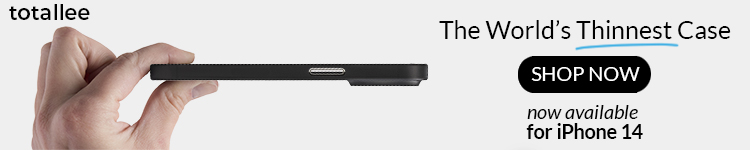

Comments