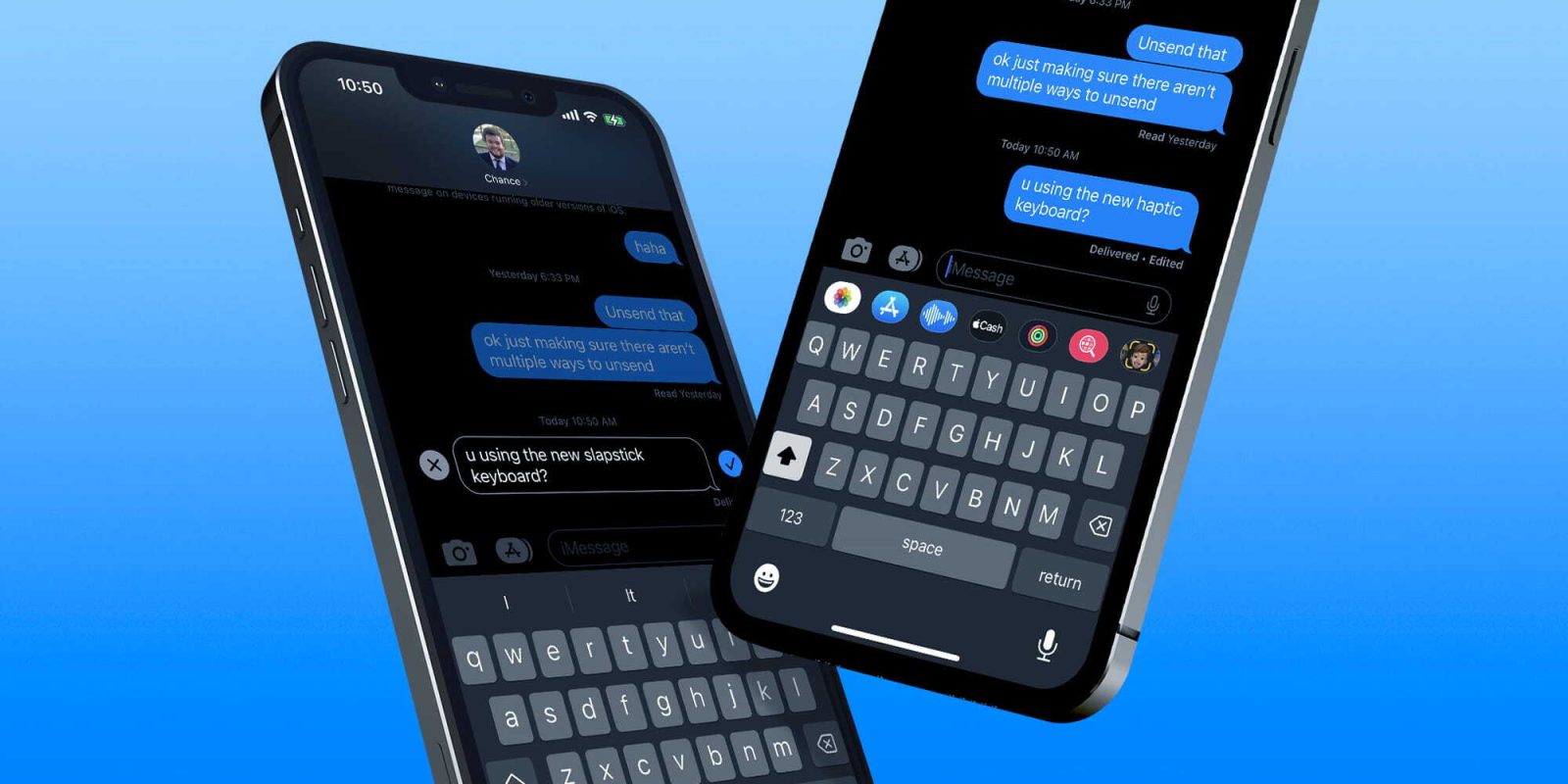
The Messages app gets some slick upgrades with iOS 16. One of the headlining features is the ability to edit iMessages on iPhone after sending them. Read on for a hands-on look at how the feature works and its limitations.
Brought to you by Mosyle, the only Apple Unified Platform. Mosyle fully integrates 5 different applications on a single Apple-only platform. Businesses can automatically deploy, manage & protect all their Apple devices. Request a FREE account to learn how to put your Apple fleet on auto-pilot at a price point that is hard to believe.
Apple’s Messages app has received several new features with iOS 16. Three major ones are the option to edit iMessages, completely unsend iMessages, and mark text messages as unread.
Below we’ll cover how it works to edit iMessages on iPhone. We’ve also got a dedicated guide on how the unsend iMessage feature works:
Edit iMessages: How the iPhone feature works in iOS 16
- Running iOS 16 on iPhone, open the Messages app
- Find the conversation and message you want to edit
- Long-press on the message
- Choose Edit
- Make your changes and tap the blue checkmark icon
- Editing iMessages works up to 15 minutes after sending and are limited to a total of 5 edits with the changes visible to the person you’re chatting with
- You can tap “Edited” under the message to see both the original and edited message(s), tap “Hide Edits” to see only the most recent edit
Here’s how the Edit iMessage feature looks in iOS 16:
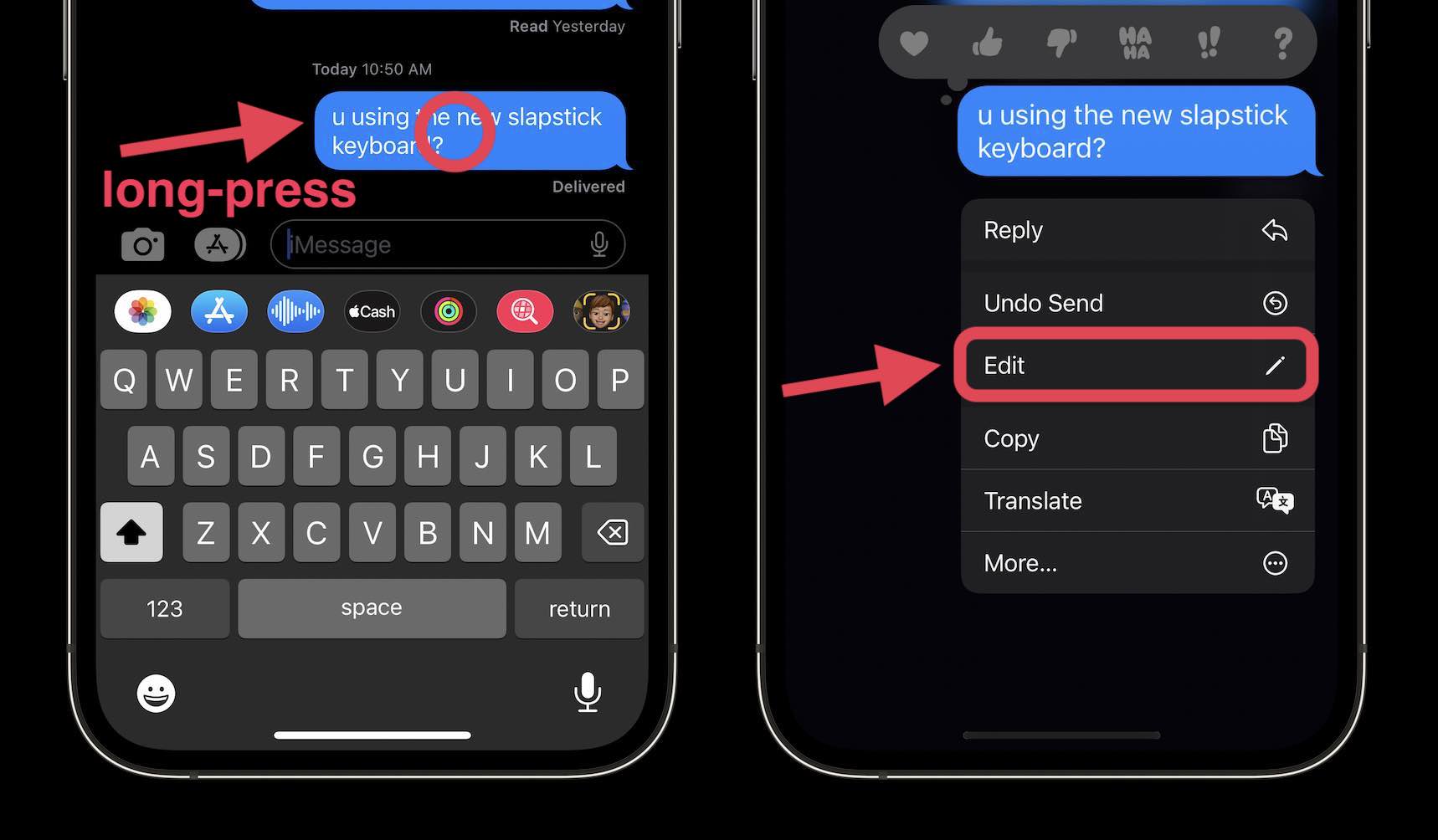
After tapping edit, tap the text and make your changes, when done, tap the blue checkmark on the right-hand side.
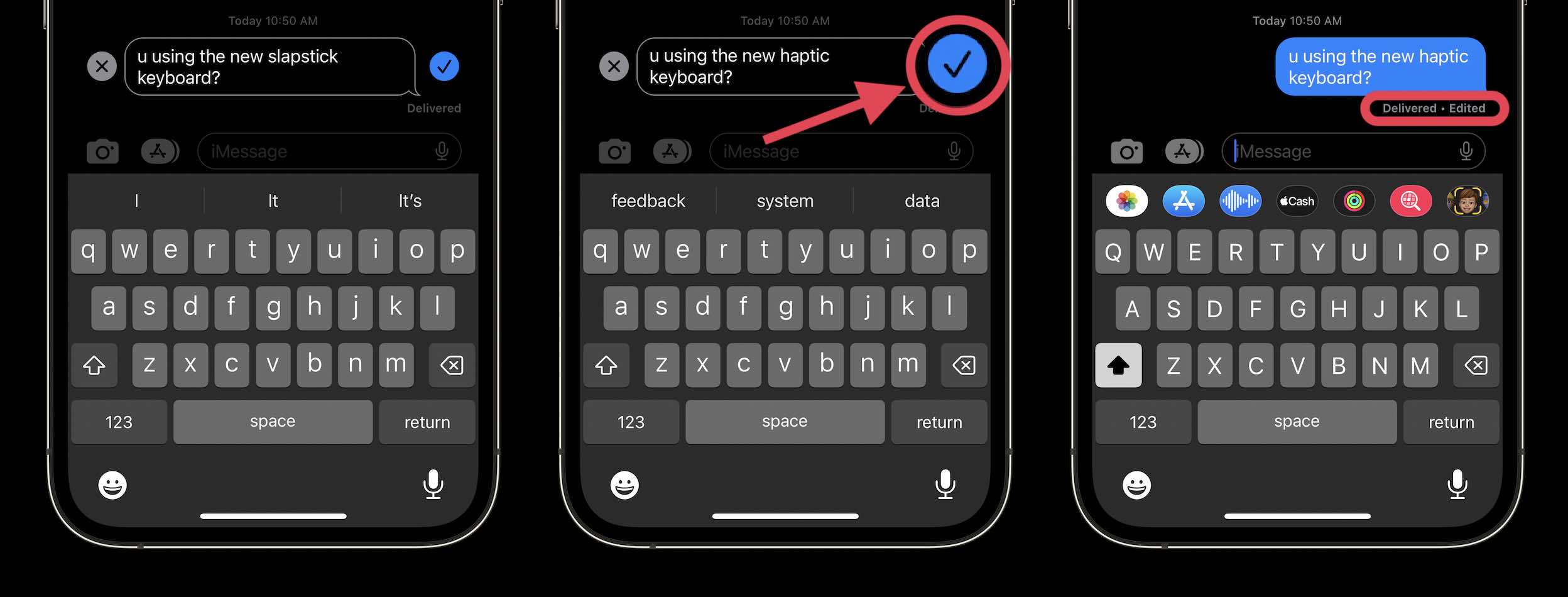
After using the edit iMessage feature, you’ll see the text marked with “Edited” next to the read receipt. If you tap it, you can see all iterations of the message.
Edit iMessage limitations
When using the unsend iMessage feature in iOS 16, Apple gives a warning that people on older iOS versions will see the original message and then follow-up messages prefaced with “Edited to” before the updated message in quotation marks.
As you’d expect, SMS text messages can’t be edited.
For those on iOS 16 that you send and then edit a message, they’ll see an alert under the message that it was edited.
The other limitation as noted above is that you can only edit iMessages up to 15 minutes after sending. However, you can edit a message 5 times if needed.

This article is brought to you by Mosyle, the only Apple Unified Platform. Mosyle fully integrates 5 different applications on a single Apple-only platform, allowing Businesses to automatically deploy, manage & protect all their Apple devices. Request a FREE account today and discover how you can put your Apple fleet on auto-pilot at a price point that is hard to believe.
Read more on iOS 16:
- iOS 16 Lock Screen: Hands-on customizing iPhone with widgets, fonts, photos
- Here’s how Apple Watch Series 8 compares to Series 7 and earlier
- Safety Check for iPhone: How to immediately stop sharing location and more in iOS 16
- iOS 16 brings new dynamic wallpaper ‘collections’ – Here’s a closer look
FTC: We use income earning auto affiliate links. More.






Comments