
I’ve been a fan of Meross since they first came out with their early HomeKit products. They’re low cost, spread across a variety of product types, and generally work well. Meross recently released a new look Wi-Fi oil diffuser with HomeKit support, and it’s a great way to start getting your home ready for fall weather and soon – the Christmas holiday season.
HomeKit Weekly is a series focused on smart home accessories, automation tips and tricks, and everything to do with Apple’s smart home framework.
Some people think that oil diffusers are miracle devices, while others see them as a form of air freshener. I fall into the latter category, but we still have multiple products around our house. The new Meross Smart Wi-Fi essential oil diffuser brings a much better-looking option to an already crowded market. Let’s see how it works with HomeKit.
Why HomeKit for this product?
You’re reading HomeKit Weekly. You’re likely just like me. If it can be plugged in ,HomeKit is what you want. As much as I love HomeKit, though, I also love physical switches. I don’t want to 100% rely on Siri or the Home app for anything. When I want to use Siri, I want to use Siri. I also like when products include physical buttons. The Meross Wi-Fi oil diffuser brings both options.
Overall, I want HomeKit for this product like I do any product. I like the option of controlling on/off and flow from the Home app. If we’re gone for a few hours, and I want to come home to a home that smells like Christmas peppermint, that’s what I want to do. I look at it the same way I do my lights or air conditioner. I want to control it when I want to control it. If you’re new to HomeKit, you’ll need to ensure you have a Home Hub (HomePod mini or Apple TV) in order to access your HomeKit products remotely. It’s small and light, so it won’t take up much space on your desk or nightstand – you can even move it around between rooms during the holidays! But despite its size, this diffuser feels solid and well-built.
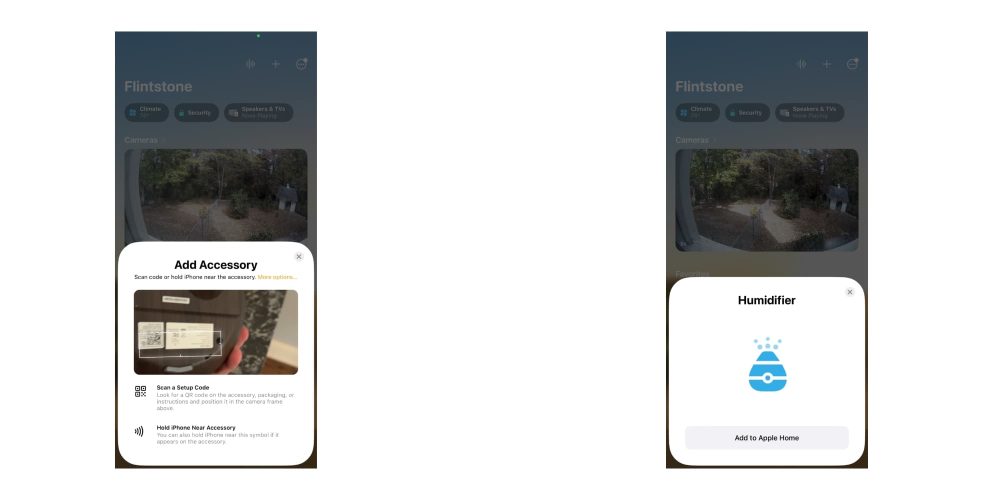
Included in the box is a water cup, power cord, and the physical diffuser. Unboxing to up and running takes under three minutes, and then you’re ready to scan the HomeKit code. The code is on the bottom of the unit, and I’d recommend creating a backup of it in an app like HomePass since it’s a product that deals with water. I was able to get the Wi-Fi oil diffuser working with HomeKit in less than five minutes, and setup was simple. I just open the Home app, scanned the HomeKit code on the bottom of the unit, then it onboarded as a humidifier. You can also add it to a room or group if you want along with creating HomeKit scenes and automations. HomeKit scenes would be very beneficial here if you have a “bedtime scene” where you want to run it at night. Even if you don’t plan to add any oils to create a scent, the product can be used as a humidifier.
Meross Wi-Fi oil diffuser specs
- The 400ml reservoir makes it possible to set the heavy or light spray, which lasts between 7 and 14 hours
- Compatible with Apple HomeKit, Amazon Alexa, and Google Assistant
- The waterless auto-off function protects the device and keeps you safe from burnouts when it runs out of water
- Customizable RGB light that’s perfect for a nightlight
Wrap-up
Like I mentioned at the beginning, I don’t think that oil diffusers have significant health benefits. If you do, that’s awesome, but either way, I love the smell of a fall, Christmas, etc. Meross’ new look oil diffuser is another nice option to make your house smell nice and the customizable RGB light is a fun touch. If you’re looking for something small and portable to put into any room to provide a nice smell and add moisture to the air. It’s available from Amazon or directly from Meross.
FTC: We use income earning auto affiliate links. More.
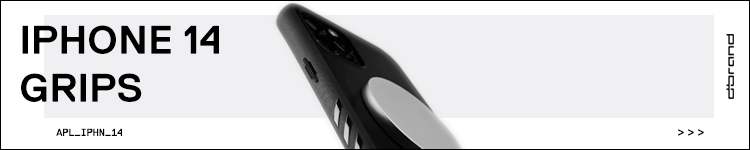








Comments