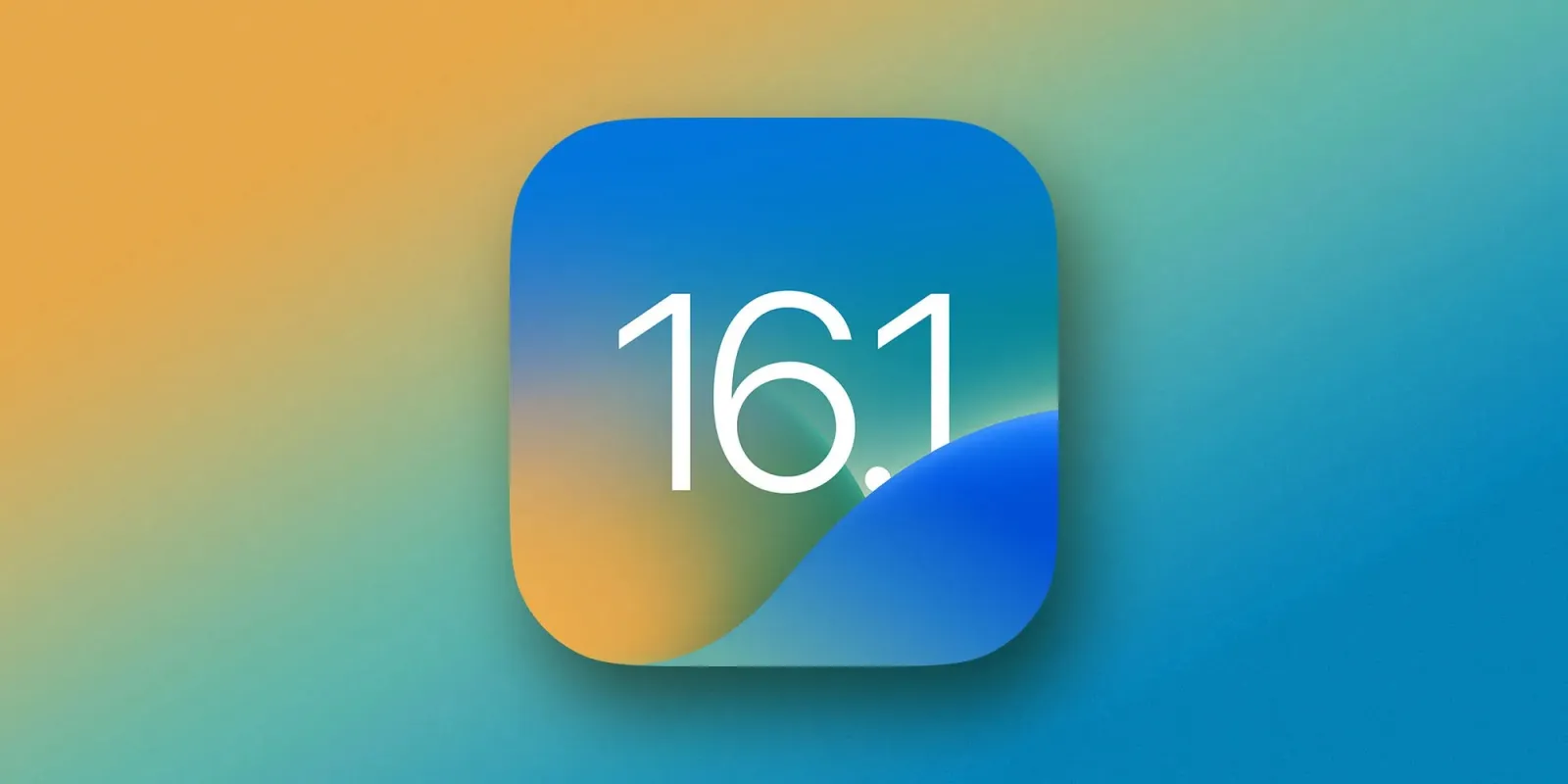
iOS and iPadOS 16.1 have arrived with a number of new features for iPhone and iPad. Here’s how to install the new software plus how to remove the iOS 16.1 or iPadOS 16.1 beta if you’ve been running the developer or public test releases.
iPadOS 16.1 arrives as the first public launch of the major release after seeing a month delay from iOS 16 for iPhone. It comes with a number of new features like Stage Manager, display scaling, iMessage editing, a native Weather app, a new Home app, and more for iPad.
Meanwhile, iOS 16.1 is available too and comes with Live Activities, iCloud Shared Photo Library, Clean Energy Charging, and more.
Below we’ll cover how to remove the beta if you were running it and also install iOS/iPadOS 16.1. If you don’t need to remove the beta, skip below…
How to remove the iOS 16.1 beta
The easiest way to remove the public or developer beta at this point is to:
- Open the Settings app on your iPhone or iPad
- Choose General > VPN and Device Management
- Tap the iOS 16/iPadOS 16 beta profile
- Choose Remove Profile
- Enter your passcode if needed, then choose Remove again
- Restart your iPhone or iPad to complete the process
Now you’re all set to install the public release with the steps below…
How to install iOS and iPadOS 16.1
- Open the Settings app on your iPhone or iPad
- Choose General > Software Update
- Tap iOS/iPadOS 16.1 > Download and Install
- If you don’t see 16.1 at the top, look near the bottom under Also Available
What are you most excited about with iOS or iPadOS 16.1? Share your thoughts in the comments!
Read more 9to5Mac tutorials:
- M2 iPad Pro vs M1 iPad Pro: What’s changed?
- iPad 10 vs 9 vs iPad Air: How the new affordable iPad lineup compares
- Do’s and don’ts for cleaning your dirty AirPods Pro and charging case
FTC: We use income earning auto affiliate links. More.
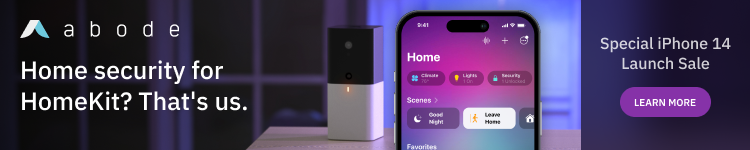




Comments