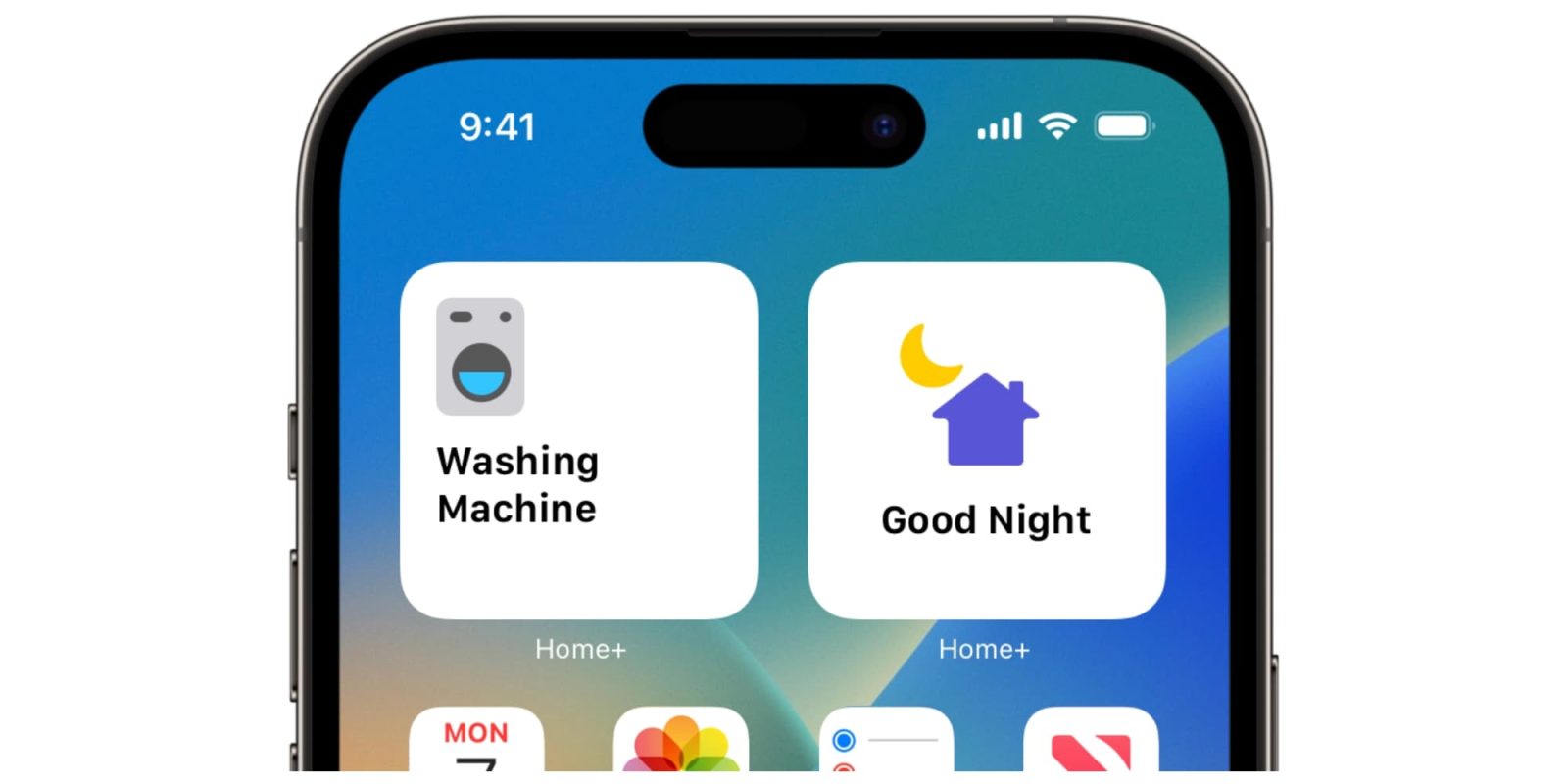
Home+ 6 for iOS now allows you to quickly access an accessory or a scene right from your Home Screen on an iOS device. For devices running iOS 16, the widgets can be added to the Lock Screen as well. Included in the widgets are “Scene Widgets.” Tapping the scene widget opens the Home+ App and sets that scene.
An accessory widget offers two types of actions. You can configure the widget to open Home+ and jump right to the detail screen of the HomeKit accessory. You can open the app and automatically toggle the status of an accessory. For example, a light bulb is immediately turned off from the widget tap.
Due to technical limitations on iOS, widgets are unable to reliably communicate with accessories to determine the current state. Apple is aware of this issue for years now but has not yet fixed it.
Eve accessory charts
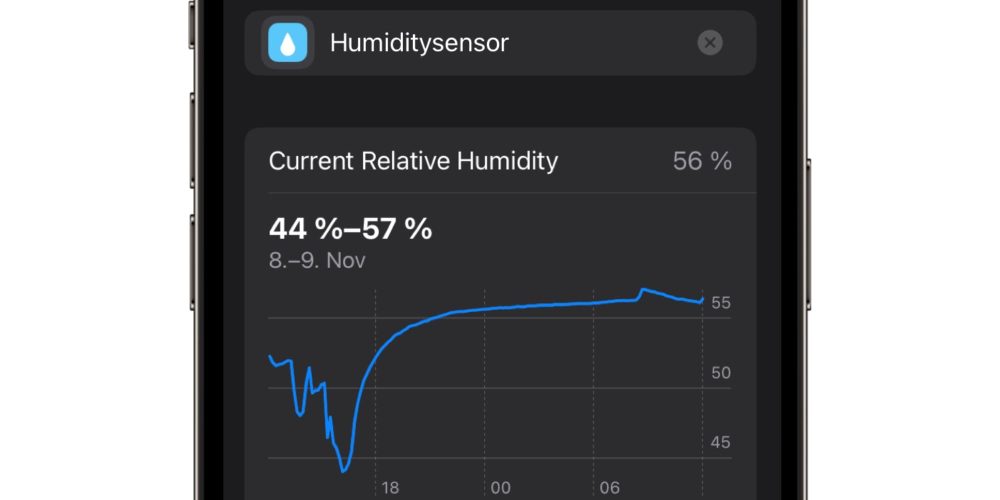
Until now, Eve devices stored information such as temperature and other measurements internally. They also provided an unofficial interface that allowed the data to be loaded into HomeKit – but only through the Eve app could people access it in a chart form.
Home+ now offers users the ability to download a history of measurements from Eve accessories. This data is downloaded automatically when you tap into the detail view of that accessory in Home+.
Charts are currently available for Eve Thermo, Eve Room, Eve Weather, Eve Degree, Eve Motion, and Eve Door.
How to add Home Screen widgets in Home+ 6
- Long-press on your Home Screen
- Tap “+” to add a widget
- Scroll down and tap “Home+”
- Add an Accessory or Scene widget
- Tap on the widget to select a scene or accessory.
How to use Lock Screen widgets in Home+ 6
- Long-press on your Lock Screen
- Tap “Customize”
- Tap on the area where you want to have your Lock Screen Widget
- Scroll down and tap “Home+”
- Add an Accessory or Scene widget
- Tap on the widget to select a scene or accessory.
Download Home+ from the App Store to get started.
FTC: We use income earning auto affiliate links. More.
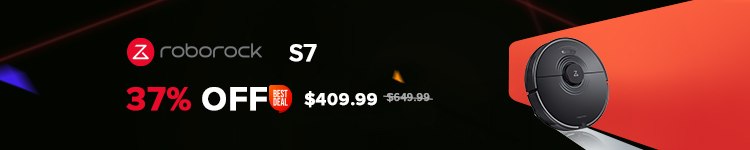




Comments