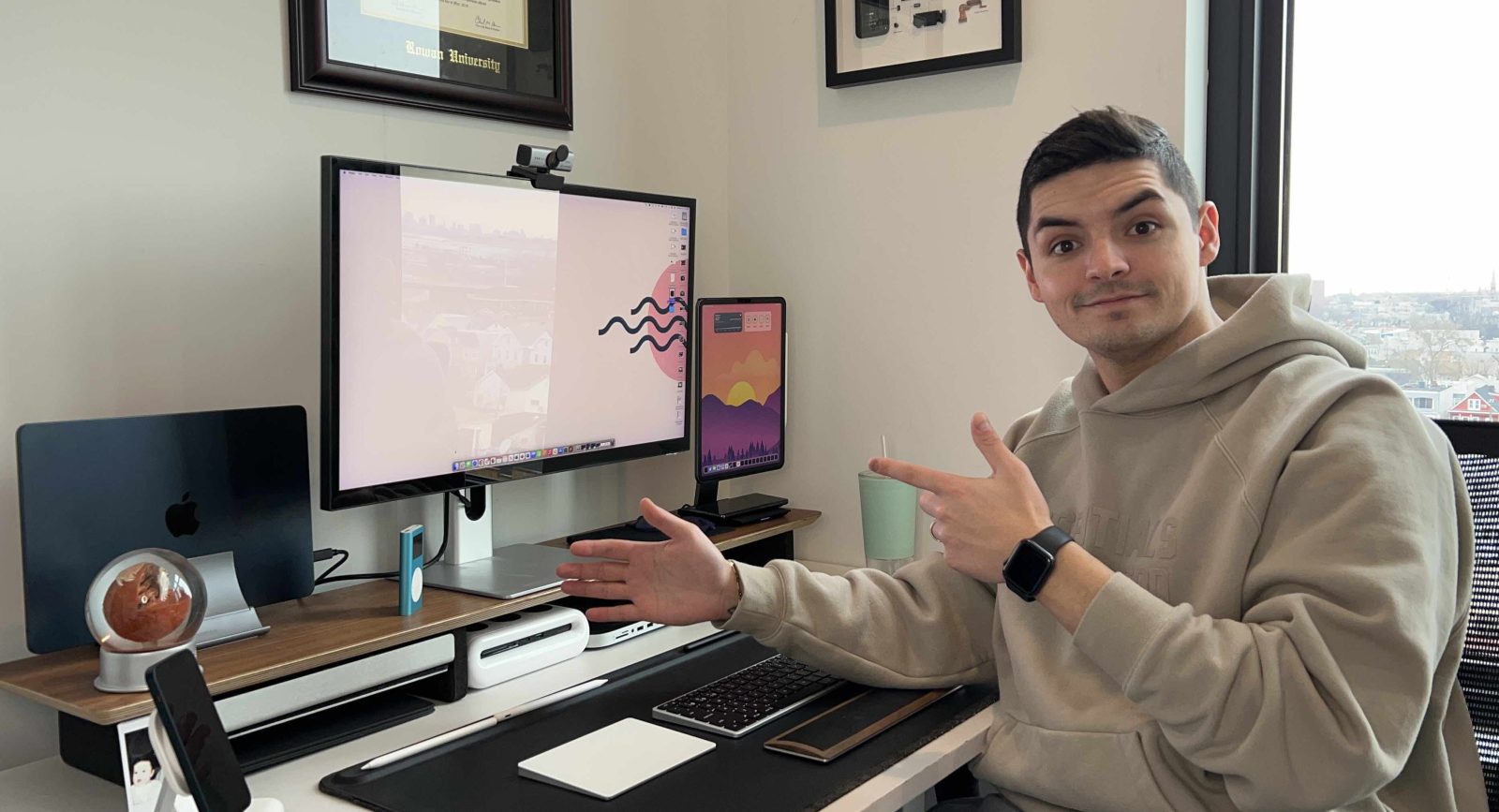
The M2 Mac mini is, in my opinion, the best bang-for-your-buck computer on the market right now. For $599, or $499 from the education store, you get the brand new M2 chip loaded into the relatively unchanged Mac mini chassis. The baseline computer gives you 256GB of storage, 8GB of RAM, Wi-Fi 6e, Bluetooth 5.3, 8-core CPU, and 10-core GPU. Again, for only $599! But with this price point, Apple opted out of including anything in the box aside from the power cable and the Mac mini itself. This means you need some accessories in order to actually use this computer. Here are my picks!
Before we start
There are an infinite number of accessories that can be used with the Mac mini, but I thought it best to keep it concise with just the essentials. I also want to provide at least two options per accessory category to give you some options from both an aesthetic and price perspective. The best option is to use what you currently have around you to get started using the Mac mini, but if you are missing some accessories or just want something new, these will get the job done. Let’s get started!
1. Desk recommendations
Autonomous standing desk
I have personally been using my Autonomous desk for well over four years now. It does everything I would want a desk to do. It is a motorized sit/stand desk that has heights ranging from 29.5in to 48in. So it will fit a vast majority of people for both sitting and standing modes. It also has a memory controller to allow you to save up to four heights for easy setup, but the most important features of this desk have been reliability and sturdiness. Not a single time has the motor broken down or not worked. Every time I press the arrows its works, even after four years. It has also survived four different moves – many other desks would have chipped, warped, or broken because of mishandling. I have moved cross country with this desk and every time I set it up again, it just works.
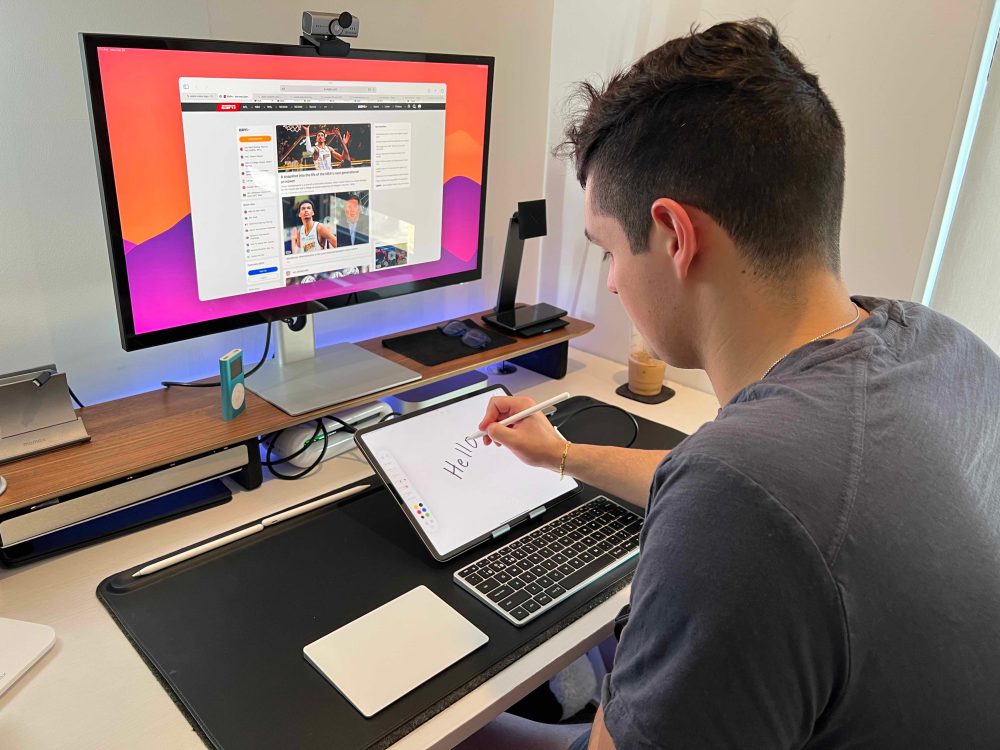
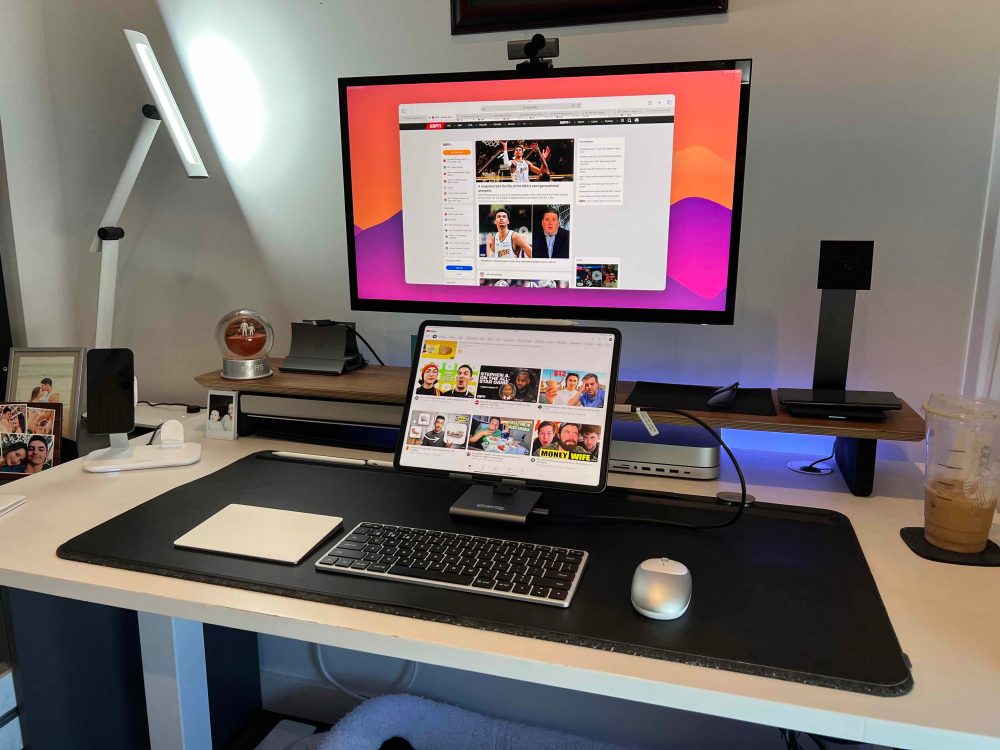
FlexiSpot standing desk (budget friendly)
FlexiSpot is another brand that I have been familiar with for years. I purchased one for my brother years ago, and he still uses it. FlexiSpot offers a much more budget-friendly option for motorized sit/stand desks. They have them starting from $169 (with the included $30 off coupon), which is an absolute bargain. They cut costs by using different build materials for things like the tabletop, but the actual build quality is still top-notch. If you need a sit/stand desk but are on a budget, FlexiSpot is an amazing option.
2. Keyboards
Satechi X1 Slim
I have used some variations of Satechi’s X1 lineup of keyboards for years. It’s the closest thing to what Apple provides from a build quality and form standpoint. If you enjoy typing on Magic Keyboards or Apple Macbooks, then this keyboard is for you.
There are three main reasons I choose this keyboard over the classic Magic Keyboard. First is the fact that it can connect to up to three different devices, so I can connect it to my Mac, iPad, and even iPhone. Then you have the fact that it charges via USB-C and not lightning, which I love. Then lastly, we have the price. You can get the Satechi X1 Slim for under $70. I personally enjoy the slim because it is compact since it removed the number pad on the right-hand side of the keyboard. But if you’re someone that needs that number pad, you can go with the Satechi X3 for $90 which includes the number pad.
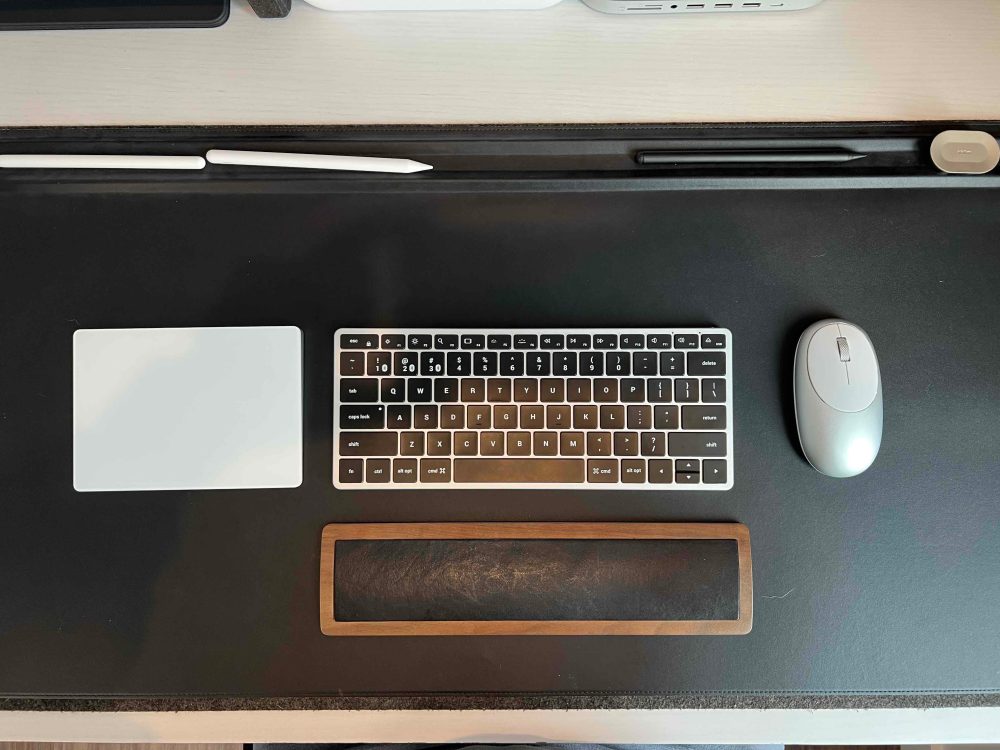

Nuphy Air 60 Mechanical Keyboard
I am personally not a huge fan of mechanical keyboards; I prefer the chicklet-style version of keyboards a bit more. But if you are looking for a mechanical keyboard that was made to work with Apple products then the Nuphy Air 60 is worth considering. What drew me to the Nuphy Air 60 is that it emphasized a thin profile, even for a mechanical keyboard, without sacrificing the sound and feel of a mechanical keyboard. It also connects with up to three different devices, provides a nice L-shaped USB-C cable for wired use, and comes with a foldable traveling case as well.
Apple Magic Keyboard with touchID
I had to briefly bring this one up just because it brings wireless Touch ID, which is currently the only way to get touchID on the M2 Mac mini. If you truly value Touch ID, then this is the only option. What I do is have my Apple Watch set up to unlock my Mac mini. That way it’s still easy to log in and I can use my Satechi Keyboard. But if you require Touch ID, then this will do the trick.
3. Mouse & trackpad
Logitech Anywhere S2 & S3
I always tell people that the Logitech Anywhere S series is the cheapest quality mouse you could buy. I have used the S2 version since 2019, and it still works like a champ. It has just enough heft to it that it feels very high quality – it connects to up to three different devices and has a clickable scroll wheel and two extra side buttons for shortcuts. It provides immense functionality and quality, especially for the price. The S3 version just adds a new white color, which looks great, and also gives us USB-C input instead of the micro USB that the S2 brings.
Satechi M1 Mouse
I have been testing out the new Satechi M1 mouse over the last few weeks, and I love it for the price. For $30 you get an easy-to-use, high-quality mouse that has, what seems to be, a forever battery life. It comes in five different colors – I have the silver version, which is extremely lightweight, but has great build quality. If you need a budget-friendly mouse that looks great, charges via USB-C, has great battery life, and gets the job done then this Satechi M1 is worth considering.


Apple Magic Trackpad
If you are like me and enjoy using a combo of a mouse and trackpad, then there really isn’t any other choice than the Apple Trackpad. It is a bit pricey ($109 on Amazon), but there is no other third-party trackpad that can get the job done as well as Apple’s own, especially when it comes to gesture controls.
4. Displays & monitors
Alogic Clarity
I have been using the 27in 4k Alogic clarity for six months now; I used it for my M2 MacBook Air, my iPad Pro, and now my M2 Mac Mini. We have a full video and written review that you can check out for a more in-depth review.
I’ve loved this monitor. It has a bright and crisp UHD 60Hz display that works great with the Mac mini. It has a single USB-C cable solution as well as 2 HDMI ports, a display port, and a 3.5mm headphone jack.

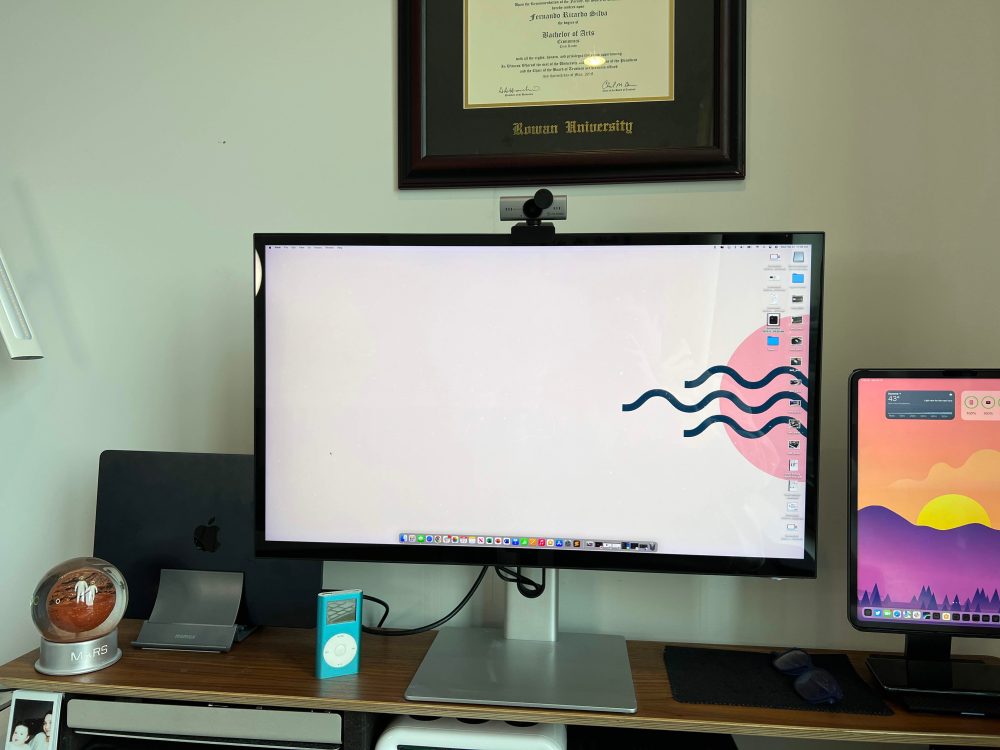
Koorui 24in HD (budget friendly)
If you just need a monitor that works, is easy to set up, still looks high quality and you do not want to break the bank, then the Koorui 24in monitor is the way to go. It currently sells for $91! It connects via HDMI, has a full HD & 75Hz display, and is VESA mountable. You could have a dual 24-inch monitor set up for under $190. This is great for anyone that just needs their monitor to work!
5. Docks & hubs
Stand & Hub for M2 Mac mini
Since I went with the baseline Mac mini, I only get 256GB of storage with that. I was going to use just any external SSD drive that I had to supplement the onboard storage. But then I found Satechi’s M2 Mac mini hub and stand that also has an SSD enclosure built right in. It is a hub that is built to fit the shape of the Mac mini, so it sits underneath the computer and provides some additional ports on the front while also adding an SSD enclosure so you can add up to an additional 2TB. Satechi also has the same version without the SSD enclosure for $20 cheaper which is amazing. Both of these give you three additional USB-A ports, a USB-C port, 3.5mm headphone jack, and SD/miniSD card readers.



Anker 577 Thunderbolt Hub
If you need a hub that is a bit more powerful, then this Anker 577 hub is worth considering. It is a true 13-in-1 Thunderbolt 3 dock. On the front, you get two USB-C PD ports, a USB-A port, a headphone jack, and an SD/MicroSD card slots. Then on the rear, you get two thunderbolt ports, an HDMI port, three more USB-A ports, and an ethernet port. It as every port you would need in a high quality and compact size. Anker also has it on sale for $40 off!
6. Miscellaneous
Orbitkey Desk Mat
I need to include the Orbitkey desk mat I use because it has a few tricks up its sleeve.
Firstly, it has this divet that runs along the entire top portion of the mat which I use to hold my Apple Pencil, and it also has a magnetic cable organizer which is great when needing to charge a keyboard or mouse. But then it also has a hidden layer that can be lifted to tuck away a few pieces of paper or a brochure – basically, anything flat. It’s made of a really nice vegan layer and then the bottom is made of felt, so it won’t ruin the surface it lays on.


Wrap-up
As I mentioned in the beginning, there is an abundance of options when it comes to Mac mini accessories. These are just some of the few that I personally use, that I have tested, and that I can give my stamp of approval on. At the end of the day, choose the items and accessories that are going to encourage you to sit down and get your work done. I love my desk setup, and I get excited every day to sit down and get to work and my accessories are a big part of that.
Let me know what you think about these recommendations. Have you heard of them? Do you own any of them? What are some accessories you use that you would recommend to someone getting a Mac Mini? Let’s discuss in the comments below!
FTC: We use income earning auto affiliate links. More.

Comments