
Whether you’ve got a couple of the new HomePod 2 speakers, the original, or the mini, it’s quick to set them up to work together. Here’s how to make a HomePod stereo pair, the requirements, plus a trick to pairing non-matching HomePods.
Using HomePods as a stereo pair has been a feature since Apple’s original smart speaker and it continues on with HomePod 2 as well as HomePod mini. Along with the stereo support, you get the benefit of a boost in volume output.
To natively make a HomePod stereo pair, you’ll need to have two of the same type and generation (2x HomePod mini, 2x HomePod 1st gen, 2x HomePod 2nd gen).
However, there is a workaround with a third-party app:
Below we’ll walk through the official way to create a HomePod stereo pair.
How to make a HomePod stereo pair
- Open the Home app on iPhone or iPad
- Make sure both HomePods of the same generation and type are plugged in and assigned to the same room in the Home app
- If they’re not, long-press on one > Accessory Details > swipe down > Room to change it
- Long-press on one of the two HomePods and chose Accessory Details, swipe down until you see HomePod settings
- Choose Create Stereo Pair
- Tap the two HomePods you’d like to use, then hit Done in the top right corner
- Pick which one you want to be your left and right speaker
- Tap one to hear a chime to identify which is which
- Use the orange arrow button to swap them
- Now tap Back to finish the stereo pairing process
- You’ll see a message that “HomePod is being configured. Additional settings will be available shortly…” (this usually just takes a minute or so).
- When the process is complete, the icon will show as two HomePods – tap the X in the top right corner to head back to the Home app
Here’s how the process looks:
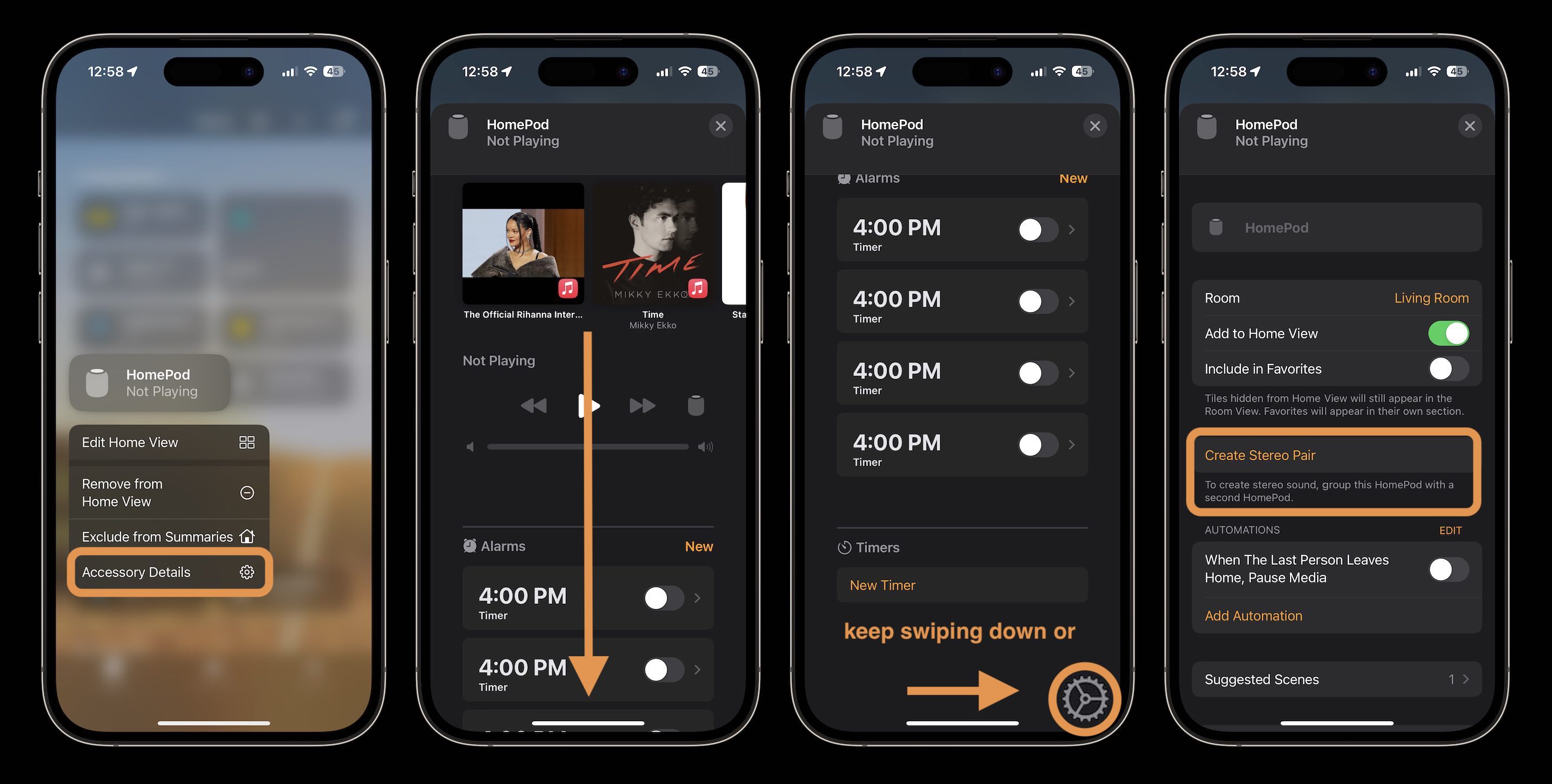
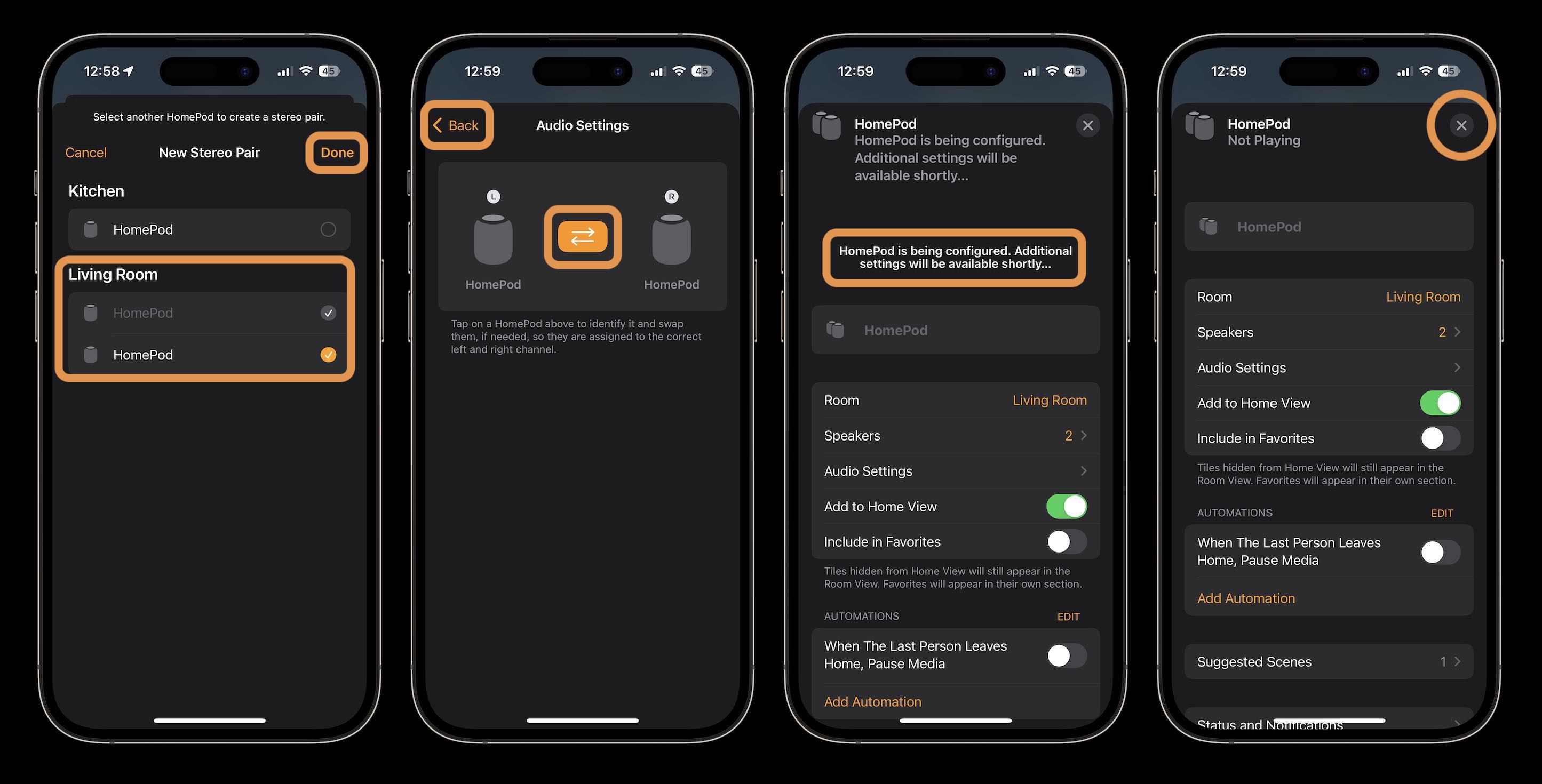
More on HomePod from 9to5Mac:
- Here’s how HomePod 2 compares to the original and HomePod mini
- HomePod 2 teardown shows what’s different compared to the 2018 model
- Hands-on: The new HomePod compared to the original
FTC: We use income earning auto affiliate links. More.




Comments