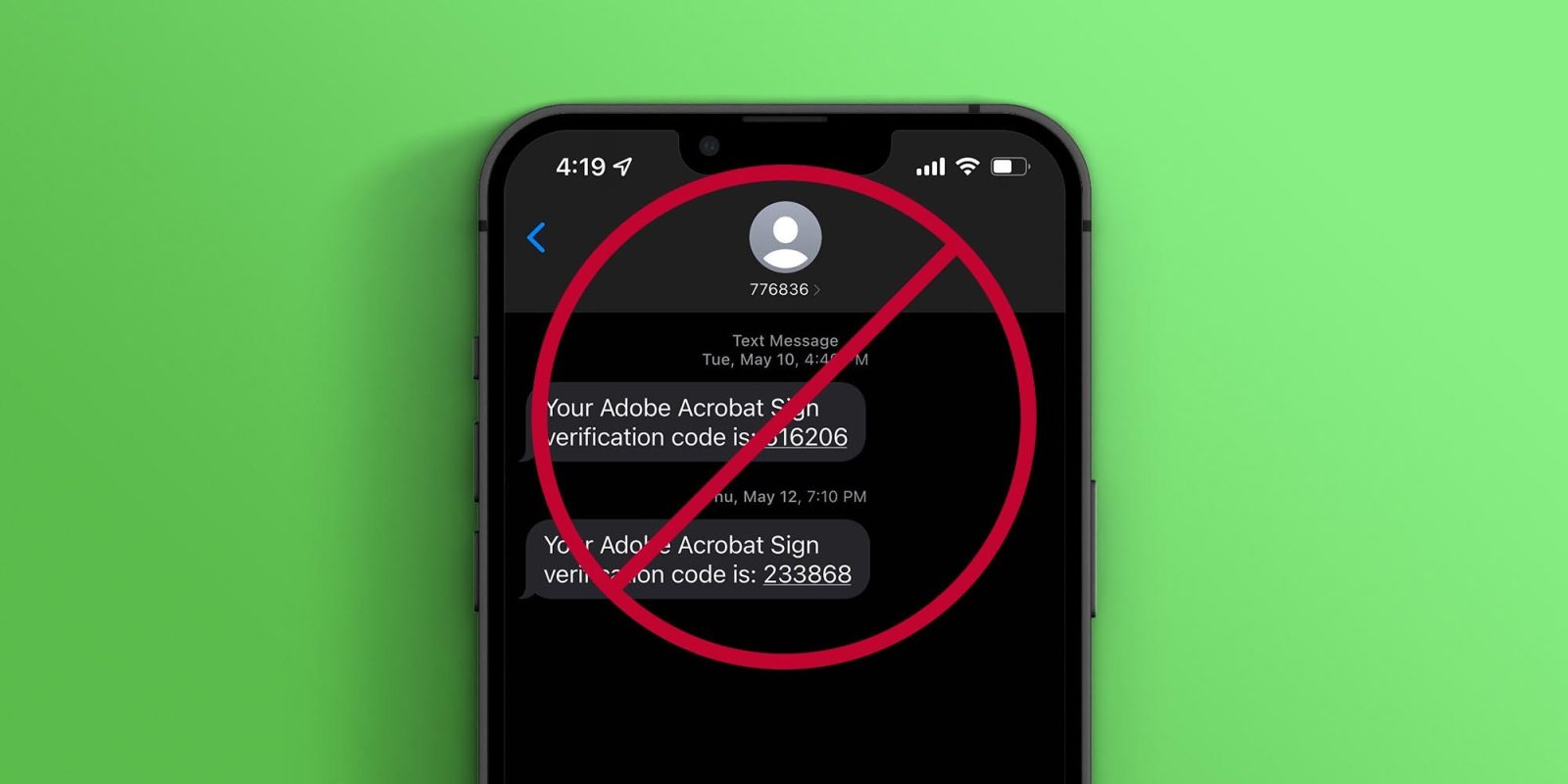
Whether it’s someone you know, someone you don’t, or just a scam message, unwanted text messages can be a pain. Follow along for how to block texts on iPhone as well as how to report scam messages to Apple and your carrier.
Just like with email, it can be easy to get in the habit of deleting text messages from unwanted senders instead of unsubscribing blocking them. However, it doesn’t take more than a few seconds to prevent future headaches and wasted time.
Once you block texts from a specific number, it will also block regular calls and FaceTime calls too. Below we’ll look at how to block text messages on iPhone in two different ways.
One thing to keep in mind, while it works to prevent future spam or texts from a given number by blocking it with the process below, scammers/bots that use new numbers can still make it through to you.
However, hopefully, that will be getting less common as the FCC passed a new requirement for carriers to block scam texts.
Along with blocking texts, we’ll also cover how to report spam/scam texts to Apple and your carrier.
How to block texts on iPhone
- Tap on a message from a number you’d like to block in the Messages app
- Tap the contact icon at the top
- Choose info near the top right (in iOS 15 and earlier, tap info again)
- Toward the bottom tap Block this Caller
Here’s how this looks:
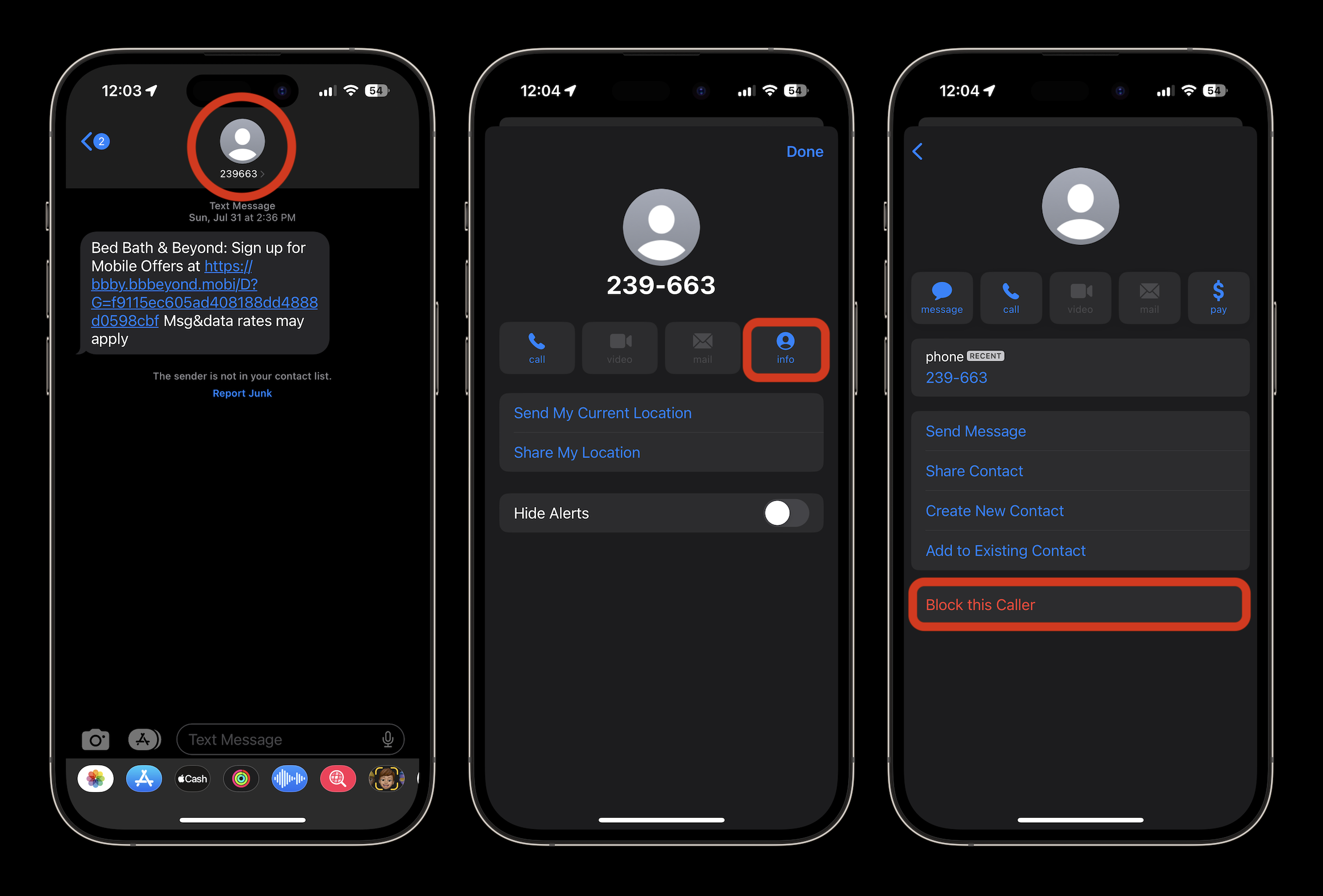
How to manage blocked numbers on iPhone
- On your iPhone, head to the Settings app
- Swipe down and tap Phone
- Swipe down again and choose Blocked Contacts
- You’ll see the full list of numbers you’ve blocked (including texts and calls)
- Tap Edit in the top right corner to unblock a number by removing it, tap Done when finished
- You can also swipe from right to left to unblock a number
How to report scam messages
When you get texts from numbers that aren’t in your contacts list, you will often have the option to “Delete and Report Junk.”
Apple notes this isn’t guaranteed to block that number from texting you again, but it may help Apple and your carrier build a case to over time and shut down scammers.
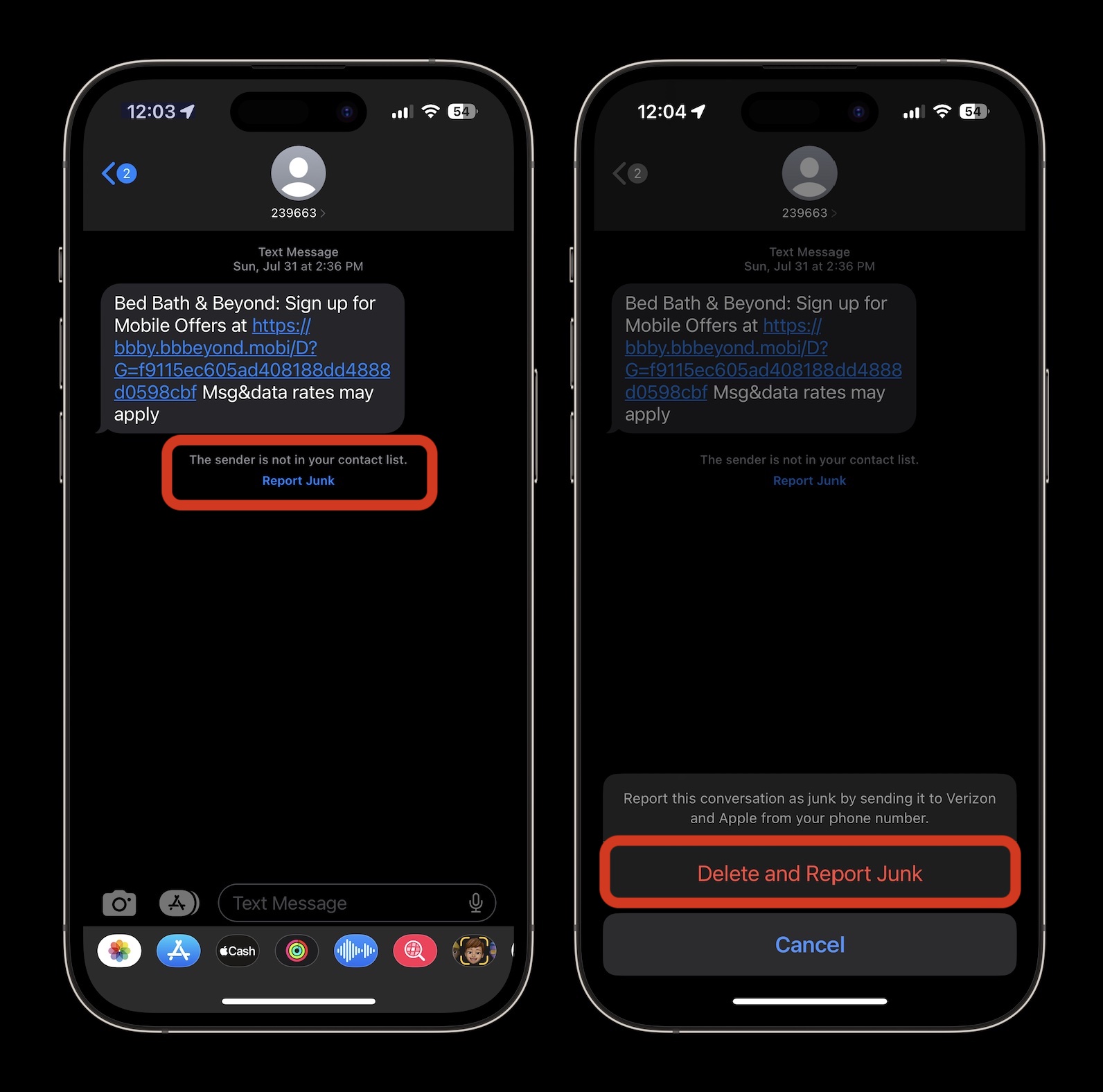
Along with the small blue button inside a message, you can use the Delete and Report Junk button when deleting messages from the main Messages app screen too.
Thanks for checking out our guide on how to block texts on iPhone!
Read more 9to5Mac tutorials:
- Can you use MacBook Pro chargers for iPhone and iPad fast charging?
- Best phone carriers: Verizon vs T-Mobile vs AT&T and more
- How to take a scrolling screenshot on iPhone
- Do’s and don’ts for cleaning your dirty iPhone (and why you should make it a habit)
FTC: We use income earning auto affiliate links. More.






Comments