
If you’re noticing faster battery drain with your iPad than expected, you’re not alone. Here’s a look at 8 tips and tricks to understand why you might be seeing it drain quickly and how to improve iPad battery life.
Almost all iPads models come with 10-hour battery life when they’re new. But naturally, as a consumable component, battery capacity decreases over time.
Along with diving into what could be going on with your iPad battery and how to improve it, we’ll cover how to see your iPad battery health.
Table of contents
What causes increased battery drain?
- Streaming video
- High background app activity or location services activity
- Using a cellular connection
- High screen brightness, long or “never” auto-lock time
- Using a new iPad more than normal checking out new features, cameras, etc.
- Downloading a large photo/video library is particularly draining
- iPad will run hotter when restoring and use more battery
There are many other factors at play, but these six are notable ones.
How to check iPad battery health?
- The lower your battery capacity (health), the faster your iPad will drain – so it’s helpful to understand where your iPad is on that as a starting point
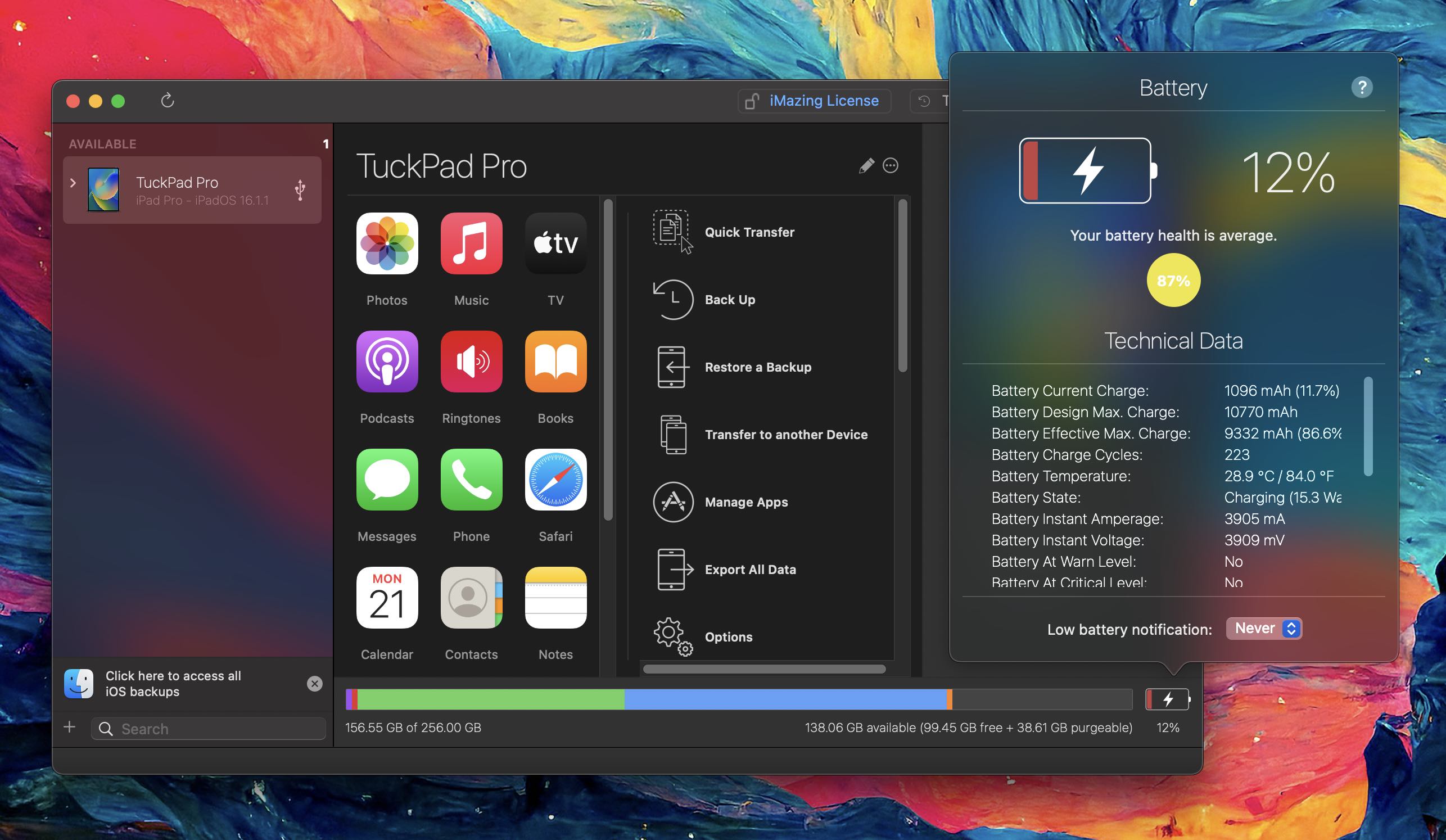
iOS 16 features a “Battery Health & Charging” section in Settings that makes it easy to see iPhone’s current battery capacity (health). And it’s easy to check a MacBook’s battery health and charge cycles in System Settings and System Report.
However, Apple hasn’t brought that to iPadOS – at least yet. However, there are a few ways to check your iPad’s battery health with third-party apps.
- My two favorite third-party apps to see iPad battery health and much more are coconutBattery 3 and iMazing 2 (both offer free and paid versions)
Check out our full guide on using these apps:
Alternatively, you could head to an Apple Store or see if Apple Support can run remote diagnostics on your iPad. There is also a roundabout way to see iPad battery health hidden in iPadOS Settings.
How to improve iPad battery life
1. How are apps using battery?
Head to Settings > Battery to check out the details of your battery usage. “Last 24 Hours” is the default and shows which apps are using the most energy (including Home & Lock Screen and Siri).
- Tapping the “Last 10 Days” toggle on the right-hand side gives you a broader look at what’s eating up your power.
- Look for “Background Activity” under an app to learn if it’s been using energy behind the scenes.
- Also, take a look at battery life suggestions (if available) just above battery usage near the top. This will give you quick, actionable ways to reduce battery drain.
2. Low Power Mode
Low Power Mode is a quick way to extend battery life. The feature works by suspending mail fetch, background app refresh, auto-downloads, and more with a single button. This isn’t an everyday-use feature, but it is handy.
You can turn on Low Power mode under Settings > Battery or ask Siri to do it. And it’s useful to have quick access to Low Power Mode in Control Center. Navigate to Settings > Control Center > Customize Controls, then tap the + icon next to Low Power Mode if it’s not already there.
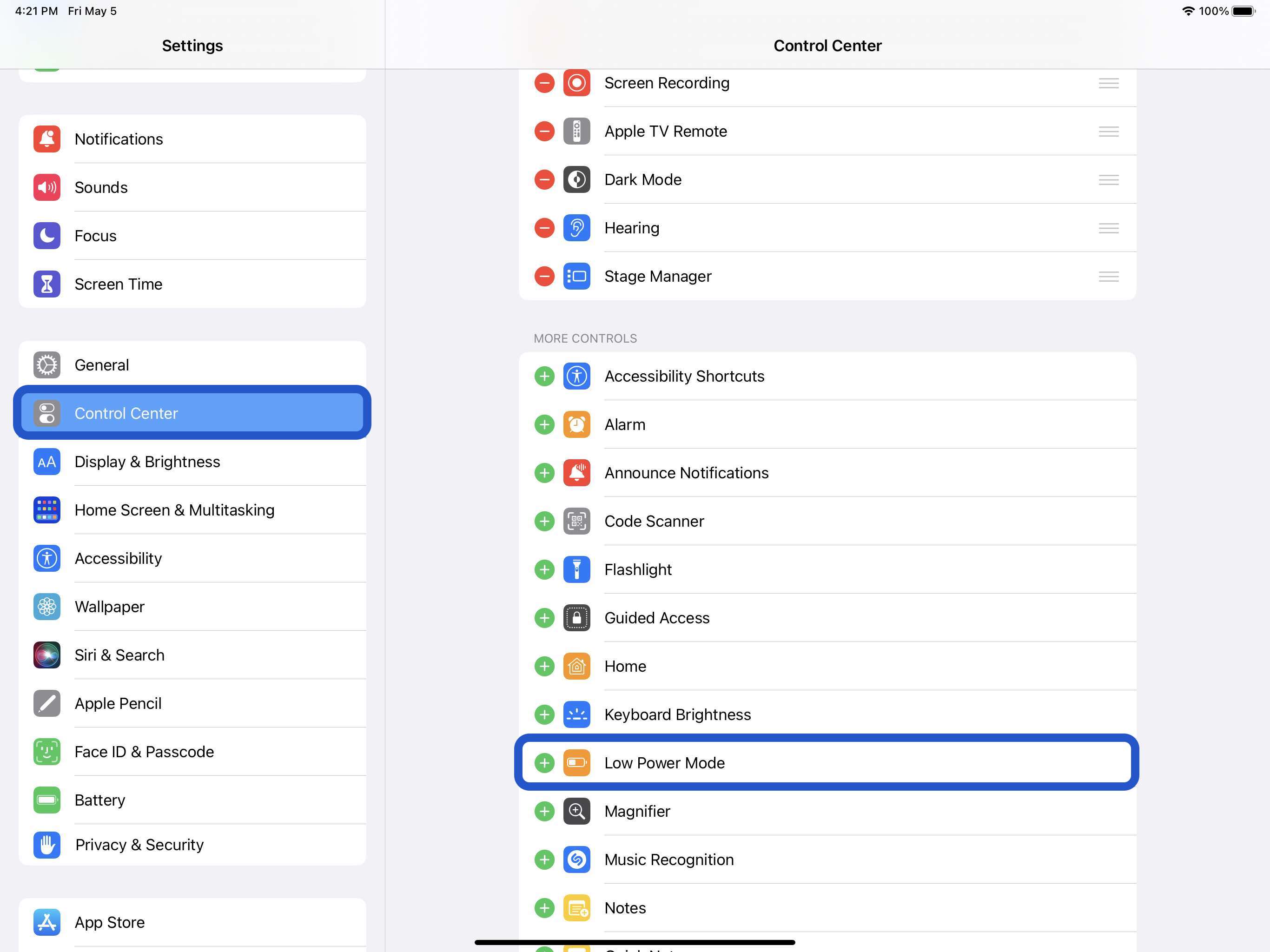
3. Auto-Lock and screen brightness
If you notice “Home & Lock Screen” on your battery usage is higher than you’d expect, it’s good to check those settings.
Auto-Lock at 30 seconds will help you preserve the most battery life.
Navigate to Settings > Display & Brightness > Auto-Lock.
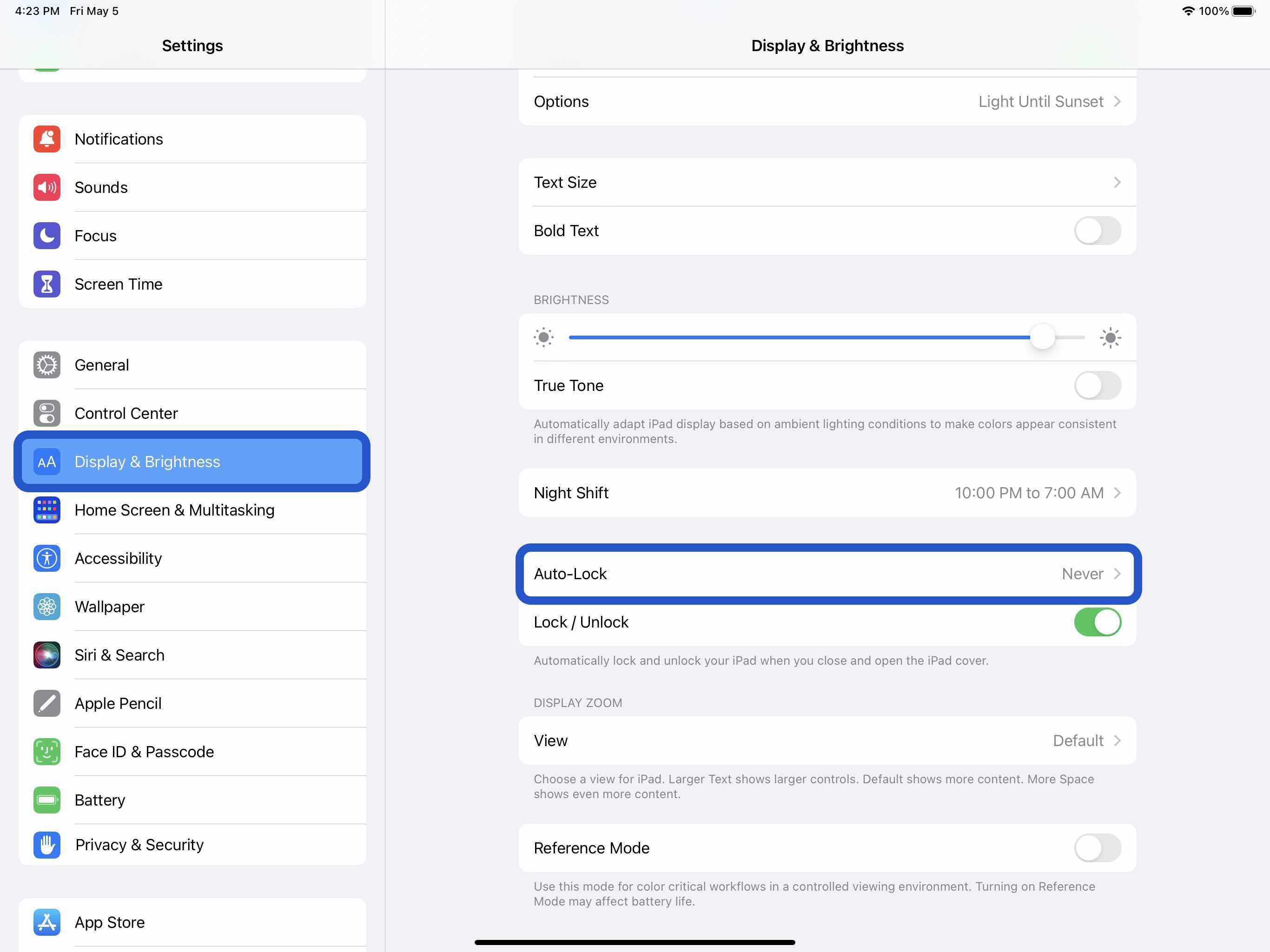
Lowering your screen brightness will also help with battery life, but this will come down to personal preference. You can do that in Control Center (swipe down from the top right corner) or Settings > Display & Brightness.
4. Magic Keyboard

Some iPad Pro users have complained over the years that the Magic Keyboard seems to drain battery faster than expected.
In my own personal use, I find if I leave my iPad Pro attached to the Magic Keyboard and open, it really drains battery fast on standby (usually from 80% to dead in less than two days). But if it’s closed, it preserves battery much closer to my expectations.
5. Hot and cold temps
Apple says the ambient temperature “comfort zone for iPad is 32° to 95° F (0° to 35° C). Temps above 95° F (35° C) have the potential to “permanently damage battery capacity.”

- Outside of keeping your iPad from extreme heat, it’s good to remove your iPad case if you notice it gets hot while charging or restoring from a backup.
- Meanwhile, temperatures below 32° F (0 ° C) can temporarily reduce battery life.
6. Background app refresh
Low Power Mode turns off background app refresh across the board, but you can customize which apps use this feature for a more convenient experience as well as improved battery life. Head to Settings > General > Background App Refresh.
You can also opt to only use background app refresh on Wi-Fi in addition to Wi-Fi and Cellular or turn the feature off totally. However, most users will find leaving Wi-Fi and Cellular on while customizing which apps are used for background app refresh to be the best fit.
Turning off Background App Refresh prevents apps that you’re not actively using from updating (until you open them again).
7. Location services and cellular
Dialing in your location services settings is another way to extend battery life. (It can reduce cellular data use too). Head to Settings > Privacy & Security > Location Services to update the privileges for your apps.
- Look out for any apps that ask to Always use your location and switch to While Using, Ask Next Time, or Never.
Likewise, if you’re using a cellular connection with your iPad, that will drain battery more quickly.
8. Push and Fetch
If you choose not to use Low Power Mode, you can manually control Push and Fetch for your email/internet accounts.
Head to Settings > Mail > Accounts > Fetch New Data. One approach is to leave your primary account(s) as push to receive new mail asap, and turn less important accounts to fetch every hour or even set them to manual.
Wrap-up on how to improve iPad battery life
While it’s no fun to have a bad experience with battery life, hopefully, these tips will reduce your iPad battery drain.
If you find you’d rather not change many (or any) of the settings above, another option is to just pick up a portable power bank for your iPad 😁.
More 9to5Mac tutorials:
- 14-inch iPad Pro: Here’s everything we know
- Best USB-C and Thunderbolt displays for Mac [New for April]
- M2 iPad Pro vs iPad Air: What’s the better choice?
FTC: We use income earning auto affiliate links. More.
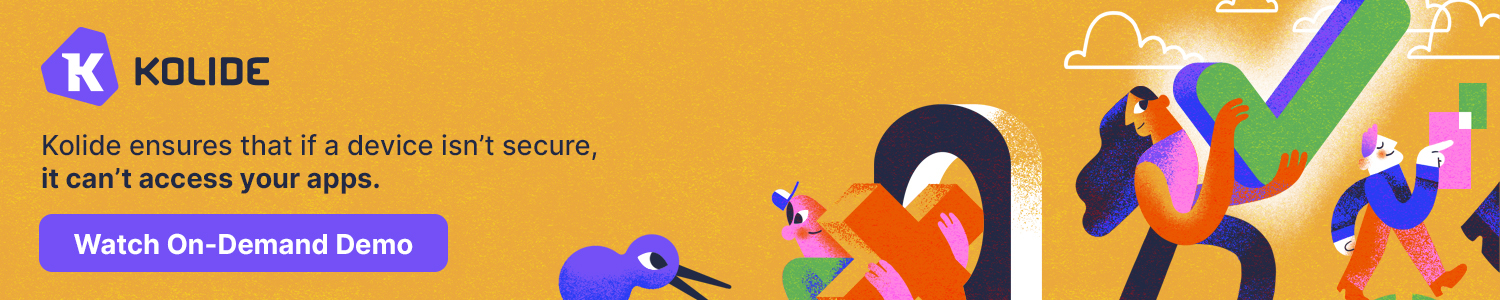




Comments