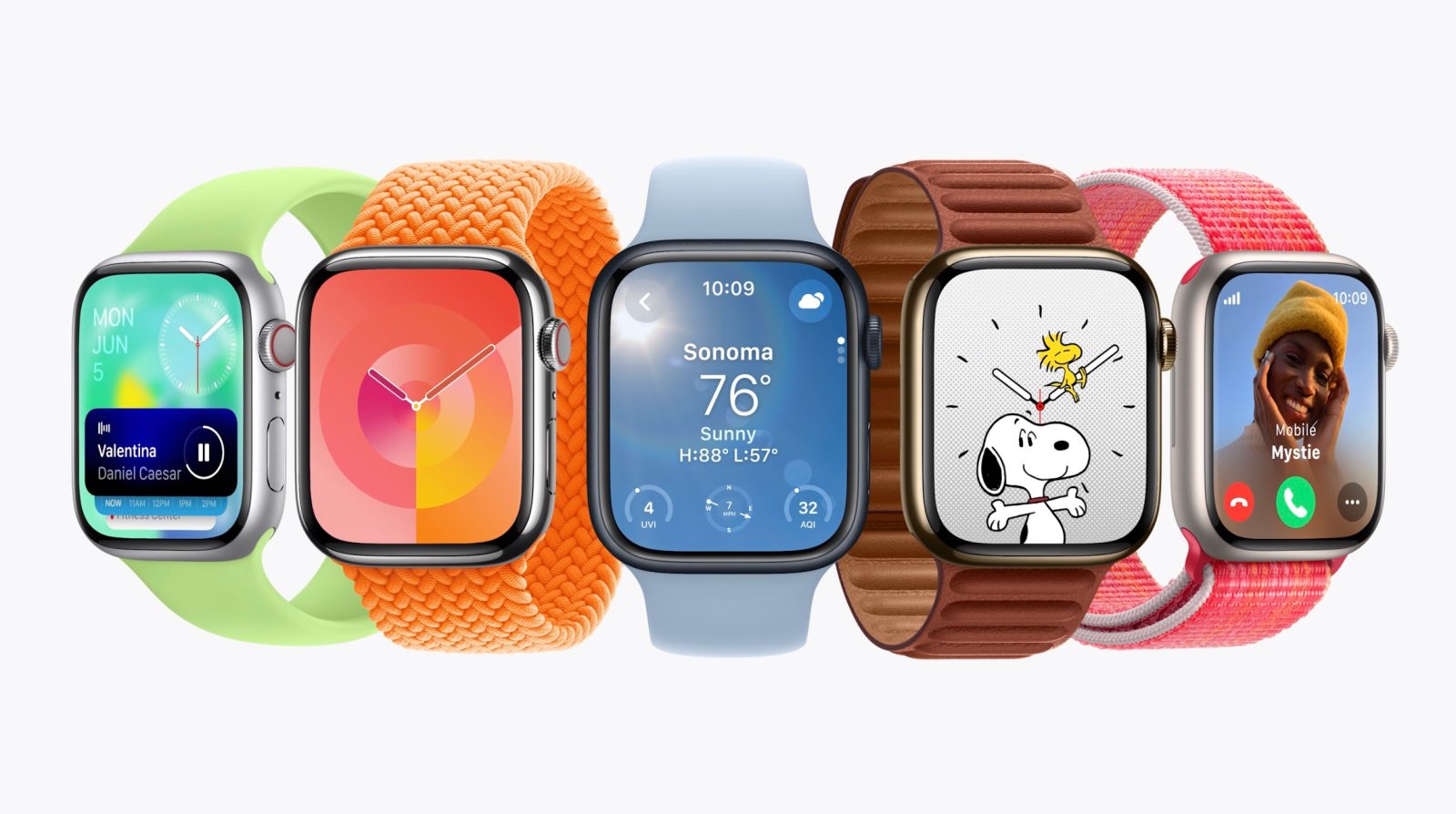
The biggest change to watchOS this year is probably the introduction of widgets. Glanceable data is no longer constrained by watch face customization. The addition of widgets comes with a shuffle of how you navigate around watchOS 10, and some watch faces are even affected.
watchOS UX
watchOS 10 has you relearn a few things about what buttons and swiping invokes, and an updated tutorial during setup guides you in the right direction. Here’s what’s new:
- Swiping up from the bottom on a watch face pulls up widgets (most of the time)
- Clicking the side button animates in Control Center
- Double-clicking the Digital Crown takes you to the Dock (if we still call it that)
In watchOS 9, an upward swipe opened Control Center, the side button opened the Dock, and double-clicking the crown lets you jump to the last used app and back.
All this shuffling is primarily in service of summoning widgets, which can also be pulled down by rolling the Digital Crown clockwise.
watchOS no longer refers to the Dock, however, and it no longer appears to be customizable. You can dismiss apps from this multitasking interface by swiping from right to left to reveal an X button.
Also no longer present in watchOS 10 beta 1 is the ability to switch between watch faces with an edge-to-edge swipe. This has switched back to long-press and swipe or scroll to move from face to face.
Unrelated to these changes is the revamp of the grid app layout. If you’ve preferred the list view for a more manageable experience, you may want to revisit the grid. It’s in great shape now, as the honeycomb has become a vertical stream of app icons instead.
Watch face conflicts
Back to the impact of widgets on the user experience. While you can swipe up from (almost) any watch face to reveal your collection of widgets, the more mechanical method is scrolling up on the Digital Crown. This presents a conflict with one face on some watches.

Apple Watch Ultra includes a hardware-exclusive face called Wayfinder. One of its unique features is Night Mode. This replaces the watch face color with a red and black theme that’s easier on the eyes in the dark. It also requires less eye adjustment when going from the watch display to, say, the stars in the sky.
How do you invoke Night Mode? Scroll up on the Digital Crown! That behavior will have only lasted a year. Night Mode is still present, but you have to long-press the watch face, tap Edit, swipe to the third customization option, and spin the crown to toggle between modes.
That is definitely not as simple as originally designed. The bright side? The chance of accidentally going in or out of Night Mode is now basically zero.
While Night Mode has been buried by widgets, watchOS 10 does include a third option, “Auto.” After a quick test in a dark room, it’s clear that this is based on ambient light sensing. Frankly, this is more useful than the spin-the-crown-to-manually-trigger method.
Then there’s the Siri watch face. The new widget system is most like the design of the Siri watch face. You have control over data sources and can cycle through tiles by scrolling up and down.
So does the new widgets system in watchOS 10 supercharge the Siri watch face with even more expansion? Not in beta 1. The Siri watch face just doesn’t have access to widgets.
More
A few other tidbits to know about watchOS 10 and widgets:
- You can tap and hold to pin, add, or remove widgets directly on the watch.
- Digital clock watch faces include a digital clock widget at the top of the widget stack; analog watch faces use an analog clock.
- Unlike watch faces and apps, widgets do not have an always-on display mode yet. Lowering your wrist summons the always-on display version of your watch face.
watchOS 10 is currently in developer beta. Future beta releases could change any of these behaviors before the final release. We’ll keep you posted!
FTC: We use income earning auto affiliate links. More.
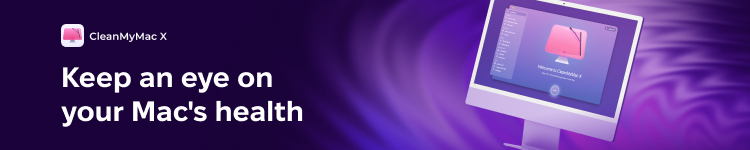


Comments