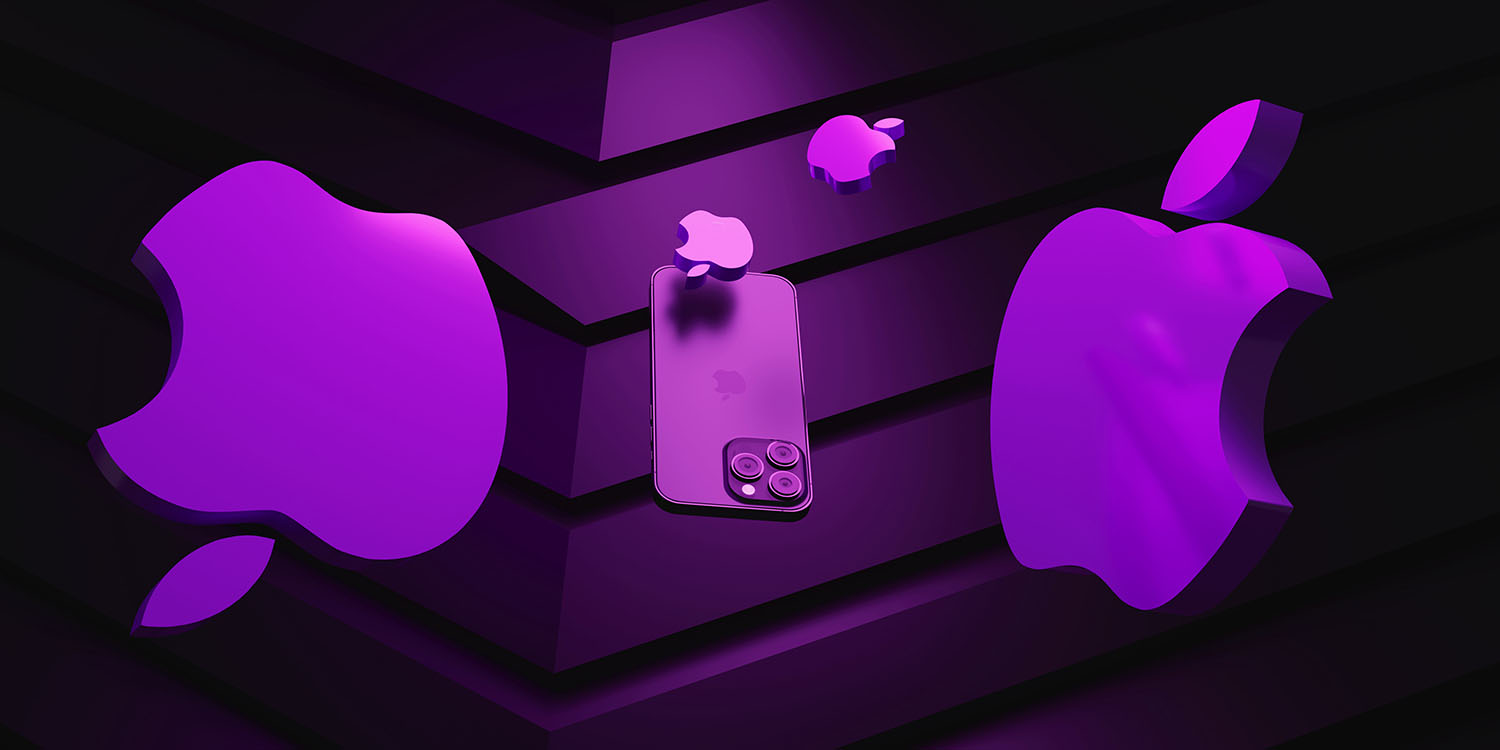
Apple has officially announced that iOS 17 is coming to all users on September 18. And while we are getting a few great headliners like NameDrop and Live Voicemails, we also got a sneak peek at some neat security and privacy features coming to iPhone; including one that auto-deletes verification codes. Here are five I think are most important.
Lock Private Windows in Safari with Face ID
This year, Apple is adding an extra layer of security to Private Browsing by incorporating Face ID. In iOS 17, users can now toggle “Require Face ID to Unlock Private Browsing” to protect their tabs. The operation is required each time you close out of Safari or lock your iPhone.
This feature is also available in macOS Sonoma, but you verify with your password or Touch ID instead. Sigh.
- Open Settings on your iPhone running the iOS 17 beta
- Scroll down to Safari
- Check to make sure Require Face ID to Unlock Private Browsing is toggled on
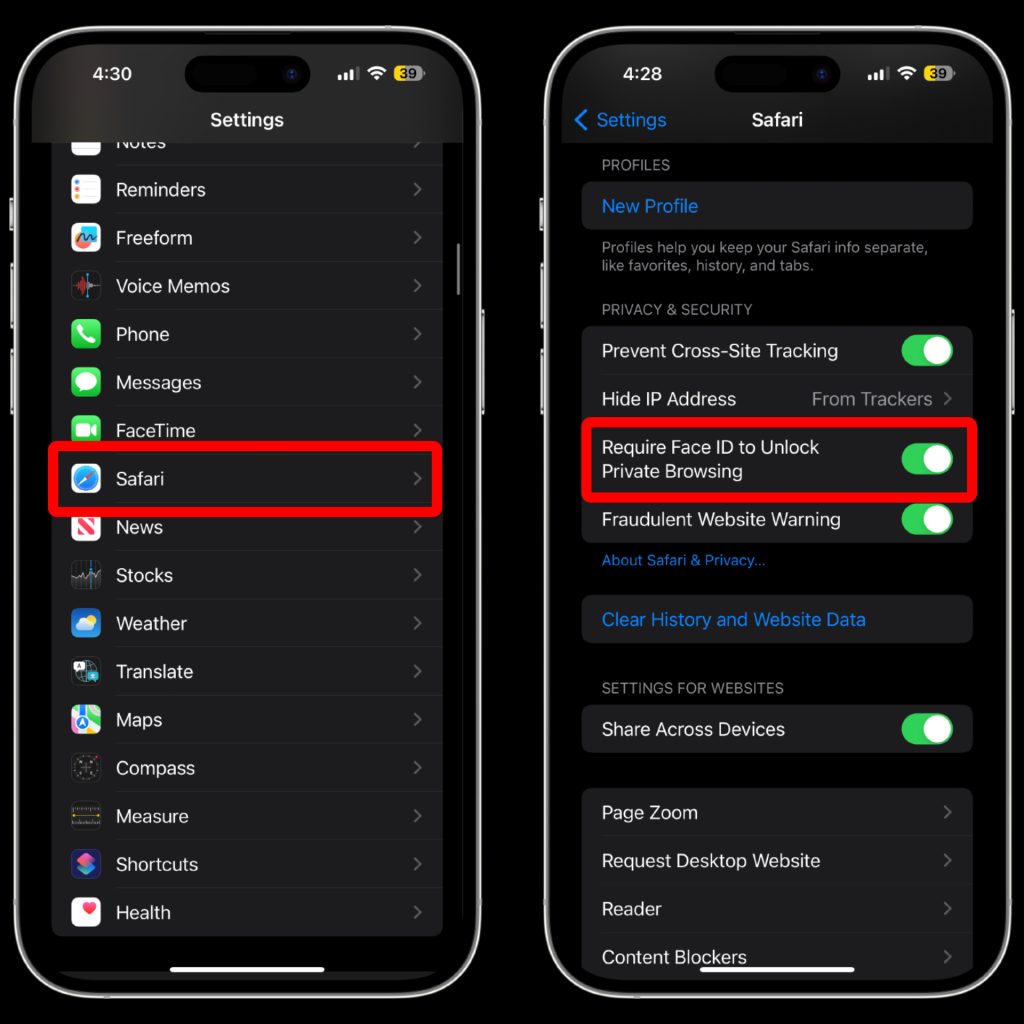
Better tracking prevention in iOS 17
Continuing in Safari, Apple has also doubled down on its war against trackers with “greater protection” in iOS 17. Advertisers add tracking parameters to web links as one of the known ways to follow you across the Internet. These can even grab your IP address (location information) and device information.
Now in Safari, Mail, and Messages, iOS 17 can automatically detect these types of URLs and remove the tracking part in real-time. This can be enabled for All Browsing or just Private Browsing exclusively.
- Open the Settings app in the iOS 17 developer beta
- Scroll down to the last option, titled Advanced
- Tap Advanced Tracking and Fingerprinting Protection
- Select your desired option
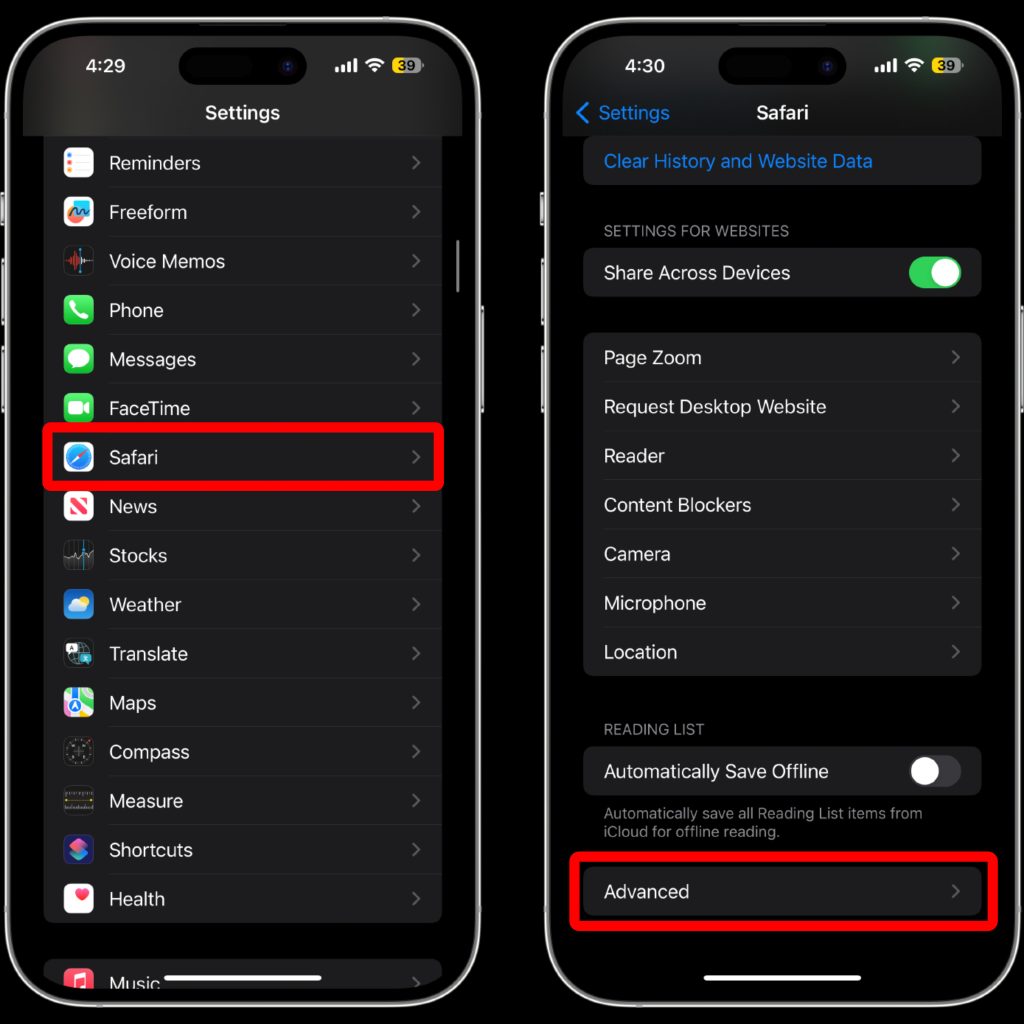
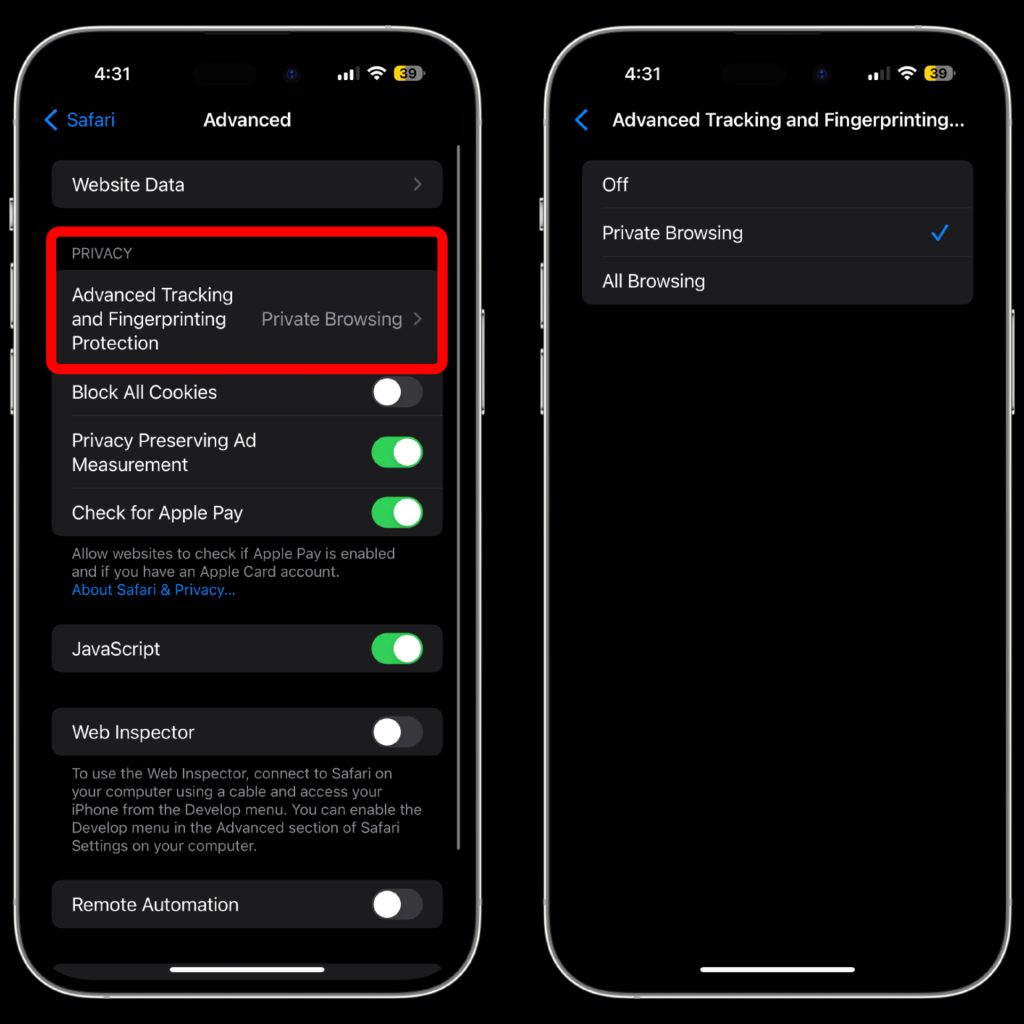
Auto-delete verification codes
As someone who uses 2FA with an SMS authentication code multiple times a day across many different services, this feature is a breath of fresh air for my Messages feed. You can auto-delete verification codes in Messages and Mail after inserting them with AutoFill.
Admittedly, this is more of a convenience feature than something that will better keep you secure. This could be helpful if a service uses predictable verification codes (a huge no-no), but once a code is used, it is generally considered useless.
- Open the Settings app and go to Passwords
- Tap Password Options
- Toggle on Clean up Automatically
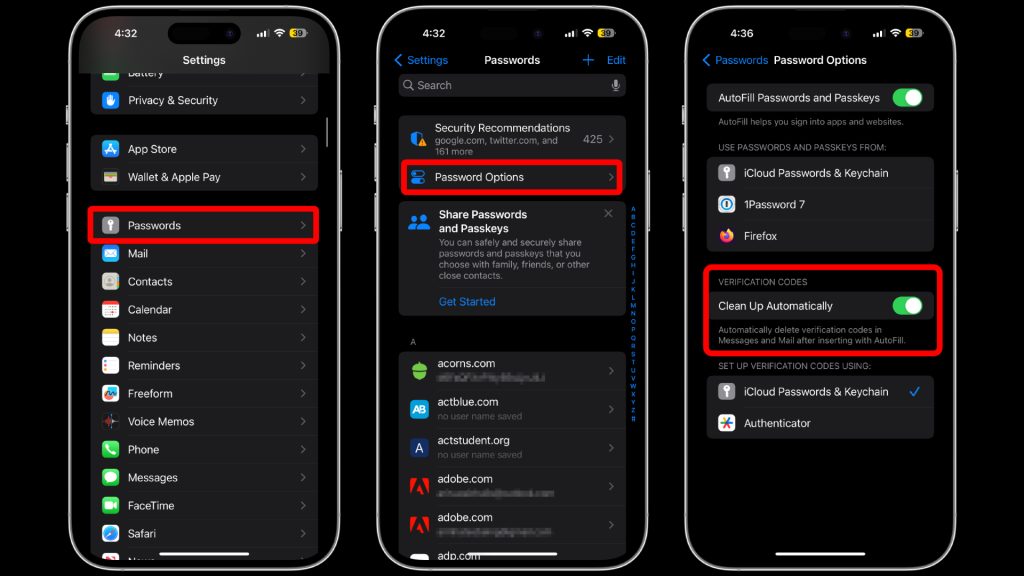
New Photos privacy permissions
Apple’s new Photos privacy permissions are likely one of the first things you’ll notice after downloading the iOS 17 developer beta. Any app you’ve previously allowed Photos access to for six months or longer will now trigger a prompt asking to limit the app’s access or continue allowing full access to your library.
If you select “Limit Access,” you’ll be asked to select specific images or videos each time you want to share media with the app—a great alternative to allowing apps free range over your Photos library.
In a world where personal data is becoming increasingly vulnerable and valuable, it’s great to see Apple implementing reminders for iPhone users.
Apple describes the feature in its recent press release:
A new embedded Photos picker can help users share specific photos with apps while keeping the rest of their library private. When apps ask to access the user’s entire photo library, the user will be shown more information about what they’ll be sharing, along with occasional reminders of their choice.
- No steps for this one! This is automatically enabled in iOS 17.
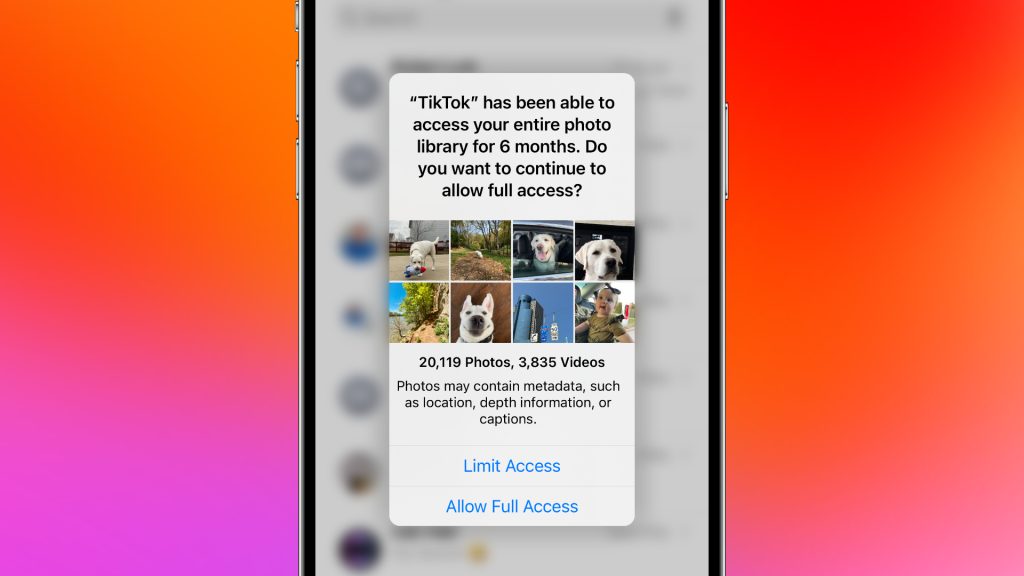
Automatic Check In texts in Messages
Rounding out this list is an entirely new safety feature Apple has baked into Messages in iOS 17. With what the company calls “Check In,” you can automatically alert friends or family via text when you’ve reached a desired destination.
In case something happens, Check In even goes as far as alerting your selected contacts if it recognizes that you’re not making progress to the destination. “If they don’t respond, the feature will share useful information — like the user’s precise location, battery level, cell service status, and the last active time using their iPhone,” according to Apple.
Note: Both users must be on iOS 17 for this feature to work
Here’s how you can set one up:
- Open the Messages app in iOS 17 developer beta
- Select someone you’d like to send a Check In too and hit the + on the bottom left
- Tap More to reveal more options
- Then Check In
- After going through the set up pages, you’ll see the Check In appear in the Messages chat. From here you can edit the destination as well as other options like whether you’re walking or driving.
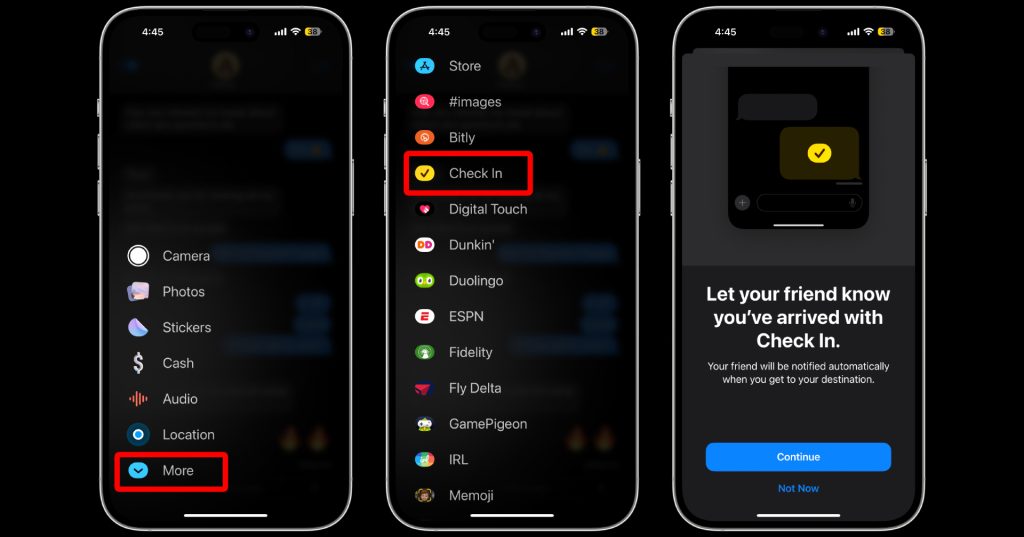
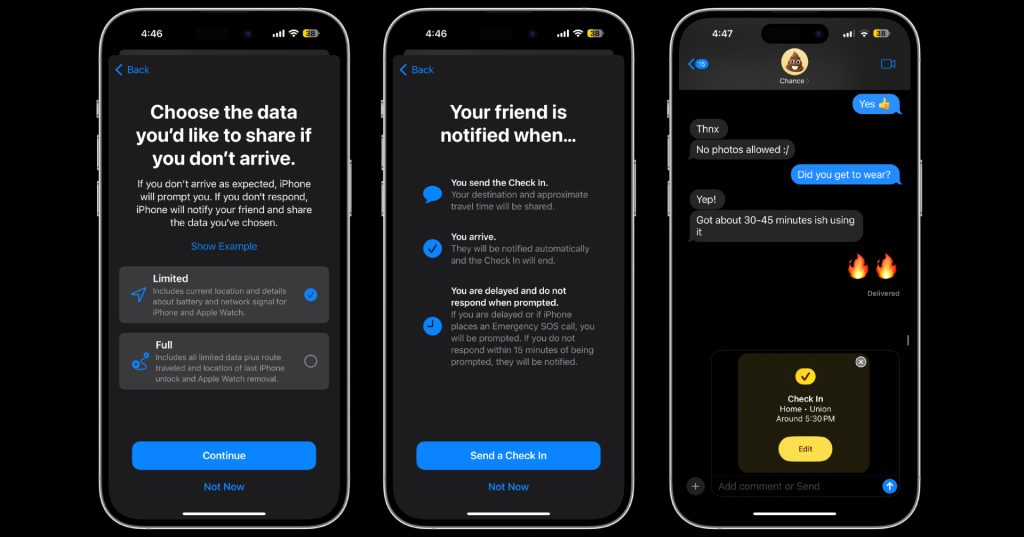
This concludes the most important new iPhone privacy and security features coming September 18. While this is just my list, you can view all of Apple’s latest privacy and security features in its press release.
If you want to get an early hands-on with iOS 17, check out our tutorial on installing the developer beta here.
FTC: We use income earning auto affiliate links. More.
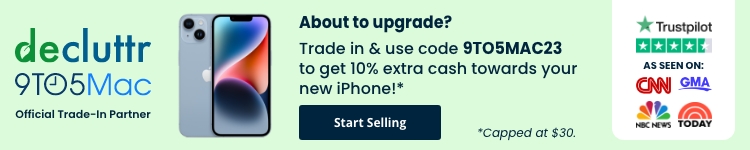






Comments