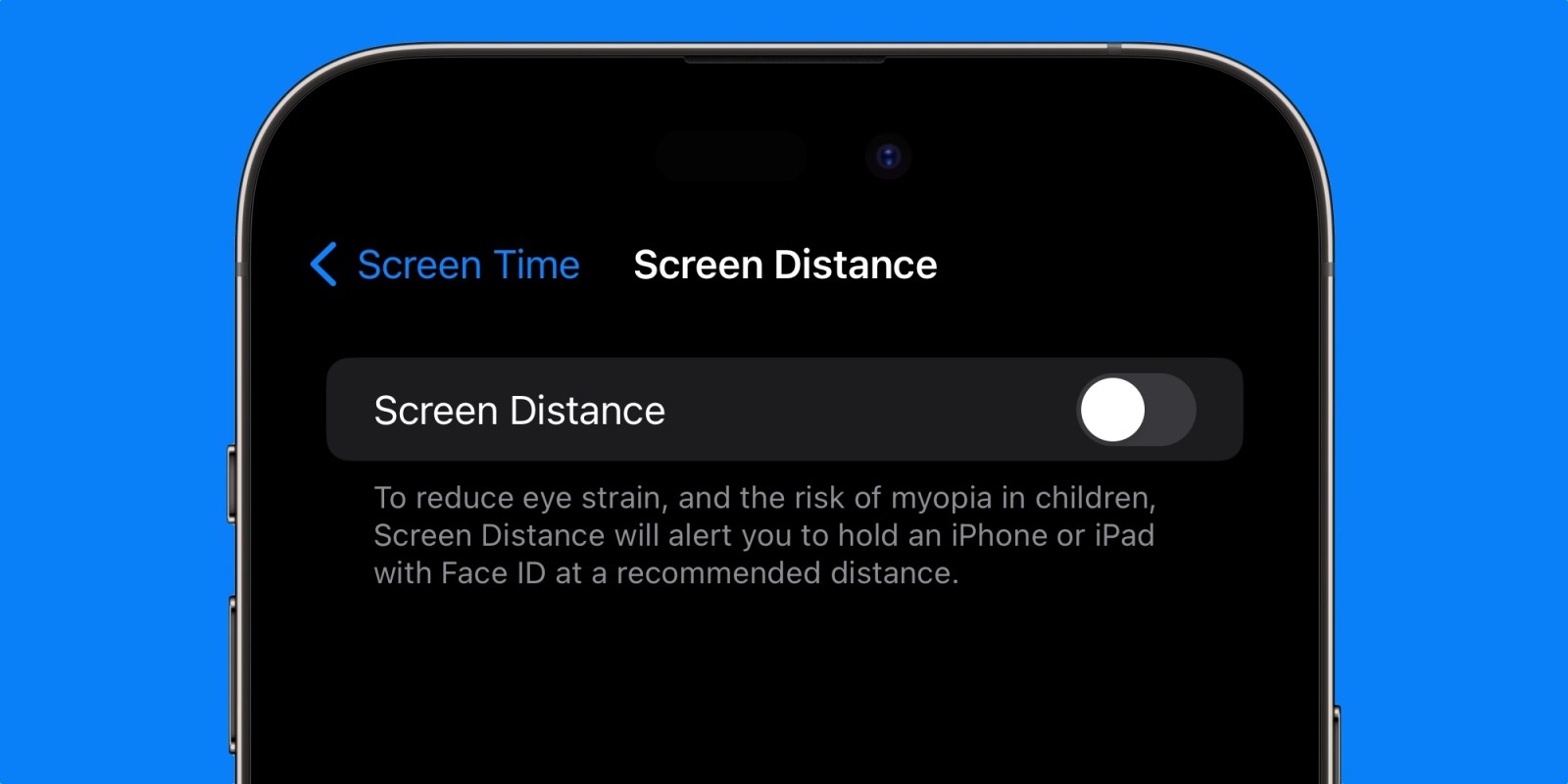
Apple introduced a clever new Screen Distance feature in iOS 17 and iPadOS 17. iPhones and iPads with Face ID are now able to notify you when you may be using the device too close to your eyes. The idea is to detect and prevent eye strain for everyone while lowering the risk of nearsightedness in kids. But what if the feature is actually disrupting how you use your device?
This story is supported by Mosyle, the only Apple Unified Platform. Mosyle is the only solution that fully integrates five different applications on a single Apple-only platform, allowing businesses and schools to easily and automatically deploy, manage, and protect all their Apple devices. Over 38,000 organizations leverage Mosyle solutions to automate the deployment, management, and security of millions of Apple devices daily. Request a FREE account today and discover how you can put your Apple fleet on auto-pilot at a price point that is hard to believe.

Apple explains that Screen Distance functions without actually using the Face ID camera to capture image or video data.
“Screen Distance works by measuring the distance between the screen and your eyes. The camera is not capturing images or video, and the data collected remains on the device and is not shared with Apple.”
And while the new screen distance feature is well intended, it can sometimes come off as too aggressive in certain situations. You can always dismiss the Screen Distance warning when it appears, but it will persist if you’re unable to satisfy its request to use the device from further away.
How to turn off Screen Distance warning
Screen Distance on iPhone and iPad is part of the Screen Time feature set. You can enable or disable the feature on your own devices as well as devices you manage for your family. For example, you can opt to disable Screen Distance for your iPhone or iPad, but enable Screen Distance on your child’s iPhone or iPad. Check out our detailed tutorial on how to enable Screen Distance in iOS 17 and iPadOS 17 here.
Once enabled, turning off Screen Distance will require the Screen Time passcode for the device. This can be different from the passcode used to unlock the device. Parents with Family Sharing can manage Screen Time remotely on directly on kids’ devices.
Fed up with Screen Distance warnings? Open the Settings app, and navigate down to the Screen Time section below Focus and above General. Tap the Screen Distance section below Always Allowed and Communication Limits. From here, Screen Distance can be toggled on or off with a tap.
Decide you want to give Screen Distance another go? Return back to this section of the Settings app to toggle it back on again.
Using Screen Distance in iOS 17 or iPadOS 17? Wish Apple had a similar feature on Macs? Sound off in the comments to let us know!
FTC: We use income earning auto affiliate links. More.
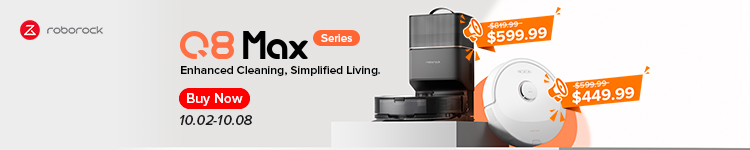



Comments