
AirPods not working? Whether you’re having issues getting them connected or with charging, trouble with sound, or something else, follow along for five ways to fix AirPods.
Apple’s AirPods normally offer a super seamless experience setting up the headphones and handy features like automatic pairing and switching between your Apple devices. But like all devices, AirPods aren’t immune to issues.
Below we’ll cover five options that should help you get AirPods working again.
AirPods not working?
- Double-check the battery of your AirPods case and AirPods
- Pop both AirPods in the case and open the lid near your iPhone to see the battery status.
- If they don’t charge in the case, make sure there isn’t any debris or gunk at the bottom of the case where the AirPods contacts touch.
- Double-check Bluetooth on your iPhone didn’t get turned off.
- iPhone Settings app > Bluetooth > make sure toggle is green
- Clean the speaker and mic grilles.
- Read our step-by-step guides on how to clean AirPods and AirPods Pro.
- Reset your AirPods if they won’t connect or still having issues with sound.
- Still having trouble after resetting and re-pairing (or trying to re-pair) your AirPods? Reach out to Apple Support to see if you can get help over the phone or online or set up an in-person appointment.
AirPods not working: Check battery and charging
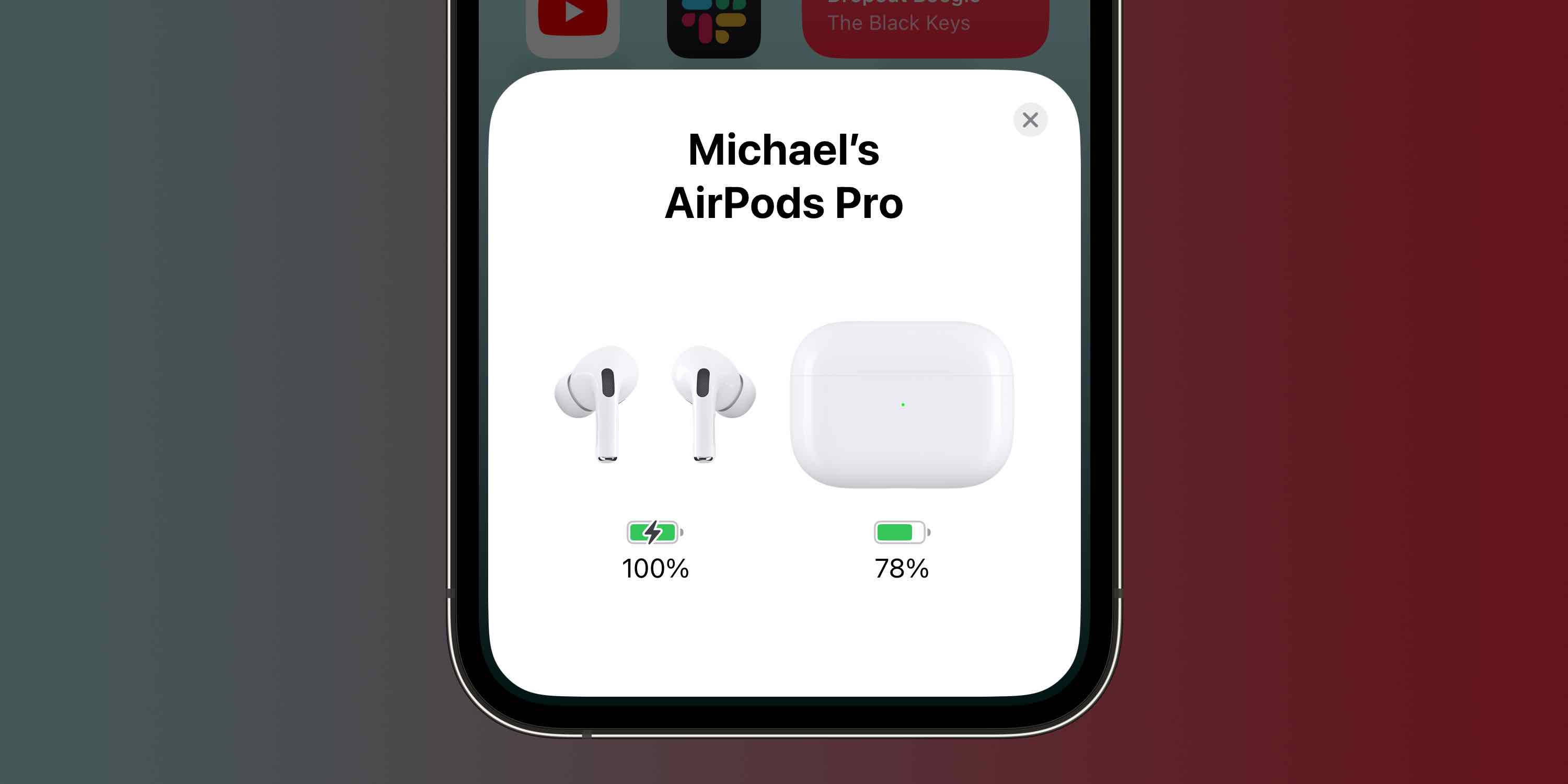
With your AirPods in the charging case, bring them near your iPhone and open the lid. You should see the battery appear for both the case and the AirPods.
Apple recommends making sure the AirPods case is fully charged and letting your AirPods charge inside for at least 30 seconds before trying to use them. Of course, if your AirPods are very low on battery, let them charge up longer.
If your AirPods don’t charge, there could be debris blocking the metal charging contacts on the bottom of the AirPods or at the bottom of the charging case. Be careful not to damage the pins at the bottom of the charging case if you attempt to remove any build-up or debris.
If your AirPods charging case is dead and won’t charge, try a different Lightning cable (or use the flip side of the one you have), or try charging wirelessly if you have a charging case with wireless support.
Get in touch with Apple Support or head to your closest Apple Store or Apple Authorized Service Provider if your AirPods and/or case still won’t charge.
AirPods not working: Clean your AirPods

Sometimes, what appears to be AirPods not working can just be debris or build-up blocking the speaker or mic grilles. For AirPods Pro, you’ll need to pull the ear tips off to clean the speaker grilles.
We’ve got a full tutorial on how to clean both AirPods and AirPods Pro, but the TL;DR is:
- Wipe down AirPods with a clean microfiber cloth.
- Slightly dampen your cloth with water if needed. Apple also says it’s okay to use a Clorox disinfecting wipe or similar.
- Let them fully dry before putting them back in the charging case or in your ears.
- Blue Tack is a great way to remove dirt and gunk from the black speaker/mic grilles.
- Remove some of the extra cotton from a Q-tip for a more precise cotton swab tool.
- Gently use a flosser pick to break up and remove tough-to-reach spots.
Thanks for reading our guide on what to do if you find AirPods not working!
Read more 9to5Mac tutorials:
- How to see iPhone battery health and when is it time for a replacement?
- How to see your steps with Apple Watch including distance and trends
- Best USB-C and Thunderbolt displays for Mac
- How to take a scrolling screenshot on iPhone
FTC: We use income earning auto affiliate links. More.






Comments