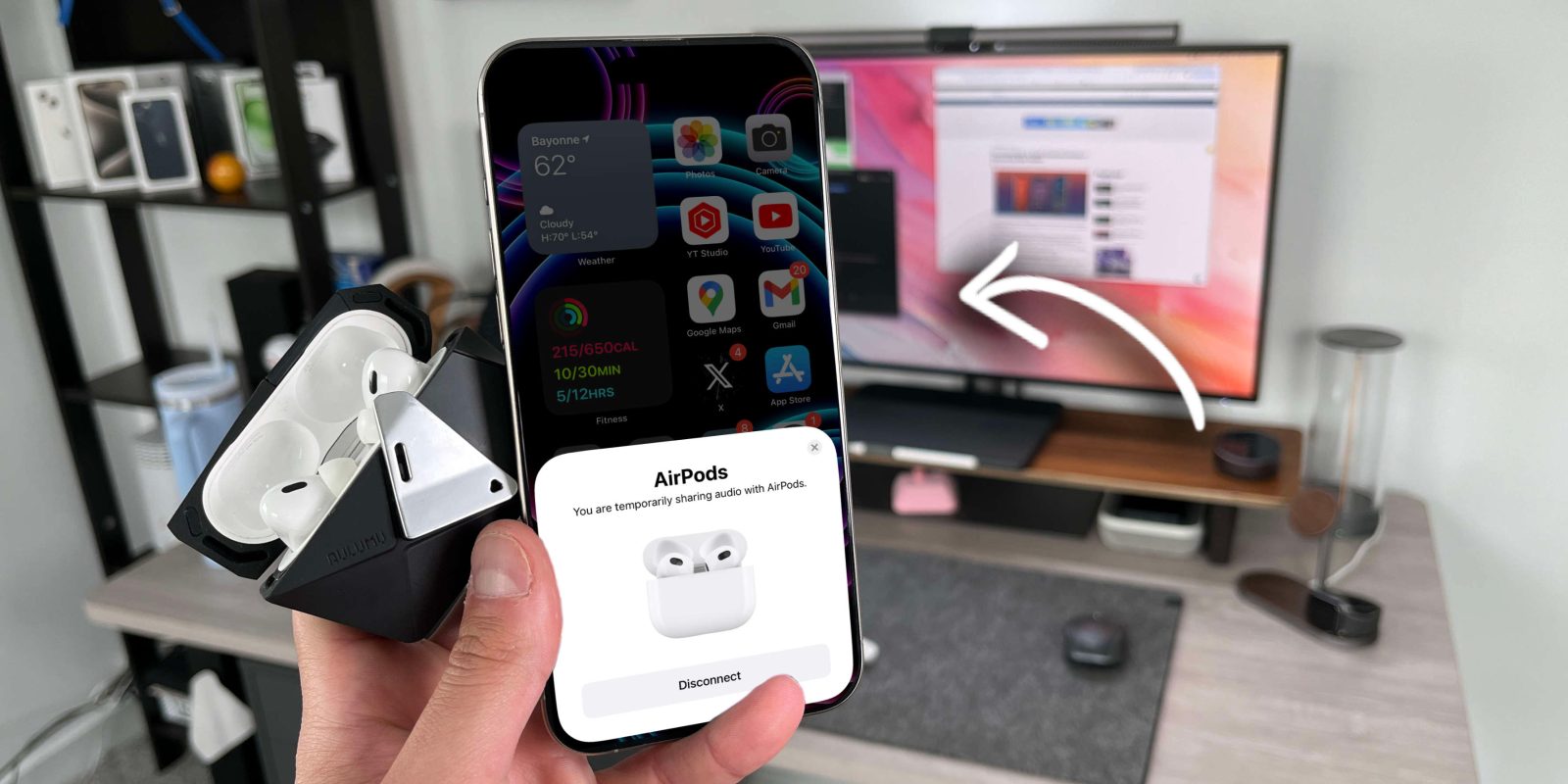
I recently posted a video and article talking about some of my favorite Airpods Pro accessories. Readers seemed to enjoy some of the more unique accessories. However, one of the main comments was asking about hidden Airpod features that most users are unaware of. So that is exactly what we decided to do! Here are some of my favorite, lesser-known Airpods features!
Be sure to watch our hands-on video about these features. I go through every single feature in-depth and let you know exactly how to leverage them!
Custom EQ
One of the biggest annoyances of Airpods is that it did not ship with the ability to customize your EQ. So if you prefer your sound with more bass or if you wanted to tune your EQ to classical music you couldn’t. Apple did eventually add that feature, but there is a caveat: it only works with music from Apple Music. I hope Apple gives us the ability to create custom EQs across all media. But this is a start.
Here is how to customize your EQ:
- Head to settings
- Scroll to Music settings
- Tap on EQ
- Select your custom EQ
Being able to select from a predetermined set of EQs is better than not having the option. But, perhaps, one day Apple will give us true EQ sliders.
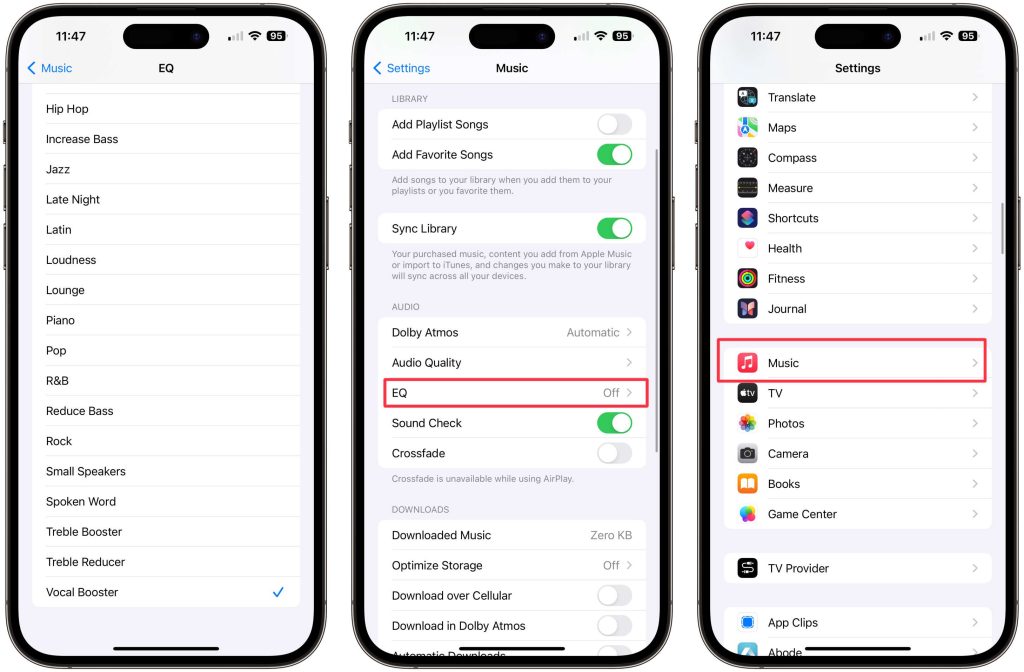
Live Listen
Live Listen is one of the most underrated features of the entire Apple ecosystem. I do not know why Apple doesn’t make a dedicated commercial out of this feature. What this feature allows you to do is use your iPhone as a remote microphone, and every sound it picks up will then be relayed to your Airpods. As parents of a toddler, we use this feature a lot. Its like having a baby monitor built into your phone. You can put your child down to rest and leave your phone in the room, and if the baby cries or wakes up, you can hear it in your headphones.
Here is how to set this up:
- Make sure the Hearing shortcut is in your control center
- Make sure at least one Airpod is in your ear and connected to your phone
- Head to your Control Center
- Press the ear icon
- Press on Live Listen
- Voila, you are ready to go

Single Airpod noise cancellation
Sometimes people are in a situation where they want to have just one Airpod in but turn on noise cancellation. I can see this being the case if you are on a plane, train, or treadmill. Basically, a situation where you want to block out one side. I think it adds this weird sensation tunnel effect, but some people do not seem bothered by it! By default, your AirPods do not have this feature turned on, but there is a way to do this. Accessibility features will eventually become your best friend when it comes to AirPods features.
Here is how to set this up:
- Head over to settings
- Head to accessibility
- Tap AirPods, tap AirPods Pro
- Toggle Noise cancellation with One Airpod on
- You will be able to use one Airpod with noise cancellation turned on
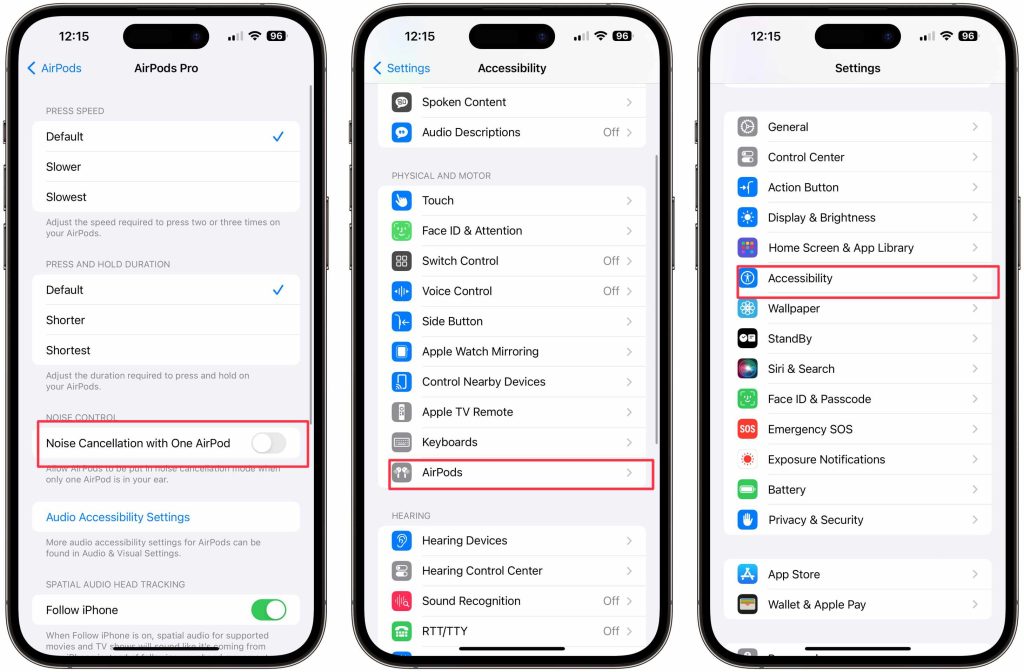
The other features
I walked through so many other features in our most recent video, including Shared Audio, Conversation Boost, and microphone prioritization. The number of features that Airpods have, especially through the accessibility settings, is amazing. Be sure to check out our video here.
What are some of your favorite AirPod features? Are there some that I missed in the video? I’m always curious to know how people are using their AirPods, especially alongside the rest of their Apple ecosystem. And if you are looking to jump on this Airpods train, Amazon has them on sale for just $189, which is an absolute steal for these things.
FTC: We use income earning auto affiliate links. More.
Comments