
I recently shared a post talking all about how you can use your iPad as a portable display for your Mac mini. Surprisingly the number one question i got was “can you use an old iMac or Macbook to do the same thing?” Amazingly, the answer is absolutely yes! So in this post I am going to show you how to easily get this done!
I recommend watching the iPad as a mobile display video below. Although we dont show off how to use a MacBook or iMac as a display, the concept is exactly the same.
How to make your Old iMac or MacBook useful again
If you have an old iMac or an old MacBook laying around and you want to put it to use again then this is a great way to extend the life of those computers but you will need a few things.
What you need:
- HDMI to USBC capture card (There are a few to choose from but this is the one i have tested that works 100% of the time)
- Old iMac or MacBook that is running MacOS 14 Sonoma or newer
- This includes iMacs from 2019, iMac Pros from 2017, MacBook Pros and Airs from 2018
- There are some unofficial ways to install Sonoma on even older devices with OpenCore Legacy
- HDMI Monitor app (Its free to download and use)
- Regular HDMI cable (Anker makes a great reliable one, or just use what you already have)
Once you have these items you are ready to use your iMac as a display!


Setup
The setup process is also very simple.
- Connect your Mac mini to power
- Connect your old iMac or MacBook to power
- Make sure both are turned on
- Download the HDMI Monitor app on old iMac or Macbook
- Follow the HDMI Monitor app instructions
- Connect one end of HDMI cable to Mac mini and other end to the HDMI Capture card
- Connect Capture card to old computer running the HDMI monitor app
- and voila, you now have a new display for your Mac Mini!
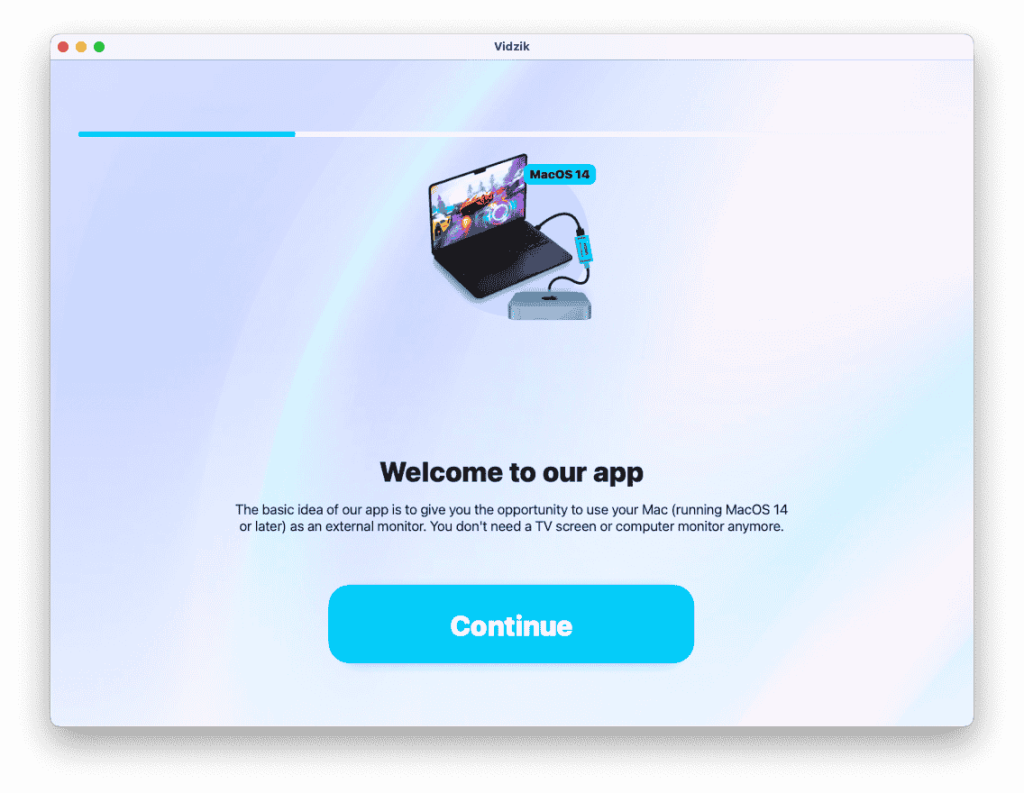
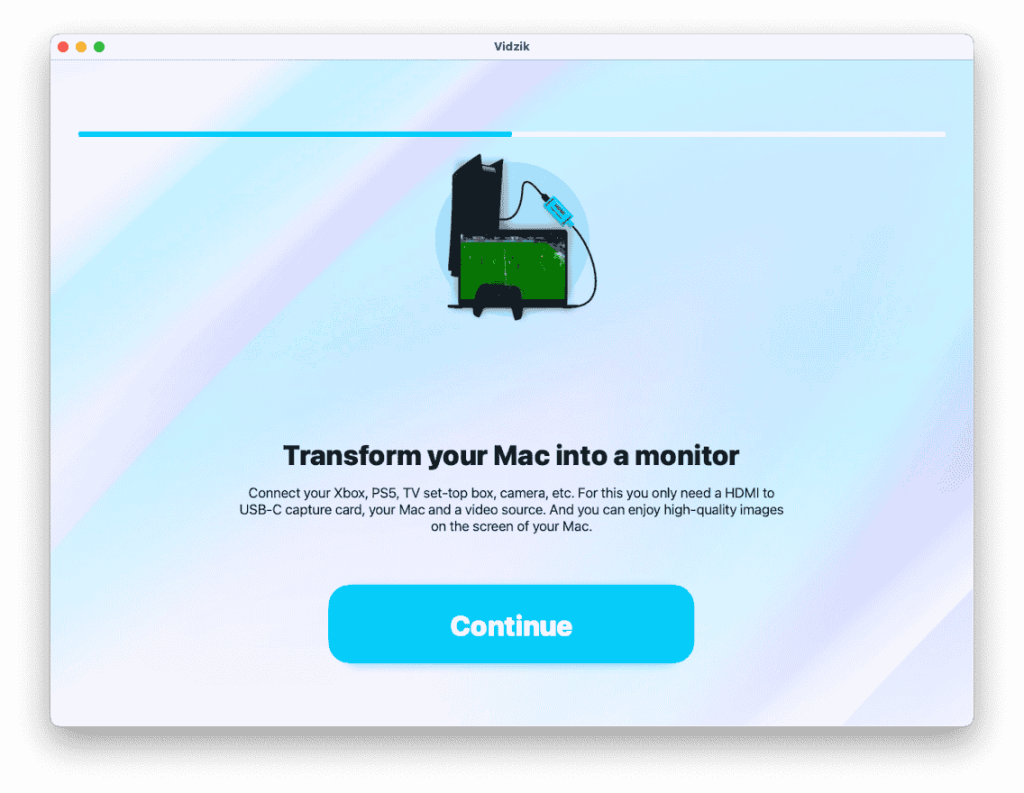
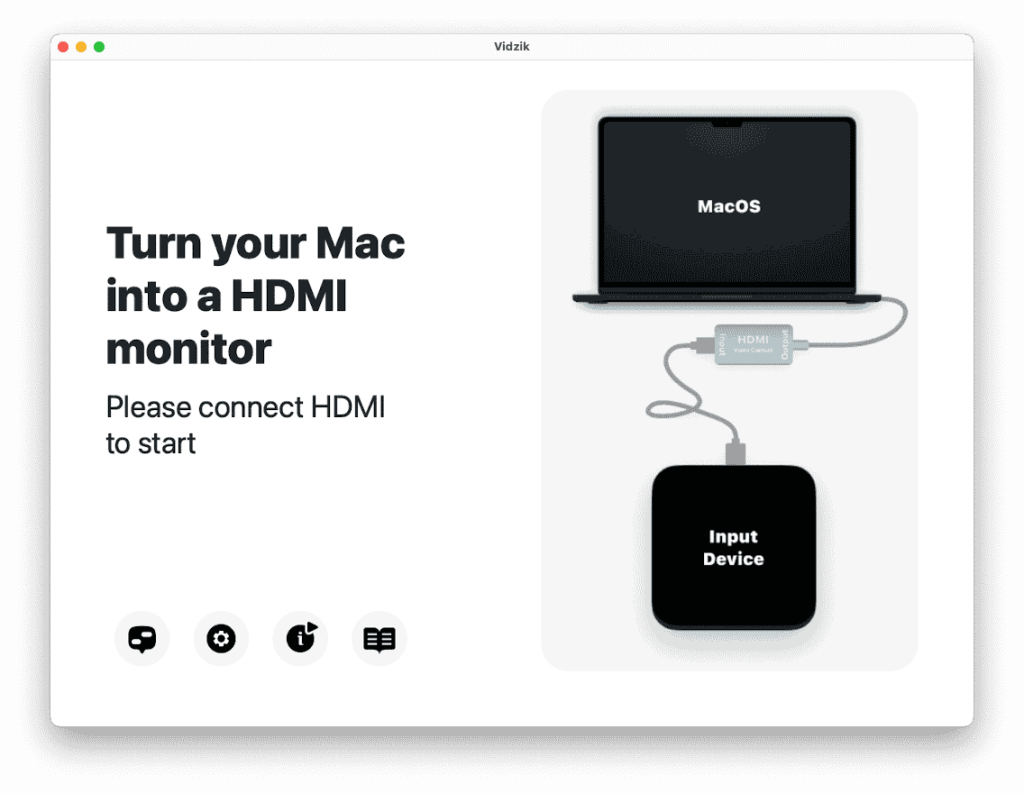
Other perks
The awesome thing about this is that it does not stop at just being a Mac mini display. You can use your old iMac as a display for anything that has an HDMI out. So you can use this with your Xbox, PS5, Switch, Steamdeck, Apple TV, and anything else you can think of. This new use case truly brings a second life to the older Apple hardware. You could even use this method with your new Macbook Pro and bring your Xbox on a vacation and be able to game on the go!
Final thoughts
Top comment by Ed
It works ok'ish. All capture cards I've ever tried (AverMedia, Elgato, noname stuff) have noticeable lag, even the ones that claim low lag, and sometimes disconnect or glitch. Not a proper replacement for a directly connected display. Certainly not a good way to view video content which will be out of sync with the audio.
Repurposing an old iMac or MacBook into a display is an genius way to breathe new life into aging Apple hardware. With just a $20 HDMI capture card and a straightforward setup, you can turn these devices into versatile, secondary displays for your Mac Mini, gaming consoles, or even other laptops. Not only does this extend the usefulness of your older machines, but it also provides a sustainable, budget-friendly alternative to purchasing a new monitor.
So whether you’re looking to maximize the potential of your Apple ecosystem or simply repurpose tech you already own, this method offers incredible value and flexibility. Give it a try—you might be surprised by how much mileage you can get out of your old devices!
FTC: We use income earning auto affiliate links. More.




Comments