
The default video player gets a big upgrade with iOS 16 and iPadOS 16. The redesign brings a drastically modernized UI, as well as some new features and enhancements.
Apple uses the system video player in all of its apps, of course, but many third-party apps do too so these changes take effect across your entire iPhone and iPad experience. Here’s everything new to try in the iOS 16 video player.
iOS 16 is currently in developer beta and will be available for iPhone and iPad users later this year, probably in September. Adoption of the new system video player is automatic, requiring no code changes by third-party app developers, although apps that use custom video experiences will obviously not benefit from these changes.
After several years of staying the same, the video player is completely rethought in iOS 16. The overall changes are inspired by Apple learned with the overhauled system video player released last year on Apple TV with tvOS 15.
Redesigned controls overlay
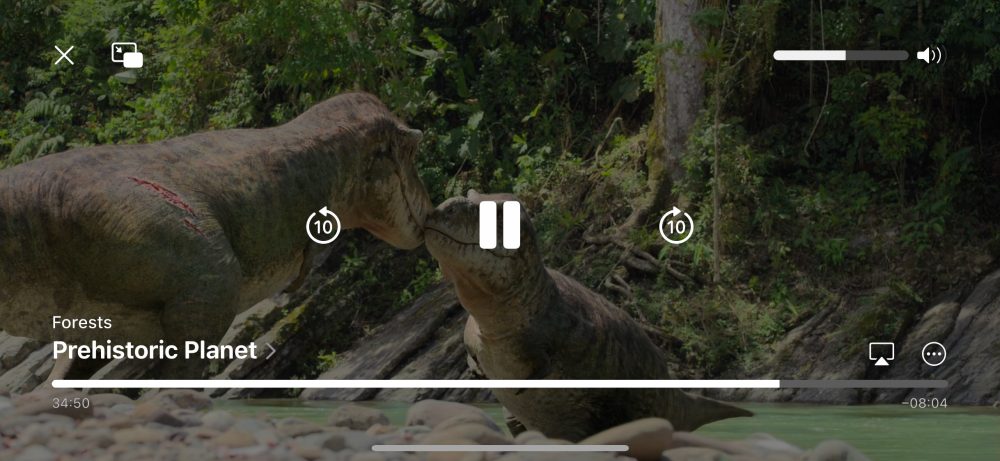
Following tvOS’s lead, content titles are more readily visible with bigger font treatments labelling metadata like show and episode names (and a chevron reveals a short description). The player overlay now occludes significantly less of the video content, by removing almost all ancillary chrome. The previous top and bottom blurred-capsule toolbars have been replaced by simple sets of floating white buttons. The volume and time progress sliders have also been simplified, resembling thin bars without a visible nub.
The most common transport controls, like play and pause, have been lifted out of their old bottom toolbar placement and feature prominently in the center of the display, with easy-to-tap big buttons.
Tap to pause

In fact, Apple has further emphasized these transport controls with some interaction shortcuts. Regardless of whether the pause button is visible or not, the tap target is still active. This means you can tap in the dead center of the display to quickly pause the video. Tap again to play.
This saves time as you don’t need to tap twice anymore to pause; in earlier versions of iOS, you would need to tap once to show the controls, and then precisely tap the revealed pause button to actually stop playback.
Pinch to change aspect ratio
Apple has further reduced visible chrome by removing an on-screen button for the ‘fill display action’. This action can now be performed with a two-finger pinch gesture. Pinch in to zoom up content to fill the screen. Pinch out to contain the video inside of the device’s safe areas, avoiding insets like the notch.
The pinch replaces the double-tap gesture found in earlier versions. As double tap now does nothing, the video player doesn’t have to wait to interpret a tap. When you tap to show controls, the controls appear instantly — previously this had to be delayed because the UI was waiting to see if you actually wanted to double tap to zoom. It feels much more responsive overall.
10-second skip and playback speed options as standard
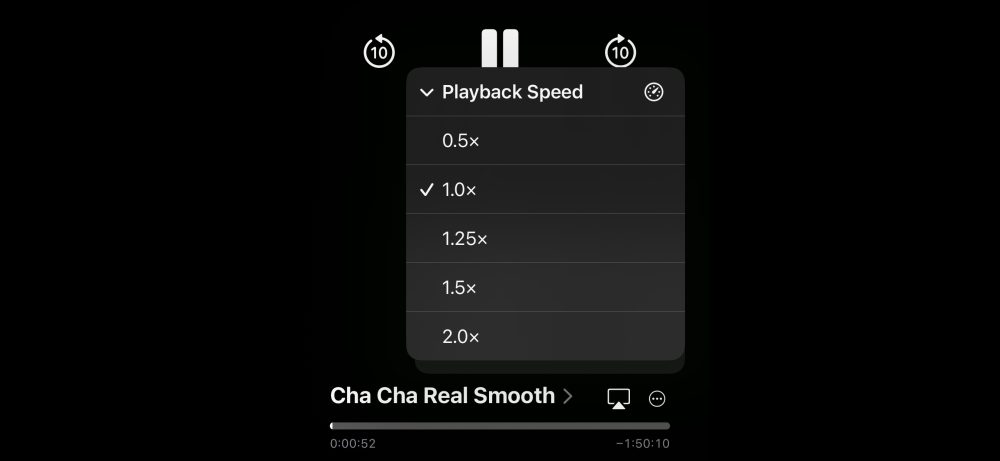
The previous video player offered 15-second skip. In iOS 16, the two skip options allow for ten seconds back or ten seconds forward. Apple says this change allows users to more easily calculate how far through a video they will travel when skipping.
Playback speed controls are now also enabled as standard, available in the ••• menu. By default, the system video player offers 0.5x, 1x, 1.25x, 1.5x, and 2x playback rate options. Third-party apps can customize this menu with different speeds, if they like.
Scrub anywhere
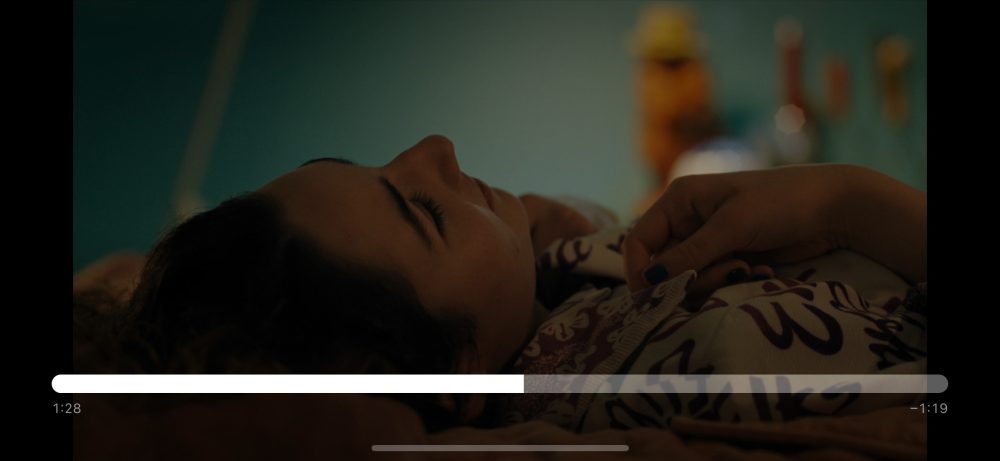
With the removal of the explicit thumb nub on the slider, you can now slide anywhere along the track to move through the video. Whilst interacting with the slider, all other buttons quickly fade out of the way.
Furthermore, you can now scrub from anywhere on the screen. Begin a left or right drag — whether controls are visible or hidden — and the video will fast-forward or rewind in sync with your motion. When you end your swipe, the playback position comes to rest with inertia. With a couple quick swipes, you can skim through minutes at a time.
FTC: We use income earning auto affiliate links. More.



Comments