
Whether you’re missing notifications on your Apple Watch or just prefer to get more noticeable haptic feedback, read along for how to turn up Apple Watch vibrations.
No matter if you’ve got an older model or a new Series 8 or Ultra, you can customize Apple Watch vibrations just the same.
It could just be a placebo or maybe the larger surface area of the 49mm case on my wrist, but Apple Watch Ultra feels like it offers stronger haptic feedback than my Series 7.
Apple doesn’t say adjusting the haptic feedback increases the intensity, but it does add extra vibrations to alerts to make them easier to notice. But we’ll also cover a tip below to increase the actual strength.
How to turn up Apple Watch vibrations
On Apple Watch
- Open Settings
- Swipe down or use the Digital Crown to choose Sounds & Haptics
- Swipe down again and tap Prominent under HAPTICS (make sure Haptic Alerts are toggled on)
Using Prominent haptic feedback turns up the number of vibration taps you get for some alerts. So instead of just double-tap alerts, you get a long vibration followed by the double-tap.
- Along with changing haptic feedback, you can make vibrations feel stronger by wearing your watch band as tight as possible (without making it uncomfortable).
You can also customize if you’d like to turn off haptics for the Digital Crown and System Controls just beneath the Default/Prominent options.
Here’s how the process looks:
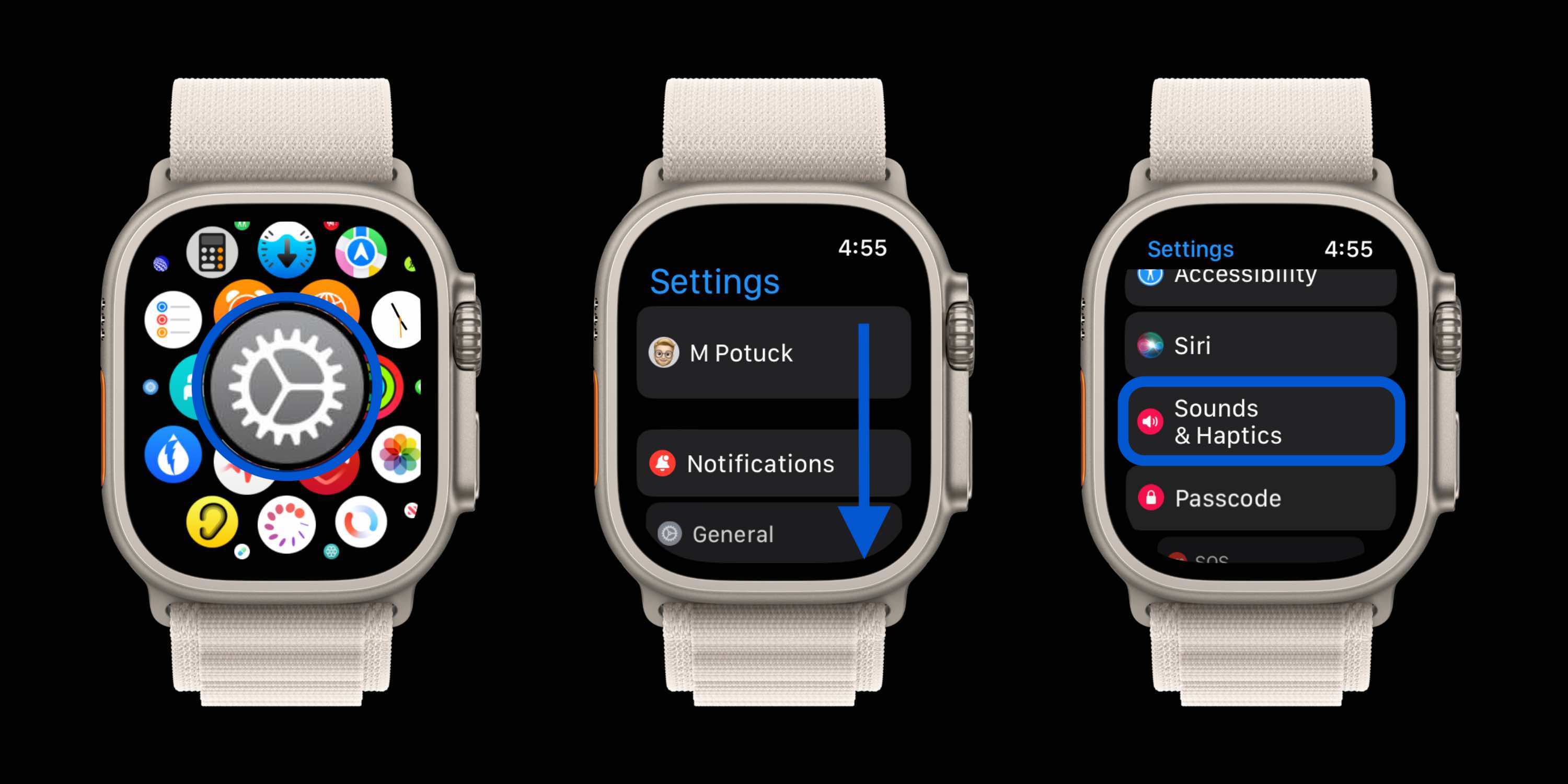
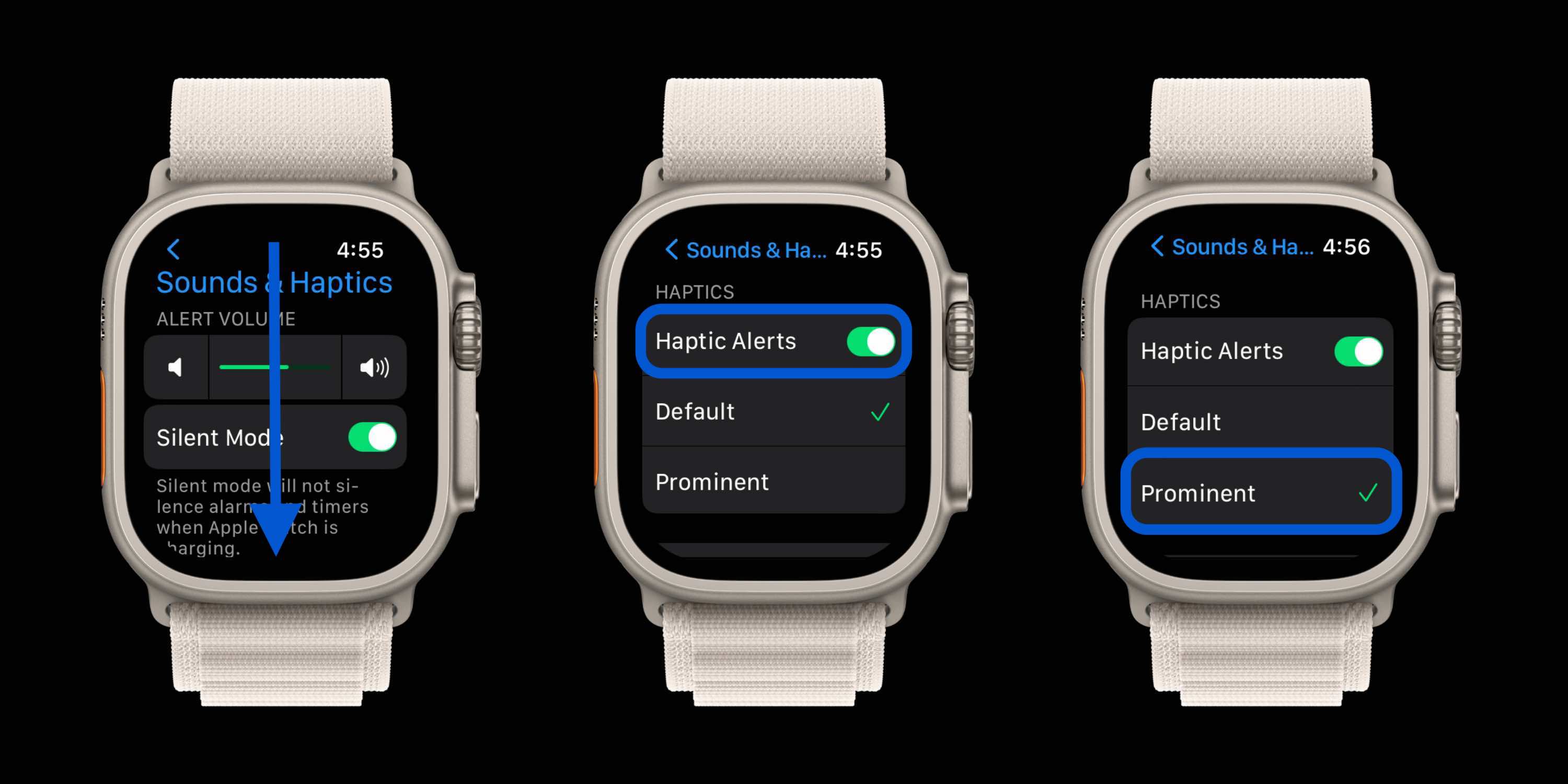
On iPhone
- Open the Watch app
- Swipe down and tap Sounds & Haptics
- Tap Prominent under HAPTICS (make sure Haptic Alerts are toggled on)
Thanks for reading our guide on how to turn up Apple Watch vibrations!
Read more tutorials from 9to5Mac:
- Here’s how Apple Watch Series 8 compares to Series 7 and earlier
- How to turn on Apple Watch Low Power Mode and what you give up to use it
- How Apple Watch Ultra battery life compares to the rest of the lineup
- How to improve iPhone 14 battery life: Why your battery is draining and 7 tips to boost it
FTC: We use income earning auto affiliate links. More.
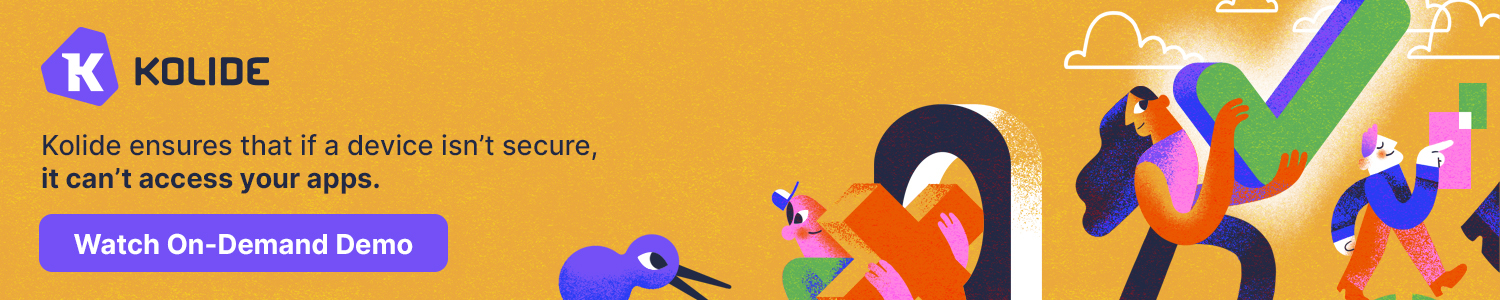




Comments