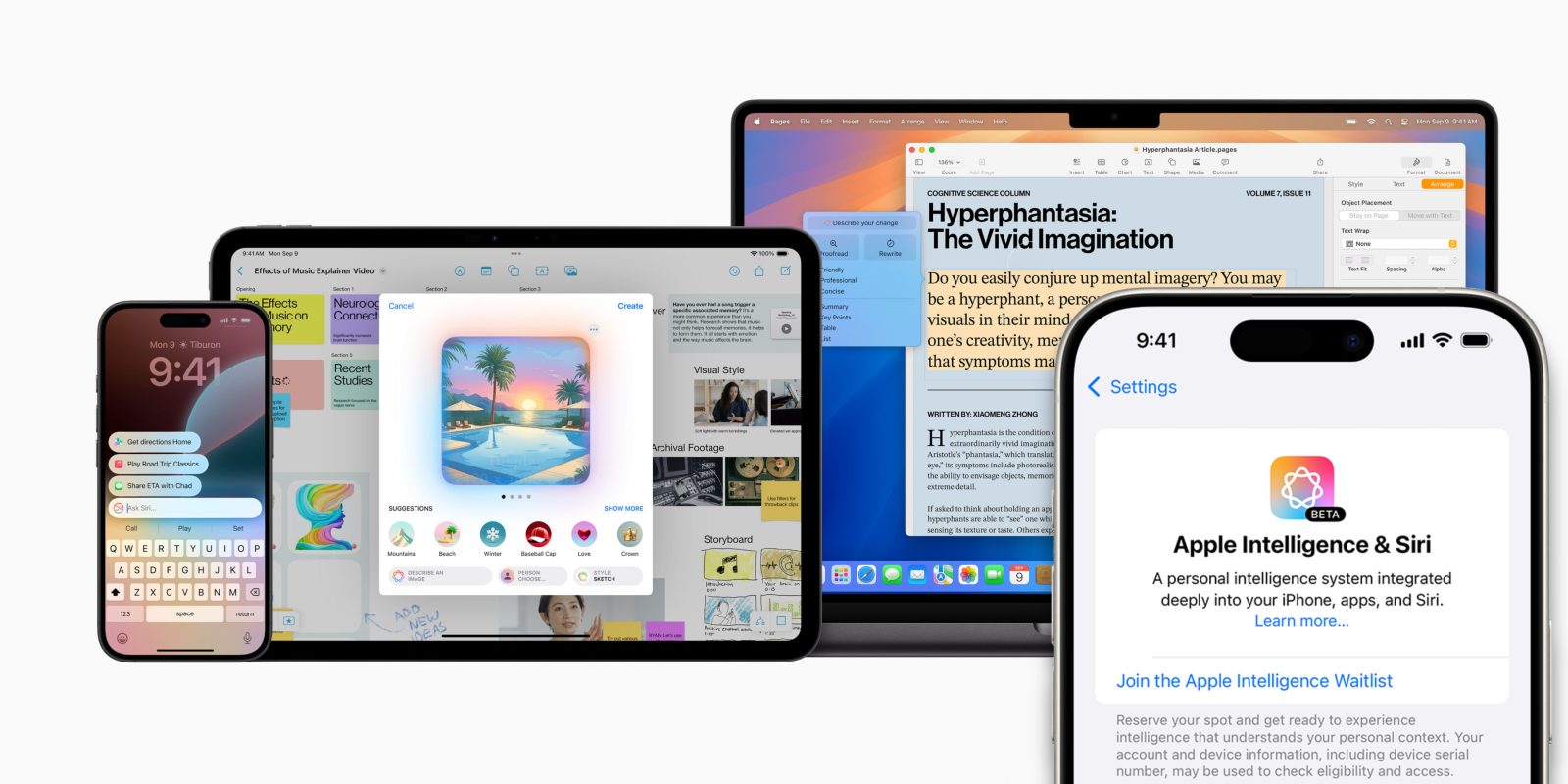
After a lot of marketing hype and developer testing, Apple Intelligence is finally here, with the public release of iOS 18.1 rolling out now. Apple Intelligence is available on all iPhone 16 models and iPhone 15 Pro, the new iPad mini, or older Macs and iPads powered by the M1 chip or newer.
iOS 18.1 includes the first wave of Apple Intelligence functionality. More features are coming in iOS 18.2, and later in 2025. The headline features available now include Writing Tools, notification summaries, a new visual update for Siri, Photos enhancements, and more. Here’s everything new …
How to enable Apple Intelligence
With iOS 18.1, macOS 15.1 and iPadOS 18.1, Apple Intelligence launches exclusively in the United States. To access Apple Intelligence features, you need to have your device language set to English (United States). Support for more languages will be added in future software updates.
After downloading the operating system update, you must also opt-in to Apple Intelligence to get access to the new features. On your iPhone, go to Settings -> Apple Intelligence & Siri and enable the toggle for Apple Intelligence.
Unfortunately, you don’t necessarily get access to the shiny new features immediately. You must first join the Apple Intelligence Waiting List. It may take a few hours or a few days to get accepted into the beta. Once you are in, you will receive a notification informing you your device is ready to use Apple Intelligence. AI models will be downloaded to your device, using about 4 GB of storage space.
Video walkthrough
What’s new with Apple Intelligence
Writing Tools
In almost any app where you can select text, you can use Writing Tools. Writing Tools includes a variety of AI-powered transformations to apply to paragraphs of text.
Select some text and press Writing Tools to open the new panel. You can then choose from several options to proofread or rewrite your text, perhaps to make it sound more professional or make it more concise. You can also make a summary, create a list of key points, or even make a table of data described in the text.
Notification summaries
When you receive several notifications from an app, they usually appear in a group on the lock screen. Normally, you’d have to tap on the group to expand and catch up on the content. With Apple Intelligence, you can instead read an automatically-generated summary of all the notifications in the stack.
Notification summaries help you catch up on busy group chats, noisy news alerts, and more. You can turn notification summarization on or off for every app. To customize, go to Settings -> Notifications -> Summarize Previews.
Siri enhancements
iOS 18.1 includes several enhancements to Siri, however the voice assistant fundamentally works the same. Bigger updates to Siri’s capabilities are coming in later iOS 18 releases.
iOS 18.1 includes a fancy new edge-lit design for Siri, and you can double-tap on the home indicator to type to Siri instead of voice. The synthesized voice also sounds more natural, and its understanding is more resilient when you stumble over your words. You can also ask for Apple product help, and it will surface snippets from Apple’s vast knowledge base of documentation.
New Photos features
The Photos app in iOS 18.1 has three big improvements as a result of Apple Intelligence. Firstly, search is enhanced with the ability to understand more kinds of natural language queries, so you can find old photos just by describing their content.
Secondly, Clean Up is a new Photos editing feature that helps you quickly remove objects and people from the background of a scene. You just drag your finger over a part of a photo and it will be removed using AI image painting. Finally, you can create an emotional Memory movie using a text prompt, which will intelligently collate photos from your library into a cogent vignette.
Reduce Interruptions Focus mode
A new Focus mode attempts to automatically sort through your incoming notifications, and suppress everything that is not important right now. The AI-powered ‘Reduce Interruptions’ Focus mode will analyze the content of incoming notifications and filter out anything that is not deemed of immediate importance.
The smart notification silencing can also be applied to other Focus modes, by enabling the new “Intelligent Breakthrough & Silencing” option.
Smart Reply & Summaries in Mail & Messages
Similar to notification summaries, Messages and Mail will summarize incoming messages in your inbox list inside the app itself, helping you to get an idea about all unread messages without having to click on each one.
This is especially useful for the Mail app, where the first couple of lines of an email aren’t usually particularly helpful about describing their content. With one tap, you can also summarize a whole thread of emails in a conversation in one go. And when composing a reply, new AI Smart Replies help you save time with generated contextual responses.
More AI features coming soon …
That’s most of what’s new with Apple Intelligence in iOS 18.1, but Apple has a lot more in the pipeline. Tentatively scheduled for a December release, iOS 18.2 includes even more features for Apple Intelligence devices, including Image Playground, Genmoji, ChatGPT integration, and Visual Intelligence for iPhone 16.
Coming in 2025, you can look forward to a new Priority section for notifications on the lock screen, and Siri will be upgraded with the ability to perform app actions and understand your personal context to answer questions like ‘What was the name of that book my sister recommended?’.
FTC: We use income earning auto affiliate links. More.






Comments