
There are more Thunderbolt monitors than ever and while Apple offers two options, its displays at $1,600-$5,000+ won’t be the right fit for everyone. Luckily, there are more affordable, solid choices from LG, BenQ, and Samsung. Below, we’ll cover the best Thunderbolt monitors for Mac as well as what you get with a Thunderbolt monitor vs a USB-C monitor.
Update 11/1/24: You can grab 50% off the Samsung 5K ViewFinity S9. And the Apple Studio Display is currently 16% off.
That’s $800 off the Samsung ViewFinity S9 and $258 off the Studio Display.
Thunderbolt monitors vs USB-C monitors
Thunderbolt (3, 4, and 5) uses the same physical connector as USB-C, offering single-cable connectivity with monitors including Mac charging.
Thunderbolt 4 is more of a rebrand of Thunderbolt 3 with the same 40 Gbps bandwidth. That’s why you see the companies below – even Apple with its Studio Display and Pro Display XDR – use Thunderbolt 3.
And Thunderbolt 5 is still so fresh we haven’t seen the first monitors to support its 80-120Gbps bandwidth. However, the newest Mac mini and MacBook Pro machines with M4 Pro/Max do have Thunderbolt 5 ports.
So, what’s the difference between Thunderbolt 3/4 and USB-C monitors? The primary difference for the end-user is the ability to daisy chain up to 6 devices with Thunderbolt at up to 40 Gbps speeds (connecting one peripheral directly to the next).
That’s faster than USB-C 3.1 and 3.2, and USB4 support hasn’t arrived in monitors at this point. Thunderbolt may also mean you can avoid a hub or dock. If those features are not a big deal, you can save a good amount of money by going for a USB-C display instead of a Thunderbolt monitor.
For reference, USB-C 3.1 gen 2 can support up to 10 Gbps, and USB 3.2 supports up to 20 Gbps speeds.
However, keep in mind, many times other upgrades like greater panel resolution and size, I/O, and more go hand-in-hand with Thunderbolt and its greater bandwidth, hence the more expensive price. If you want to check out a look at USB-C monitors, check out our round-up:
But below, we’ll focus specifically on Thunderbolt monitors for Mac.
Best Thunderbolt monitors for Mac
Samsung ViewFinity S9

The Samsung ViewFinity S9 uses Thunderbolt 4 with a 27-inch 5K panel, partial metal build, 99% DCI-P3, and more. It’s directly aimed at Apple’s Studio Display.
Specs:
- Slim metal design (aluminum stand but silver plastic back panel)
- 27-inch IPS 5K panel – 5120 x 2880
- 99% DCI-P3
- 600 nits brightness
- 60Hz refresh rate
- 5ms response time
- 1000:1 contrast
- Matte display finish
- Built-in color calibration engine
- Average Delta E ≦ 21 color accuracy
- USB-C and Thunderbolt 4 connectivity
- 1x Thunderbolt 4 port, 3x USB-C, 1x mini DisplayPort
- 90W power delivery
- Built-in SlimFit 4K webcam
- Integrated speakers with Adaptive Sound+
- Samsung Smart Hub for use as a TV (remote included)
- Adjustable height, tilt, and pivot
- 100 x 100mm VESA mountable
- Price: $1,599 (often available for less)
The ViewFinity S9 5K monitor is available now from samsung.com, Amazon, and more.
Check out a full comparison between the ViewFinity S9 and Apple Studio Display in our guide:
BenQ PD3225U

The 32-inch BenQ PD3225U is the successor to the PD3220U. This model features Thunderbolt 3, 4K resolution, 98% DCI-P3 color, 85W power delivery for MacBooks, a variety of professional modes, hotkey puck, Mac color matching, Magic Keyboard brightness control, and more.
Specs:
- 31.5-inch IPS Black panel
- 4K – 3840 x 2160 resolution (140 ppi)
- Anti-glare finish
- 2000:1 contrast
- 16:9 aspect ratio
- 60Hz refresh rate
- Brightness: 400 typical, 400 nits HDR peak
- 98% DCI-P3
- 99% sRGB
- 99% Rec. 709
- Color modes: Animation, B+W, CAD/CAM, Darkroom, DCI-P3, DICOM, Display P3, HDR, Low Blue Light, M-Book, Rec.709, sRGB, User
- Colors Tonal Control for Mac
- HDR10/Display HDR 400
- Hotkey Puck G2
- Display Pilot 2 for Mac keyboard display brightness control
- I/O:
- 1 x Thunderbolt 3 port with 85W power delivery and daisy chain support
- 2 x HDMI 2.0
- 1 x DisplayPort 1.4
- 3 x USB 3.2
- 1 x USB C
- 1 x USB B
- Headphone jack
- Slim bezels
- 100 x 100mm VESA wall mount
- Price: $1,099, often available for less
You can get the new Thunderbolt monitor direct from BenQ and at Amazon. And you can often find the BenQ PD3220U predecessor for a good price at Amazon.
Apple Studio Display
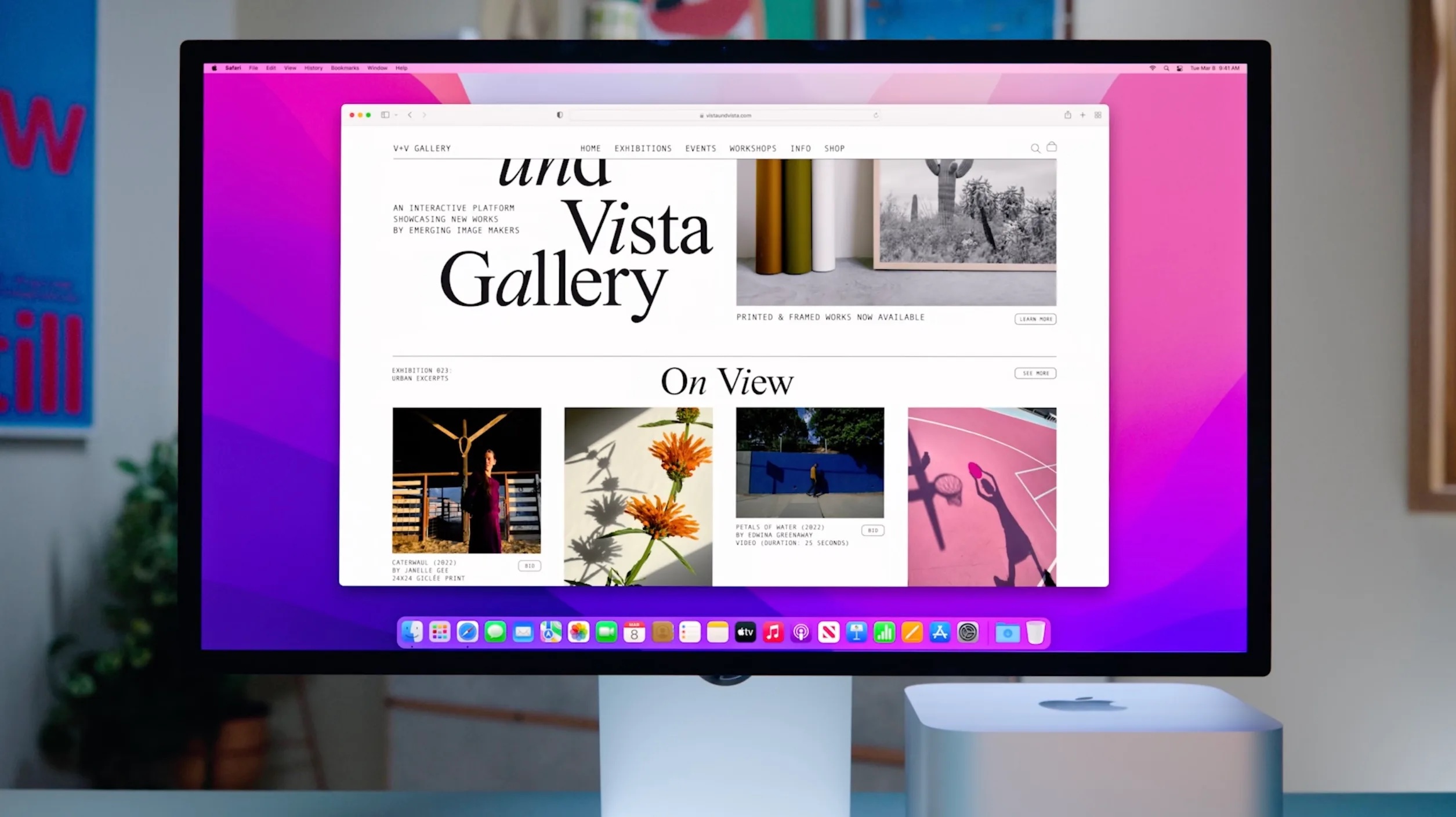
Apple’s Studio Display marked the return to prosumer monitors after letting LG’s UltraFine series serve as its official recommendation since 2016.
Starting at $1,599, the Studio Display Thunderbolt monitor is aimed at those who value Apple’s refined (and metal) build quality but don’t need the truly professional Pro Display XDR.
While it has a range of benefits, the Studio Display doesn’t offer downstream Thunderbolt ports but has three USB 3.1 Gen 1 (10 Gbps) ports (and one upstream Thunderbolt 3 port with 96W power delivery).
Specs:
- 27-inch panel
- 5K 5120 x 2880 resolution
- 16:9 aspect ratio
- 60Hz refresh rate
- 600 nits brightness
- P3 wide color support
- True Tone support
- 1x Thunderbolt 3 port with 96W power delivery
- 3x USB-C ports (3.1 gen 2 up to 10 Gbps)
- Built-in 12 MP ultra wide camera with Center Stage support
- Software update promised to fix camera quality
- 6-speaker system with Spatial Audio support
- Studio-quality 3-mic array
- Aluminum build
- Supports most reference modes as Pro Display XDR except HDR
- Price: $1599-$2,299 (depending on the stand and screen finish)
Studio Display is available from Apple, Amazon, Adorama, Best Buy, and more.
Apple Pro Display XDR

We won’t get into the full details of the Pro Display XDR. But the TL;DR is if you value the larger 32-inch screen, 6K resolution, metal build, variety of reference modes, and don’t mind paying $5,000+, it may be worth considering this over other Thunderbolt monitors.
Check out our detailed comparison along with more perspective on the Pro Display XDR and Studio Display:
Compelling 32-inch USB-C budget option

If you’re willing to forgo Thunderbolt and some of the other high-end features the monitors above offer, an interesting new display is Samsung’s Smart Monitor M8.
The successor to the M7, the Smart Monitor M8 offers a compelling package for those who want a 4K resolution, USB-C, and a large 32-inch screen for $700 (often on sale). It even features an iMac-like design with four color choices.
Specs:
- USB-C with up to 65W charging
- 4K 3840 x 2160 resolution
- 32-inch panel
- 16:9 aspect ratio
- 60Hz refresh rate
- HDR10 support
- Included magnetic SlimFit webcam with face tracking
- 400 nits brightness
- 99% sRGB
- 4ms response time
- Built-in 2.2 channel speakers
- Available in white, blue, green, and pink
- Slim bezels and overall slim design
- Doubles as a smart TV, with Apple TV+ built-in and AirPlay 2
- Price: MSRP $699-$729 (usually goes for less)
The Smart Monitor M8 is available directly from Samsung and Amazon.
Best Thunderbolt Monitors for Mac wrap-up
Hopefully, now you understand the differences between USB-C and Thunderbolt monitors along with the top options on the market – particularly if you don’t want to spend several thousand dollars on Apple’s displays.
And if you’ve realized you’d rather spend somewhere between $200-800 on a monitor, check out our round-up of affordable USB-C displays:
Thanks for reading our guide on the best Thunderbolt monitors for Mac!
FTC: We use income earning auto affiliate links. More.




Comments