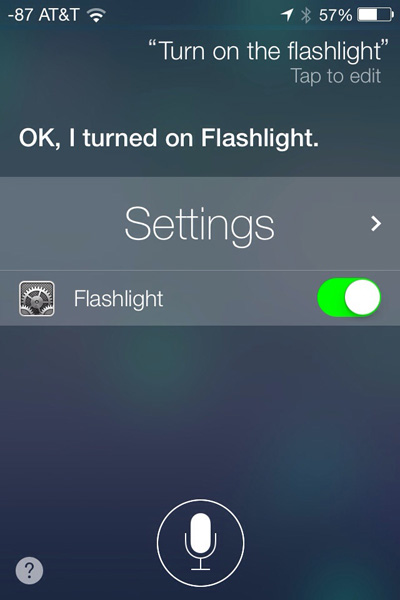How-to: Use AirDrop to share files between iOS devices [Poll]

 AirDrop can be a be a quick, simple way to transfer files between iOS devices. It can be especially handy because it is truly a device-to-device transfer that works even when neither device has internet access, although Wi-Fi and Bluetooth have to be turned on for it to function. In this article I will discuss how to turn on AirDrop and use it to share files between devices.
AirDrop can be a be a quick, simple way to transfer files between iOS devices. It can be especially handy because it is truly a device-to-device transfer that works even when neither device has internet access, although Wi-Fi and Bluetooth have to be turned on for it to function. In this article I will discuss how to turn on AirDrop and use it to share files between devices.
In Apple apps, any files that can be transferred using the share icon can be sent via AirDrop. This includes photos, videos, iWork documents, notes, contacts, links, directions, and location data. Some third-party apps can also share data using AirDrop. AirDrop for mobile devices is a feature of iOS 7, and can only be used to share files between mobile devices, not between computers and mobile devices.