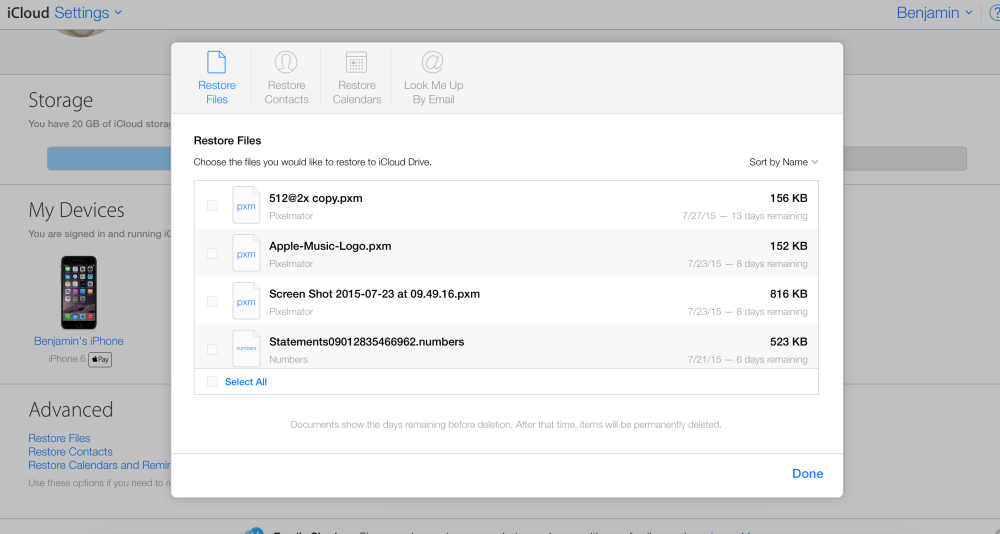How-To: Backup and restore SMS and iMessages on a clean iOS install


Have you noticed that virtually every aspect of the personal information on our iPhones can be restored individually via iCloud? Things like photos, mail, contacts, calendars, Safari bookmarks, and notes can all be individually recovered on a fresh install of iOS.
The one thing that sticks out like a sore thumb is text messages and iMessages. Sure, it’s possible to restore text messages if you’re willing to backup and restore the entire contents of your iPhone, but what if you wish to perform a fresh install of iOS and then restore messages?
Fortunately, backing up and restoring SMS texts and iMessages on an individual basis is possible, as long as you’re willing to take some time to follow our step-by-step guide.