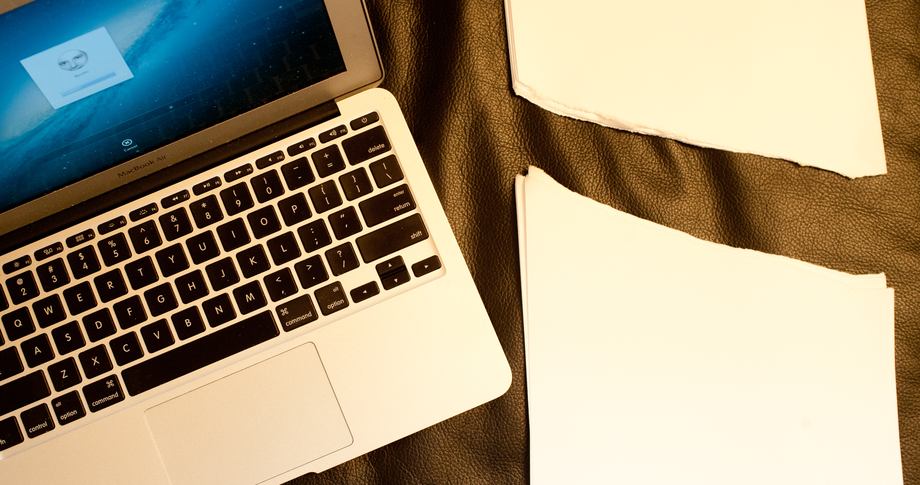
Remember those promises we were made, about a paperless world? Everything electronic, everything online? Since the world was failing to deliver, I decided a couple of years ago to do an experiment to find out whether it is possible to live a truly paperless life.
Two years later, the bad news is that you can’t entirely avoid the stuff. There are a few documents the government insists I keep in paper form: my passport and driving licence, for example. There are documents that still arrive in paper form, and documents I have to supply in paper form.
The good news is that you can get very, very close. Here’s how I made it work …

My first step was to investigate the legal niceties. This was a surprisingly refreshing experience. There are, I discovered, vanishingly few documents one is required to store in paper form in the UK. Passport, driving licence, car registration, car tax – those were pretty much it.
There were many more documents you’d imagine you might have to store in paper form but in fact don’t. The title deeds to your house? Obsolete: lenders and solicitors simply check the online property database to ascertain the legal owner of a property. Tax forms? Receipts? Here in the UK, the taxman is perfectly happy with scanned copies, requiring them only to be legible and to show both sides of the document where applicable.
If you’re outside the UK, you’ll need to do your own research – do report back in the comments.

Step two was to review my existing paperwork to decide what needed to be scanned and what could be discarded. With things like household bills, I’d simply filed each one as it arrived, but never taken the time to discard old ones. There are times when going back a year or so might be useful (for example, plugging in figures to a comparison site); knowing how much I spent on gas in 2001 probably fell into the less useful category.
This took about eight hours total, done over a couple of days. I then had:
– three large sacks of papers ready for the bin-men
– six shredder loads (which took time but had an excellent feel-good factor)
– a 6-inch pile of papers to be scanned
My paranoia about identity theft meant I shredded absolutely everything containing any personal data at all, even a name and address.
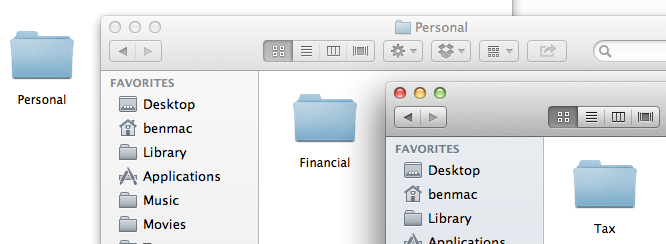
Having documents on your computer is no use if you can’t find them, so some thought is required about how to organize them.
I was fortunate there: the majority of my documents were already stored in electronic form, and my Mac is organised into folders and sub-folders borders to within an inch of its life, so this was a straightforward process. Most paper documents would fit neatly into the existing structure, while others merely required the addition of a sub-folder here and there.
For those who are less borderline-OCD in their PC usage, I’d strongly suggest creating a logical folder structure before you go anywhere near a scanner – otherwise you’ll end up with a mess of files equivalent to putting all your papers into a single cardboard box in the loft.
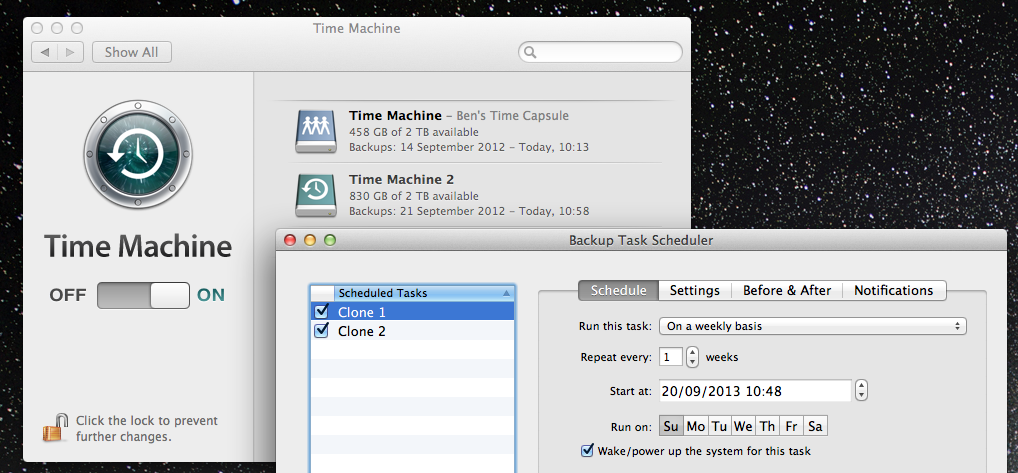
You’ll want a very good backup regime in place, otherwise you could find yourself on the losing side of an argument with the taxman when seven years of receipts disappears with a stolen or damaged laptop.
My primary backup is a pair of Time Machine backups: a Time Capsule and an external hard drive. If you don’t already have a Time Machine backup, simply connect a drive and OS X will ask you if you want to use it for Time Machine. To add a second one, connect a second drive then go into System Preferences > Time Machine and select Add a Time Machine drive. The Mac will then automatically alternate between them on an hourly basis.
As a belt-and-braces man, I have a third drive set up as a clone of my Mac drives. Carbon Copy Clone automatically updates these clones weekly (the timing deliberate – if something completely trashed my drive, I’d want a clone of an earlier state). Then as a last-ditch house-fire safeguard, I have a CrashPlan account which maintains a complete backup in the cloud. I chose CrashPlan because you can set it to back up absolutely everything, and there is no capacity limit.

The next step is to scan that 6-inch pile of paperwork. The only sane way to scan hundreds of pages is a sheet-fed scanner with a document hopper: stick in up to 50 pages at a time and get both sides scanned at around 20 pages a minute. The problem is that sheet-fed scanners cost £3-400 and you only really need them once. For ongoing scanning of the bits of paper that arrive afterwards, they are overkill.
My suggestion there is borrow or hire a sheet-fed scanner for the initial conversion from paper, then just buy a nice, compact single-sheet scanner for ongoing use (see below).
My well-organised folder structure meant I could be confident of finding documents when I needed them, so I opted for flat PDFs: fast to scan and small file-sizes. If you’re less organised with your folders, searchable PDFs may be your better bet, so that Spotlight can search the contents of the documents.

Scanning the existing paperwork is of course only half the battle: you now need to ensure you don’t start re-acquiring paper. For this, I invested in a USB-powered portable scanner. This only scans one sheet at a time, single-sided, but that’s perfect adequate when all it has to do is keep up with the few pieces of paper that I acquire on a daily basis: bank statements, bills, receipts and so on.
I have a simple rule: all incoming paperwork is scanned on arrival. So when the post arrives, anything that I don’t need to keep is binned or shredded, the things I need to keep are scanned first. That averages out at about a minute of scanning a day.

What of those documents that get presented on the web and you need to print? No problem: OS X has a built-in PDF printer. Simply do CMD-P as usual to print, then go to the PDF drop-down bottom-left of the print dialogue and select Save As PDF.
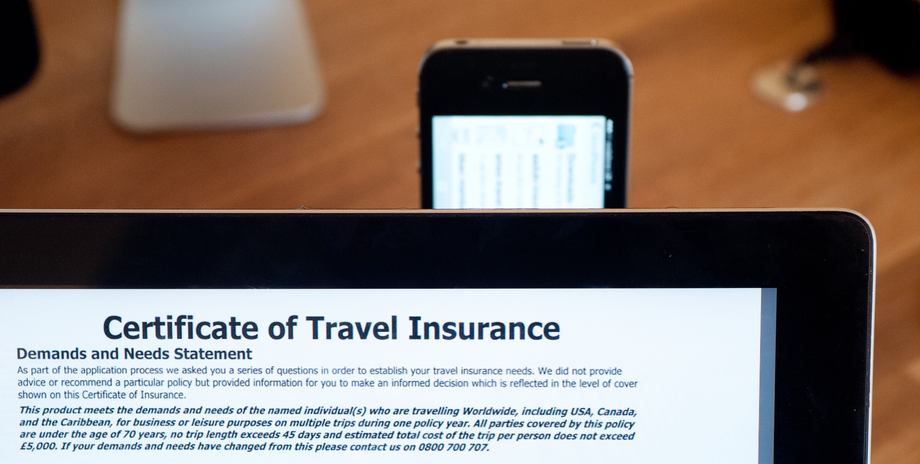
The final piece of the puzzle was dealing with documents I might need to have to hand while away from my laptop. Those documents are stored in a Dropbox folder called iPad Transfers and I use the excellent GoodReader app to store them on my iPad.
GoodReader allows you to create a logical folder structure, so you can be as organised on your iPad as on your Mac. GoodReader also runs on the iPhone, so you can store documents there if you don’t have an iPad (or don’t habitually carry it around with you).
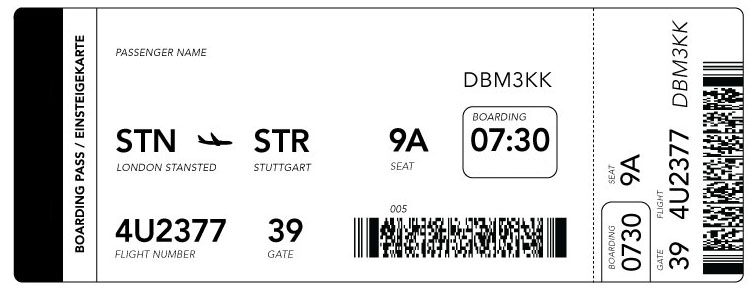
There are still a few holes in the paper-free dream. While most airlines these days offer electronic boarding passes, either through their own apps, in Passbook or simply as a PDF file, there are still a few exceptions.
Train companies, too, haven’t yet joined the brave new world: they still seem to expect you to hard over a piece of cardboard. Some event tickets and invitations too. But 99% paper-free? That’s easily achievable today, and I’m the living proof.
FTC: We use income earning auto affiliate links. More.


Good one, i really enjoyed reading it.
There have been a bunch of good articles written by you in the last weeks, keep the good work going.
Thanks, Dieter, glad you enjoyed them
Dear friends,
I have been set up for a more or less paperless “lifestyle” for quiet a while already – I just have one or two BIG Problems with getting there:
1.)
I’d like to scan a whole pile of paper all once of course – whick of course results in one big PDF as my scanners a Scansnap 1500M and a portable cannon p215 do not support separator sheets or barcode-stickers (as far as I know).
Now I do need an app / a automator workflow / some magic to really go paperless because the big PDF doesnt help me a lot and scanning every single doc by itself is not an option (too time consuming).
I need something to:
-to seperate this big PDF file into smaller once – each containing just on document (not one page – some of the the original Docs are single others multipaged), preferably renaming each of them and sorting them into folders by content.
I can of course define content-rules, as where to split; I could also apply barcodestickers to the originals or insert separator sheets and rescan them – I just need the sofware/script to recognize any of these.
Can anyone suggest some app/software or help me with this?
Thanks in advance
and kind regards
Rodya
rtroyke at
gmail.com
I think that would honestly be more work than scanning documents individually. It really doesn’t take that long once you are organised and get into a rhythm with it.
Hey Rodya, the scansnap software actually does have an option to separate scans into different files.
1. Open Scansnap Manager.
2. Open settings
3. “File option” tab
4. Click “Option” on the bottom right
5. Select the “Generate one PDF per file” option
6. Enter the number of pages you would like each scan to generate. Generally if it’s a double sided page, you would enter 2, otherwise 1 for single sided pages.
And that’s it. All your files will automatically be saved into separate PDF files.
Dear Rodya, I hope my answer is not too late. you can try ExactScan Pro it supports separation by blank sheet as well as barcodes, the software has 14 days free trial;
Supports over 400 scanners, it makes PDF files smaller and can improve quality, it has text recognition function built in. The software has many other functions like blank papers detection, auto paper size detection, barcode recognition etc
Awesome guide. It could help a lot of people to go paperless.
Thanks, Mads
I converted all my paper to PDF as well and it feels good to have everything available in your phone.
I use Google Drive to access the files on iOS and my Mac does the backup with GDrive for OSX and time machine.
Being in the UK too, it’s good to learn that you don’t need absolutely everything. It’s the dreaded “we need to original copy”, but that’s often for things like Birth Certificates I guess.
I’m surprised you didn’t try Doxie – as it’s got OCR in it. I would have thought that having a searchable PDF when you’re scanning for the future would be useful? And as it links to Dropbox, you’ll be able to access it online.
Good spot on Crashplan – I’ll take a look. I currently use Amazon S3 and it’s, well, not user friendly!
Thanks!
I did think about OCR, and my software can do it, but I haven’t ever needed it – I always know where to find documents
I started off using a folder structure for my scans, but quickly realized that the ability to search for files based on content was lacking. Yeah, you can search by filename using the file system, but that is cruel.
I have had my eye on a tool that helps organize scanned documents called DevonThink Pro Office. It’s a bit expensive, but they have a timed, 150 hour trial. Once I got used to it, I am liking it. I can create tags and apply them to scans and do searches based on those tags. It also does OCR and I believe has the ability to search by OCR’d content, but I have not yet used that feature.
The file system is a cheap start, but I think most people will want to search based on content.
Most scanners come with software that can OCR. It does, so you shouldn’t need to pay extra for it. I had it with both the scanner I borrowed any my own one, but I’m organised enough not to need it. It does slow scanning and increase filesizes.
Just adding a detail about tags: I hadn’t the opportunity to try OSX Mavericks yet, as I don’t have an Apple Dev Account, but, considering what have come up already about Mavericks, we’ll be able to apply tags to our files not being necessary to have an app for that… (if I’m wrong or lacked any other detail please someone corrects me…) Regards!!
“I invested in a USB-powered portable scanner. This only scans one sheet at a time, single-sided, but that’s perfect adequate when all it has to do is keep up with the few pieces of paper that I acquire on a daily basis: bank statements, bills, receipts and so on.”
Or, have as many documents as possible sent electronically. Companies, banks, utilities, etc., prefer to send statements electronically because it saves them money. Then, simply move the docs from mail to a file. In the U.S., doing business with the federal and many local governments can be achieve mostly via electronic means. I use Mac signature capture in Preview to sign docs. I rarely hand sign docs. There are apps that enable smartphones to capture an image of a doc for storage.
Your article is on point. I can see a time when only the poor will need paper docs because of the expense of electronic equipment needed to process them.
OK, this is all fine. What I am missing in this article however is data security. A pile of paper in your house might be stolen in a break in, but in that case at least you would know that something went wrong, and be alert about the danger of identity theft etc.
Stored data on the other hand might be stolen without leaving a trace. Even worse, digital documents are often transferred via email, which is very insecure. While letters and faxes are considered safe, e.g. patient information can not be transferred via email due to security concerns. And how do you make sure the recipient of your electronic documents keeps them safe?
In the past, in some cases I was asked to transfer things like copies of my passport (and even credit card information) via email, while other places who were looking for the same information explicitly asked me to not use email but fax or physical mail. If you are concerned enough about ID theft to even shred mail with just your address on it, how do you safeguard your digital papers.
The only real risk point would be the off-site backup on Crashplan, which is encrypted so low risk.
I’m surprised you didn’t recommend any scanner settings to use (the usual suspects like DPI, color mode, etc.)
It’s not really critical when the only requirement is for the document to be clearly legible – it’s not like this is photography. I use the default settings for the ScanSnap which works perfectly well.
How many pages were scanned and how much data of scanned documents were you left with?
I could’t tell you the number of pages, just that it was around six inches thick! Data, I don’t worry about – hard drives are cheap.
Drives may be cheap, but it still helps to know some details about the number of pages and the amount of MB it consumes. The storage is important because it impacts how much it may cost us to store and the amount of time it takes to backup or restore.
Do you have numbers on the space all your scans take? How many files is this?
It’s not something I’ve ever felt the need to measure
All nice over there. The one place where I can’t say I’m happy getting rid of paper is note-taking. Although I’m happy with my gadgets (Mac, iPhone, iPad), I still prefer jotting down notes and diagrams. And for that, finger input is still a bit too clumsy and that’s the one point where I might prefer a (gasp) Galaxy Note over my iPad (and that’s why I keep a small notepad along with my iPad).
Not even I can read my handwriting. :-) I take all my notes by typing.
Well done. I use a Neat Mobile Scanner and my printer (OfficeJet 8600 Pro) has an ADF feeder on it for larger jobs. I am not completely paperless for my older stuff but I am at least really good about scanning everything new. I use Paperless (by Mariner Software) for my receipts (VERY useful at tax time – I categorize/tag everything so I know where my deductions will come from) and just have a good file system for everything else.
Re: shredding, I use a diamond-cut shredder so everything is turned into tiny squares instead of strips. I also shred everything that has a name or an address on it, but (to borrow the over-used phrase) “in an abundance of caution”, I usually shred innocuous stuff too – just to screw with anyone who is determined (or stupid?) enough to try to piece things back together. If something is shredded, that might tell someone that it is important or contains sensitive information, but if you shred things that don’t, it adds “noise”. I know it’s not entirely necessary, especially with a diamond cut shredder, but as you noted, shredding things has an excellent feel-good factor, so there’s that too.
Wonderful article. Just a note: searchable pdf are good for spotlight to be able to find the documents but also for blind people to be able to read them. As a blind person I’ve always liked to go paperless and this article has helped me a lot with the tips and tricks. Thank you!
Would be really interesting to hear more about how you manage things, Daniel – I imagine you have quite a few tips and tricks of your own.
Try noteshelf. It’s an ipad app and i use it for all my notes, graphs, scetches and diagrams. Awsome.
Great article Ben. A good primer for going paperless. Why did you not choose a duplex scanner such as the ScanSnap S1300i or the iX500? They have so much great integration with Dropbox, sugar sync and Evernote.
The scanner I borrowed for the initial conversion to paperlessness was duplex, but it isn’t necessary for the small trickle of paper I have now
Thanks for the great article Ben! Being part of the doo team in Bonn, Germany I’m always interested in reading good articles on the path to a paperless life.
Some of you guys may want to give our doo apps (OS X, Windows 8, iPhone, iPad, Android) a shot.
In a nutshell: with doo you can access all your documents within on app, no matter where they’re stored (locally, Dropbox, Google Drive, email, Evernote). Every document is OCRed, indexed and automatically tagged based on the content of each individual document. Based on this finding a document by any keyword that may come to mind is simple and quick. On top you can scan documents straight into doo and also use your mobile devices as a mobile scanner.
We’d love to hear your feedback should anyone like to give it a try or maybe has even done so already!
Anya that sounds great! Does it work with scanners?
Ben,
Thank you for your article. I was wondering if you could give details of your folder organization (Folders and subfolders). As somebody with inattentive ADHD, I thrive on organization, but lack the ability to create the system. For somebody starting from scratch, would you suggest paperless for the software. Another thought I had, do you encrypt certain folders or your hard drives once scanning such personal documents? I’d be happy to PM if its easier. Thank you.
I think folder structure is quite individual, as it has to make sense to you. Some top-level categories I have are Financial, Legal, Home, Car, Bike, Travel, Plans.
Morgan I have a thought for you on folder structure.
Try the software called thebrain. I use it because I want to organize my files with different views. When I work with projects I want my files structured for clients but also structured per team, per product. The brain is the only software i have seen doing this. They dont have an ipad app but it works.
Another structure that might work for you is what I also use. Put a 3 code number before the name of the folder. This way you determine the order.
010 Projects
020 Administration
030 Marketing
Then in 010 Projects you continue with this same structure. For instance projects by clients
010 Client 1
020 Client 2
I usually only go three to 4 levels deep. Otherwise you go to too much detail.
Over the years I have been using this in many environments and companies.
I have a standard project folder structure. Including templates. When I get a project the first thing I do is bring in my project folder.
Hope this helps you.
Ben, your articles are always the most informative and applicable, please continue sharing your thoughts and insights.
Thanks for the kind comments, Shaun
Here’s a great primer if your New Year’s resolution is to get to a “paperless office”.
I am going to try this, my new HP Office Jet Pro scanner/printer has an auto feed. It did not cost so much and I think I can get into a routine with it. Just need to tackle all those folders of papers bit by bit :-(
Very good article, thanks. I totally agree that a well-organise file structure is of paramount importance. Equally important (for me, at least) is document management, especially the ability to quickly stack/unstack documents and re-arrange them within a stack. To this end, the best software I have come across is Nuance Paperport which is available only in Windows. You stack/unstack/rearrange pages by dragging and dropping – simplicity itself. I have not been able to find a Mac equivalent – the nearest I have found and used is Presto PageManager, but it is considerably more cumbersome than PaperPort. Are there any other suggestions?